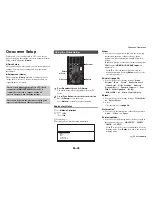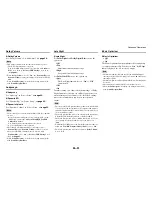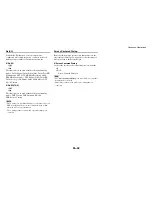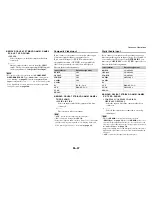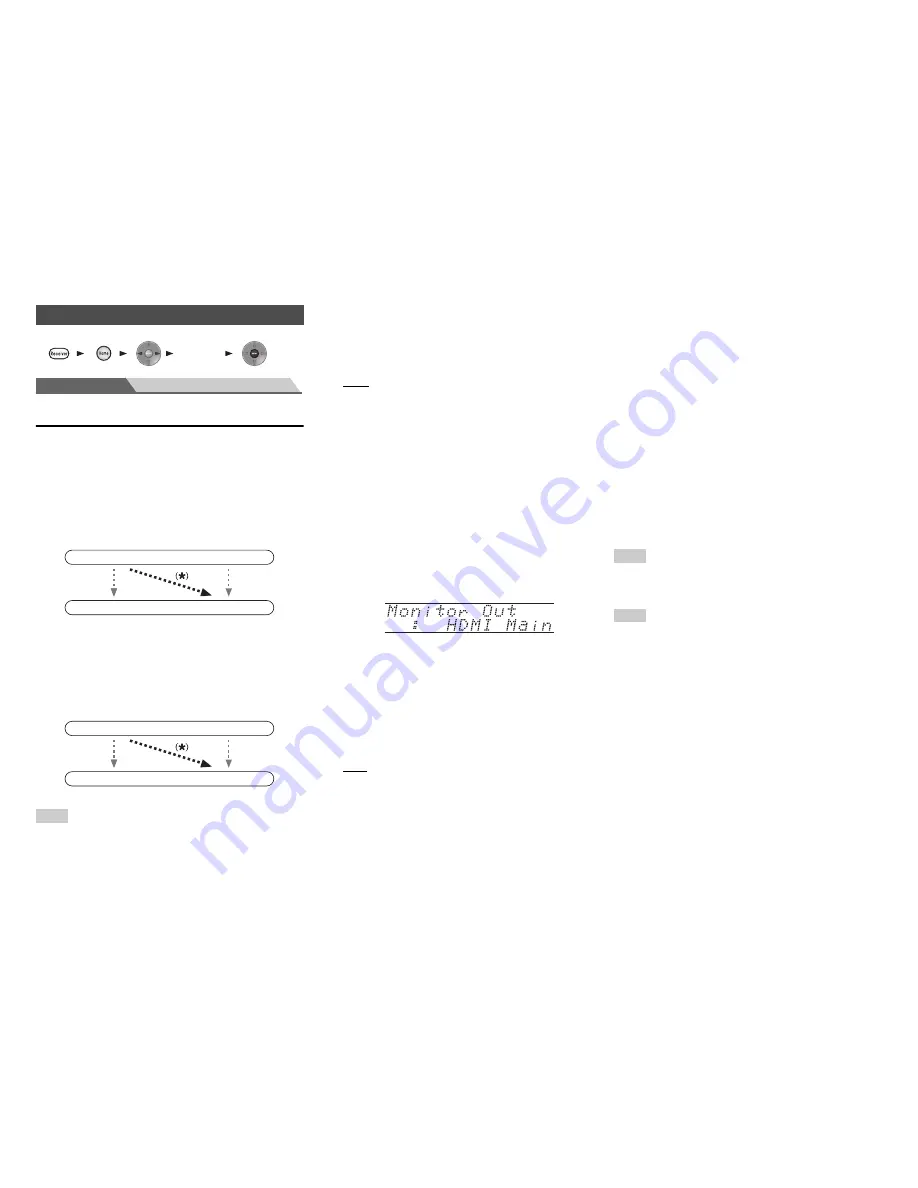
Advanced Operations
En-55
Main Menu
Input/Output Assign
Monitor Out
On the “
Monitor Out
” settings, you can select whether or
not to have the video sources’ images output through the
HDMI output.
If you connect your TV to the HDMI output, the “
Monitor
Out
” setting is automatically set and composite video and
component video sources are upconverted
*
and output.
If you connect your TV to the
COMPONENT VIDEO
MONITOR OUT
(not the HDMI output), “
Monitor Out
”
setting is automatically set and composite video source is
upconverted
*
and output.
Note
• See “Video Connection Formats” (
➔
page 100
) for charts
showing how the “
Monitor Out
” and “
Resolution
” settings
affect the video signal flow through the AV receiver.
■
Monitor Out
`
Analog
:
Select this if your TV is connected to the
COMPONENT VIDEO MONITOR OUT
or
MONITOR OUT V
.
`
Main
:
Select this if your TV is connected to
HDMI OUT
MAIN
.
`
Sub
:
Select this if your TV is connected to
HDMI OUT
SUB
.
`
Both
:
Select this if your TVs are connected to
HDMI OUT
MAIN
and
HDMI OUT SUB
. Video signals are
output from both HDMI outputs at the resolution
supported by both TVs.
Changing the “Monitor Out” setting manually
■
Resolution
`
Through
*1
:
Select this to pass video through the AV receiver at
the same resolution and with no conversion.
`
Auto
*2
:
Select this to have the AV receiver automatically
convert video at resolutions supported by your TV.
`
480p
(
480p/576p
),
720p
,
1080i
:
Select the desired output resolution.
`
1080p
*2
:
Select this for 1080p output and video conversion as
necessary.
`
1080p/24
*2
:
Select this for 1080p output at 24 frames per second.
`
4K Upscaling
*2
:
Select this for an output resolution four times that of
1080p. Depending on the resolution supported by
your TV, it will result in either 3840 × 2160 or 4096
× 2160 pixels.
`
Source
:
Select this for an output following the resolution level
set in “
Picture Adjust
” (
➔
page 68
).
You can specify the output resolution for
HDMI OUT
MAIN
and
COMPONENT VIDEO MONITOR OUT
so
that the AV receiver upconverts the picture resolution as
necessary to match the resolution supported by your TV.
Tip
• The “
Resolution
” setting is set respectively of main and analog.
• You can see the picture by pressing
Enter
to check the
“
Resolution
” setting (excluding
NET
input source).
Note
• Depending on the incoming video signal, the video playback may
not be smooth or the vertical resolution may be lowered. In this
case select anything other than “
1080p/24
”.
• With some TVs, there may be no picture when this setting is set
to “
4K Upscaling
”.
• If the “
Monitor Out
” setting is set to “
Sub
”, this setting is fixed
to “
Through
”.
• If the “
Monitor Out
” setting is set to “
Both
”, this setting is fixed
to “
Auto
”.
*1
PC IN (Analog RGB) input signal is output at 480p
(480p/576p), 720p, 1080i resolution when the “
Monitor Out
”
setting is set to “
Analog
” and the “
Resolution
” setting is set to
“
Through
”.
*2
These settings are not available when the “
Monitor Out
”
setting is set to “
Analog
”.
Input/Output Assign
1 2 3 4
5
“
Setup
”
IN
OUT
Composite video,
component video
HDMI
HDMI
Composite video,
component video
IN
OUT
Composite video
Component video
Composite video
Component video
1
Press
Monitor Out
on the front panel.
The current setting is displayed.
2
Press
Monitor Out
on the AV receiver repeatedly
to select:
`
Analog
,
HDMI Main
,
HDMI Sub
or
Both
.
Содержание DTR-50.4
Страница 1: ...AV Receiver DTR 50 4 Instruction Manual ...