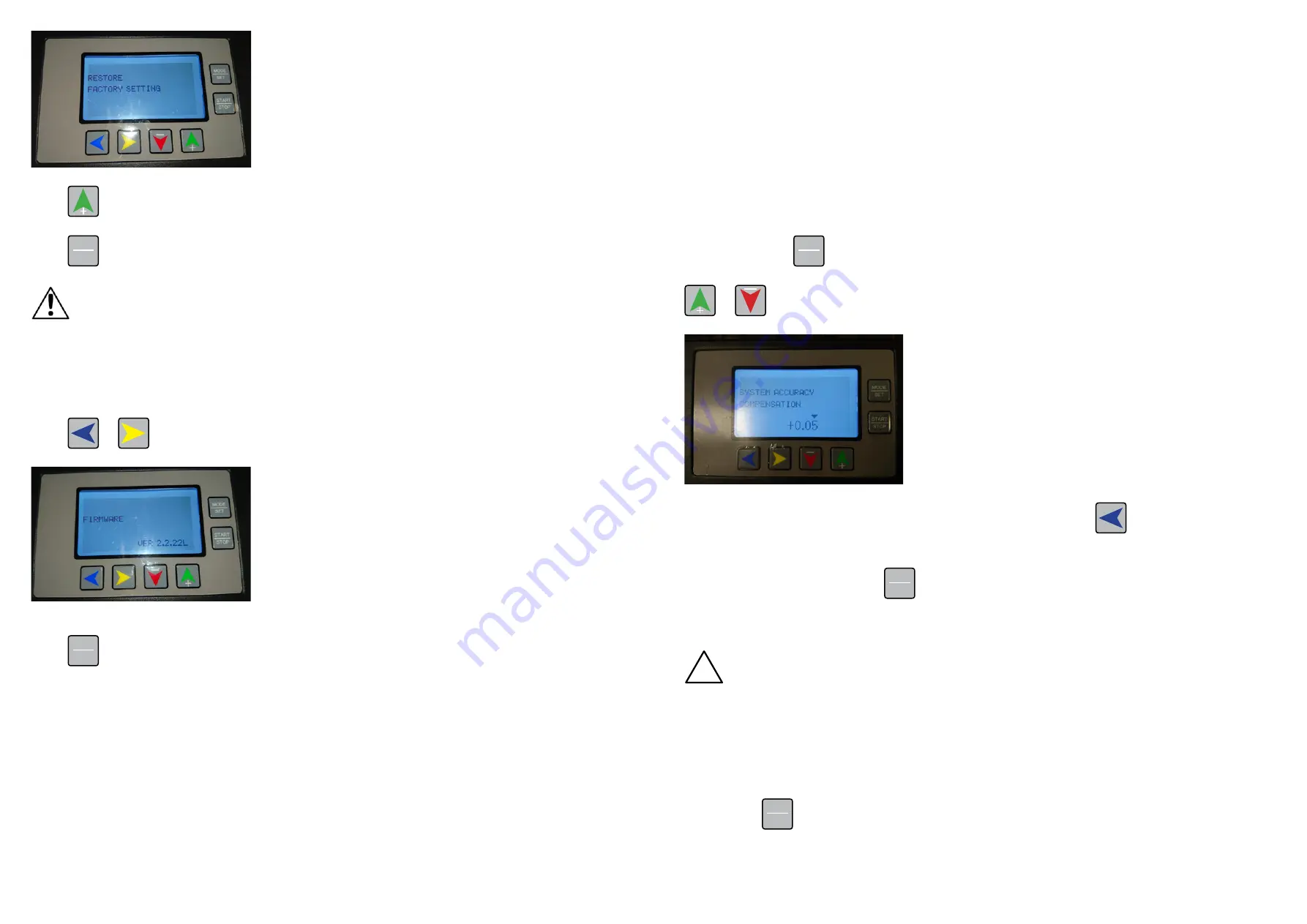
Page 42
Page 43
Press
button to complete the action and return the BC480 to factory settings - clearing all
input values.
Press
MODE
SET
button to return to the previous menu and then for 3 seconds to return you to the main
operating display.
Attention
Only do this if instructed to by a trained customer support operative.
8. Firmware version
This menu displays the BC480’s current firmware version. This may be required by a customer
services representative in the event of a query.
Press
or
button, until the LCD displays as shown:
Press
MODE
SET
button to return to the previous menu and then for 3 seconds to return you to the main
operating display.
2-5-6 CUSTOM mode card settings
There are 11 changeable menu options under any of the CUSTOM format card modes.
•
Card width
•
Card length
•
Card rows
•
Card columns
•
First cutting length - from the front of the sheet to the first card edge
•
Mark position length - this is the ‘MARK’ width
•
Groove width - this is the space between each card edge
•
First cutting compensation
•
Mark position compensation
•
Card length compensation
•
Groove width compensation
i
When setting compensation values the display will show an option of 0.00. The first 0. is a
whole mm value i.e. 1mm, 2mm etc. The .00 are the tenths of a mm i.e. If the display shows 1.50 it
means the value set is 1.5mm.
i
To easily make changes to a measurement value and when in the menu you would like to
change, press the
START
STOP
and this will add a small arrow above the measurement values as shown
below. Keep pressing until the arrow falls above the measurement you want to change and use the
or
buttons to change the value until you are finished.
To select a CUSTOM card mode and when in standby state press the
button to switch the
sheet / paper specification. The sheet / paper sizes shown are;(A3, A3+, SRA3, A4, and CUSTOM.
Select CUSTOM. By pressing the
MODE
SET
button you can scroll through the available CUSTOM mode
options - there are 10 custom mode options available to use. See Section 2-4-2 (4) to understand
the modes.
!
Attention
If you are in the AMERICAS the BC480 has been programmed with the modes as explained in
Section 2-4-2 (4).
If you are in an EMEA region you will not have these settings programmed in the BC480. These
custom modes are not preset and will therefore show settings that will not relate to anything you
may be doing and are all fully adjustable.
To make changes to a CUSTOM mode select the mode number you would like to change and press
and hold the
MODE
SET
button for 3 seconds to enter the setup menu, the LCD display will show:
Содержание ColorCut BC480
Страница 2: ...Page 1 Version 1 January 2019 TW Version 3 September 2020 TW...
Страница 13: ...Page 22 Page 23 A3 MODE 0 A3 MODE 1 A3 MODE 2 A3 MODE 3...
Страница 14: ...Page 24 Page 25 A3 MODE 4 A3 MODE 5 A3 MODE 6 SRA3 MODE 0 SRA3 MODE 1...
Страница 15: ...Page 26 Page 27 SRA3 MODE 2 SRA3 MODE 3 SRA3 MODE 4...
Страница 16: ...Page 28 Page 29 SRA3 MODE 5 A3 MODE 0 A3 MODE 1 A3 MODE 2...
Страница 17: ...Page 30 Page 31 A3 MODE 3 A3 MODE 4 A3 MODE 5...







































