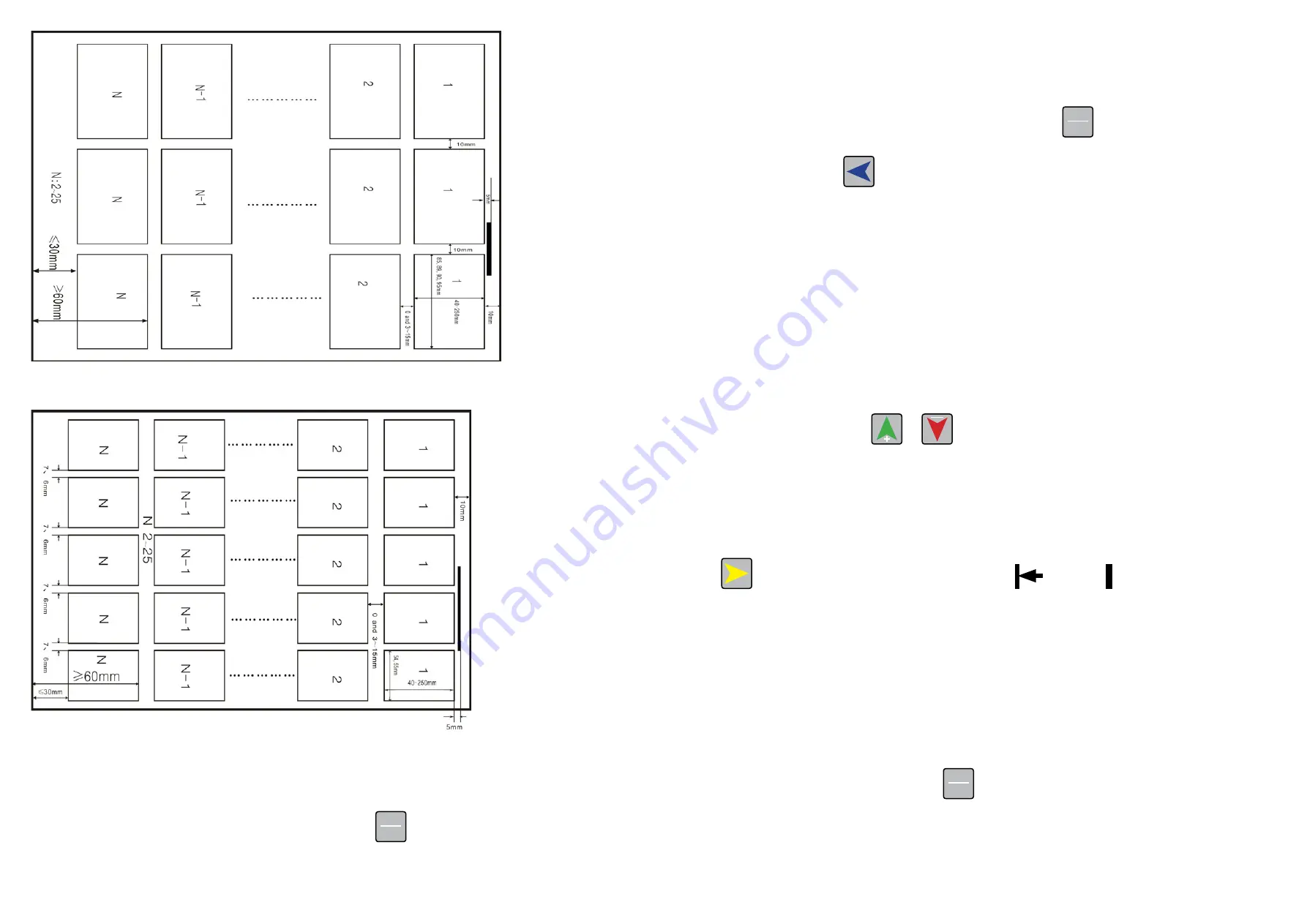
Page 32
Page 33
Custom mode,C-3 column cassette -XX rotary knife - paper width: 297--320mm
Custom mode, C-5-column cassette - XX rotary knife - paper width: 297--320mm
Before starting to use the BC480 the following menus are available to you for adjustment of the
machine.
These can be accessed by pressing down the MODE/SET
MODE
SET
button for 3 seconds.
The next few pages will explain how these options allow you to adjust the machine settings.
2-4-4 Selecting the cutting mode
This option enables you to access the correct card cutting templates for the sheet / paper size you
are cutting and the number of cards to be cut as detailed in section 2-4-2.
To change the preset card cutting options press the MODE/SET
MODE
SET
button this will scroll you
through the cutting options available for the selected paper/ sheet size you have chosen. To change
sheet / paper size use the
button. Scroll through until you reach your desired paper sizes and
card preset. This will be displayed on the screen until you change it again or turn the BC480 off.
2-5 Parameter settings description
2-5-1 Cutting quantity
This menu allows you to set the total amount of cards required to be cut.
This option is ideal if you have a stack of sheets that all require the same cutting template as you
can stack these in the feed tray and set the amount of cards to be cut using this function and leave
them to cut automatically.
So if your sheet has 21 cards to be cut multiply this with the amount of sheets you have (up to 3mm
stack height) and set that number on the machine.
In the standby mode, press the
or
to reach the required quantity up to a multiple of 10.
21 cards x 10 sheets = 210. After which if will go to AUTO.
AUTO allows for continuous feed of all stacked sheets in the tray and until the tray is empty. When
there are no more sheets to present to the cutter, and the tray becomes empty, the cutter will stop.
2-5-2 Datum selection
Press
button in standby mode, to switch between
Edge
or
Mark
detection. This is
dependent on the template you have chosen to use.
2-5-3 Card error adjustment method
When you receive an error in the size of you cut cards (preset modes), you have a number of
adjustable options to help with the accuracy of these sizes. These include;
•
First cutting compensation
•
Mark position compensation
•
Card length compensation
•
Groove width compensation
These menus can be found under the CARD OPTION menu and is specific to the preset (not
custom) card mode you have selected at the time.
To access these menus, press and hold the
MODE
SET
button for 3 seconds. This will enter the setup
menu, the LCD display:
Содержание ColorCut BC480
Страница 2: ...Page 1 Version 1 January 2019 TW Version 3 September 2020 TW...
Страница 13: ...Page 22 Page 23 A3 MODE 0 A3 MODE 1 A3 MODE 2 A3 MODE 3...
Страница 14: ...Page 24 Page 25 A3 MODE 4 A3 MODE 5 A3 MODE 6 SRA3 MODE 0 SRA3 MODE 1...
Страница 15: ...Page 26 Page 27 SRA3 MODE 2 SRA3 MODE 3 SRA3 MODE 4...
Страница 16: ...Page 28 Page 29 SRA3 MODE 5 A3 MODE 0 A3 MODE 1 A3 MODE 2...
Страница 17: ...Page 30 Page 31 A3 MODE 3 A3 MODE 4 A3 MODE 5...












































