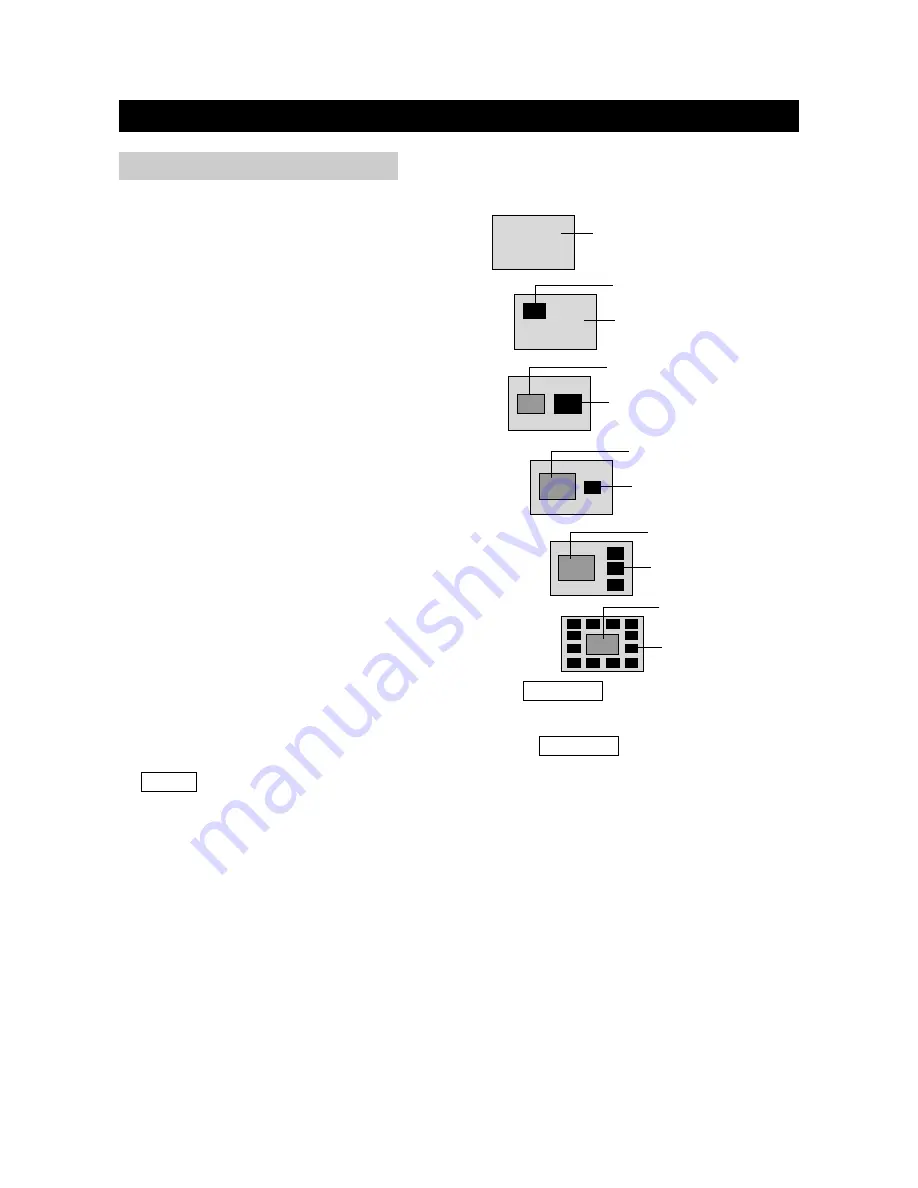
1. Press the P&P button to select the following picture display:
(1) Single Picture: There will be a single picture
being displayed on the screen.
(2) PIP: There will be a secondary picture displayed
in the primary picture being played.
(3) PBP: There will be two same-sized pictures
displayed on the screen.
(4) POP1: There will be a primary picture and a smaller
secondary picture displayed, and the secondary
picture besides the primary picture.
(5) POP3: There will be three secondary pictures displayed
at the side of the primary picture.
(6) POP12: There will be twelve pictures displayed around
the primary picture simultaneously.
2. P.SELECT: Under PIP, PBP and POP mode, press the P.SELECT button to select the primary
or the secondary picture, at the same time a green frame will be appeared around the picture
you selected.
3. SWAP: Under PIP, PBP and POP mode, firstly press the P.SELECT button to select the
secondary picture and the green frame appears around the secondary picture, then press the
SWAP button to swap the primary and the secondary picture.
a. Under PIP, POP and PBP mode: Press "SWAP" directly to shift the primary and the
secondary picture, without selecting the primary or secondary picture.
b. Under POP3 or POP 12 mode: You must press "P.SELECT" firstly to select the secondary
picture, the green frame appears; then press "SWAP" to shift. (Note: the input source of the
primary picture must be TV .)
4. Main and Second Audio:
a. Under PIP, POP and PBP mode: Press "P.SELECT" to select the primary or the secondary
picture, then it will output the audio of the selected picture. For example: if you select the
secondary picture, and the green frame appears around the secondary picture. At the same
time the screen displays the "SECOND AUDIO", it means that the current audio output
is from the secondary picture.
b. Under POP3 or POP 12 mode: If you want to select the audio of one of the secondary
pictures, you must press "P.SELECT" repeatedly to select the secondary picture firstly, the
green frame appears around the picture; then press "SWAP" to shift the primary picture and
the secondary picture. Meanwhile the audio is changed simultaneously with the picture you
selected.
INSTRUCTIONS FOR MULTI-WINDOWS
page48
MULTI-PICTURE OPTIONS
Single Picture
Secondary Picture
Secondary Picture
Primary Picture
Primary Picture
Secondary Picture
Primary Picture
Secondary Picture
Primary Picture
Secondary Picture
Primary Picture






























