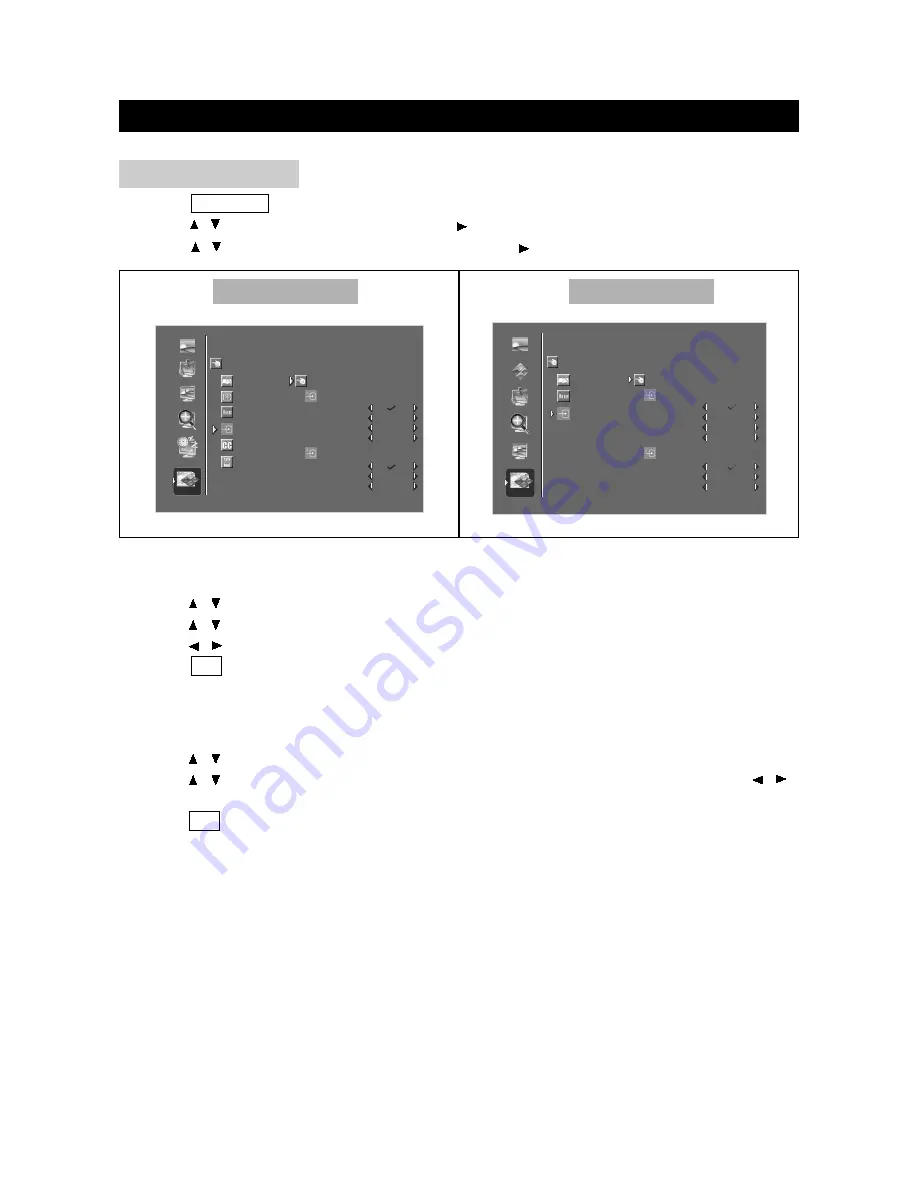
ADVANCED ADJUSTMENT SETTINGS
page37
1. Press TV MENU to enter LCD menu.
2. Press / to select "Setup", and then press to enter "Setup" menu.
3. Press / to select "AV Input Setup", and then press to enter "AV Input Setup" menu.
AV INPUT SETUP
BACK
BACK
FACTORY RESET
OSD SETTINGS
CHANNEL SETUP
AV INPUT SETUP
AV1 INPUT SETUP
AV2 INPUT SETUP
AV1 AUTO
YPBPR
SVIDEO 1
COMPOSITE 1
AV2 AUTO
SVIDEO 2
COMPOSITE 2
PIP/POP
PICTURE
SIZE
SLEEP
AUDIO
SETUP
<left/right> to adjust, <up/down> to select, <ok> to return
CLOSE CAPTION
PARENTAL CONT
BACK
BACK
AV1 INPUT SETUP
AV2 INPUT SETUP
AV1 AUTO
YPBPR
SVIDEO 1
COMPOSITE 1
AV2 AUTO
SVIDEO 2
COMPOSITE 2
PIP/POP
PICTURE
SIZE
COLOR
AUDIO
SETUP
FACTORY RESET
OSD SETTINGS
AV INPUT SETUP
<left/right> to adjust, <up/down> to select, <ok> to return
AV1 Input Setup
Use to select AV1 input source.
1. Press / to select "AV1 Input Setup" in "AV Input Setup" menu.
2. Press / to select an input source item (AV1 Auto, YPBPR, SVIDEO1, Composite1), and
press / to set the item as the input source or not.
3. Press OK to return to the "Setup" menu.
AV2 Input Setup
Use to select AV2 input source.
1. Press / to select "AV2 Input Setup" in "AV Input Setup" menu.
2. Press / to select an input source item (AV2 Auto, SVIDEO2, Composite2), and press /
to set the item as the input source or not.
3. Press OK to return to the "Setup" menu.
Other Mode
PC Mode






























