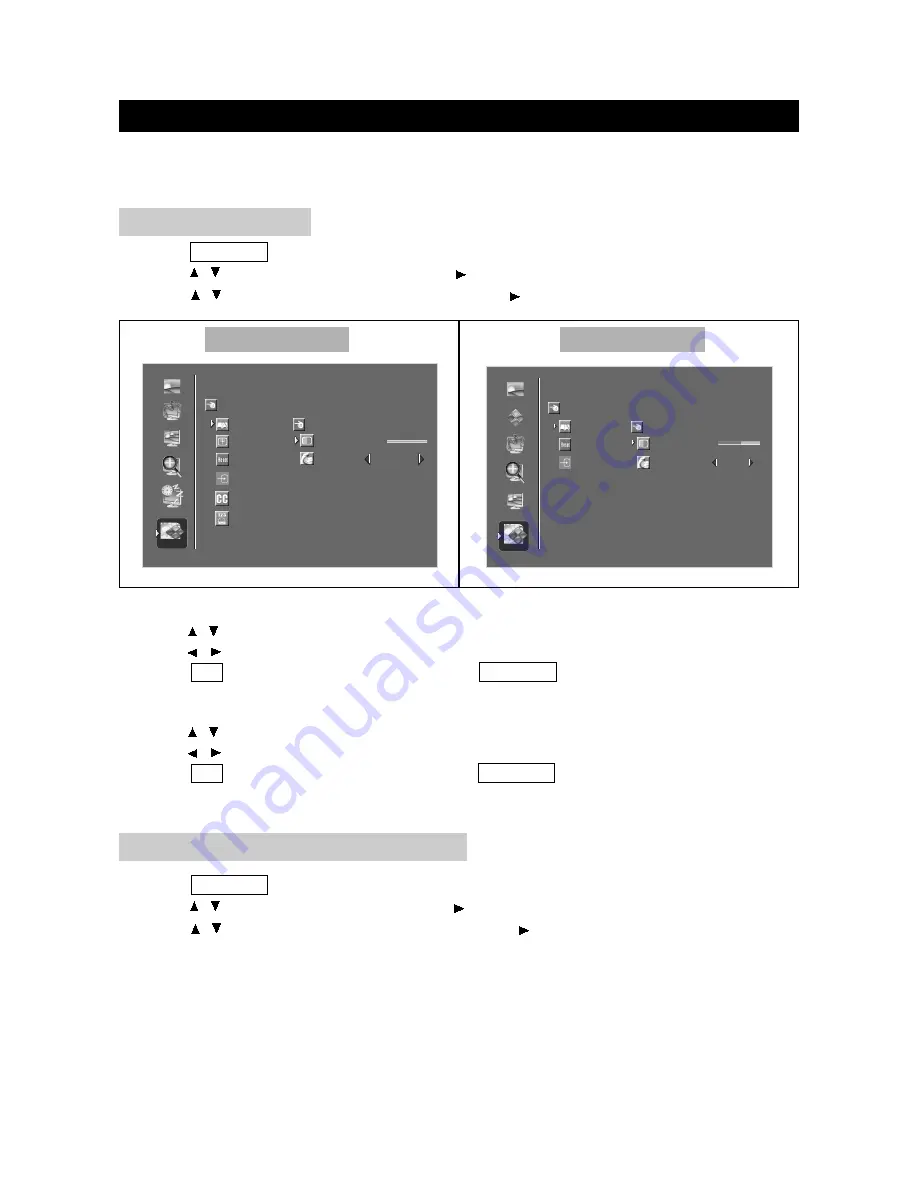
You can use the "Setup" in LCD menu to make some change on OSD, Channel, Language, and
etc.
1. Press TV MENU to enter LCD menu.
2. Press / to select "Setup", and then press to enter "Setup" menu.
3. Press / to select "OSD Settings", and then press to enter "OSD Settings" menu.
ADVANCED ADJUSTMENT SETTINGS
page33
OSD SETTINGS
OSD Transparency
1. Press / to select "OSD Transparency" in "OSD Settings" menu.
2. Press / to adjust the OSD transparency.
3. Press OK to return to the "Setup" menu; press TV MENU to exit.
1. Press TV MENU to enter LCD menu.
2. Press / to select "Setup", and then press to enter "Setup" menu.
3. Press / to select "Channel Setup", and then press to enter "Channel Setup" menu.
CHANNEL SETUP (ONLY TV MODE)
OSD Display
1. Press / to select "OSD Display" in "OSD Settings" menu.
2. Press / to adjust the OSD Display.
3. Press OK to return to the "Setup" menu; press TV MENU to exit.
BACK
BACK
PIP/POP
PICTURE
SIZE
SLEEP
AUDIO
SETUP
FACTORY RESET
OSD SETTINGS
OSD TRANSPARENCY
OSD DISPLAY
ALWAYS
CHANNEL SETUP
AV INPUT SETUP
0
<left/right> to adjust, <up/down> to select, <ok> to return
- +
CLOSE CAPTION
PARENTAL CONT
BACK
BACK
PIP/POP
PICTURE
SIZE
COLOR
AUDIO
SETUP
FACTORY RESET
OSD SETTINGS
AV INPUT SETUP
OSD TRANSPRANCY
OSD DISPLAY
ALWAYS
50
<left/right> to adjust, <up/down> to select, <ok> to return
- +
Other Mode
PC Mode






























