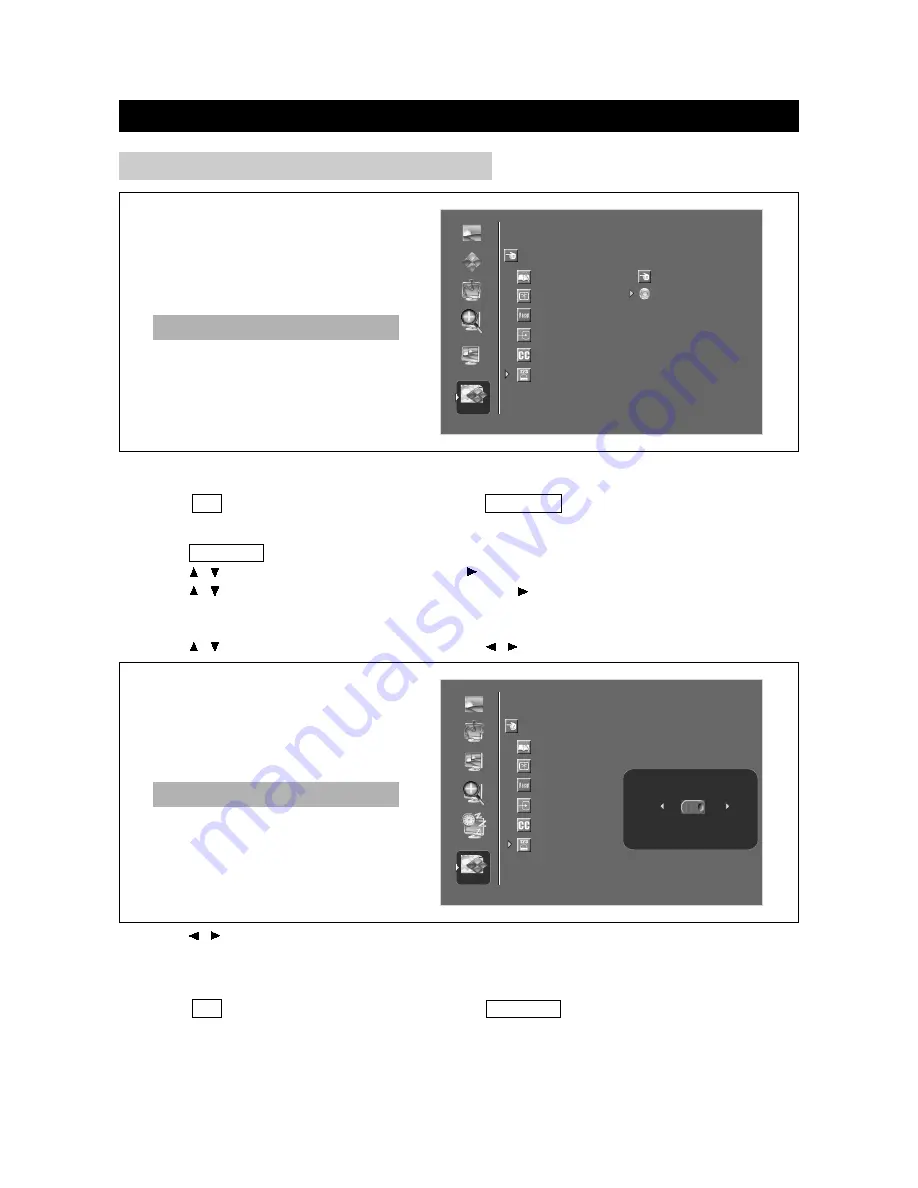
ADVANCED ADJUSTMENT SETTINGS
page40
PARENTAL CONTROL (CONTINUED)
OSD SETTINGS
CHANNEL SETUP
FACTORY RESET
AV INPUT SETUP
CLOSE CAPTION
PARENTAL CONT
BACK
BACK
PICTURE
AUDIO
PIP/POP
SIZE
SLEEP
SETUP
<left/right> to adjust, <up/down> to select, <ok> to return
ACCESS CODE
BLOCK CONTROL
CHANNEL LOCK
MOVIE RATING
TV RATING
CHANGE CODE
CLEAR ALL
Note:
Those items under the "Access code " will not be selectable from the menu if you not first
enter your access code.
3. Press OK to return to the previous menu; press TV MENU to exit.
TV/VIDEO1/VIDEO2 Mode
CHANNEL LOCK (available in TV mode )
1. Press TV MENU to enter LCD menu.
2. Press / to select " Setup " , and then press to enter " Setup " menu.
3. Press / to select " Parental Cont" , and then press to enter " Parental Cont" menu.
●
Parental control setting menu displays only when "access code " is set.
4. Enter your 4-digit access code with number buttons when you enter into access code menu.
5. Press / to select " Channel Lock" , then press / to confirm, its menu displays as follows:
6. Press / to set the " Channel Lock " to "ON" or "OFF".
ON : the function of "Channel Control " is on, and the channel in which the TV program being
played is locked, it will appear blank screen .
OFF: the function of " Channel Control " is off. And TV program resume to playback.
7. Press OK to return to the previous menu; press TV MENU to exit.
Note:
If you set the Channel Lock to ON , the screen will display CHANNEL IS LOCKED...
when you exit the TV menu.
OSD SETTINGS
CHANNEL SETUP
FACTORY RESET
AV INPUT SETUP
CLOSE CAPTION
PARENTAL CONT
BACK
PICTURE
AUDIO
PIP/POP
SIZE
SLEEP
SETUP
<left/right> to adjust, <up/down> to select, <ok> to return
ON
OFF
CHANNEL LOCK
TV/VIDEO1/VIDEO2 Mode






























