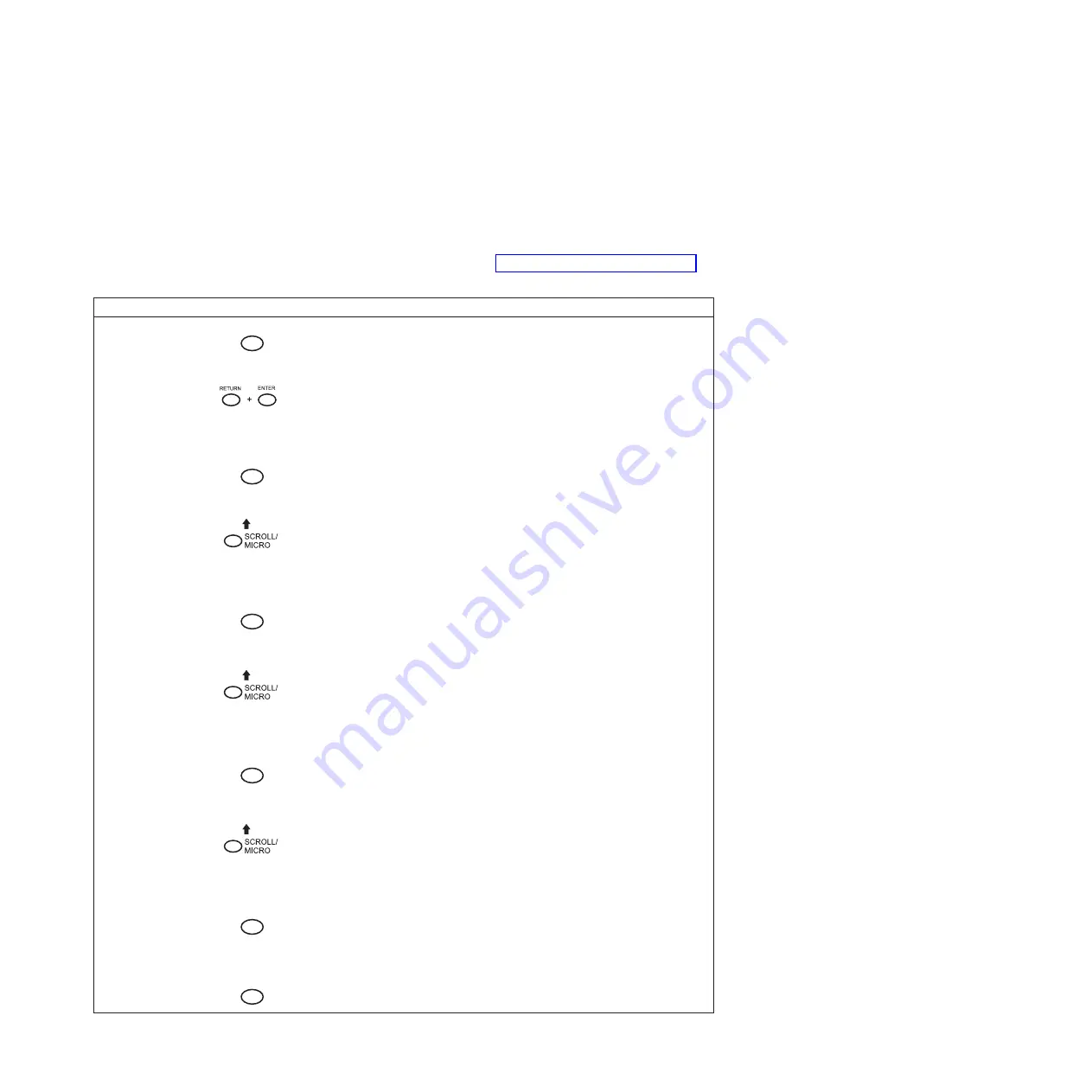
If you do not save your configuration before you power off the printer, all of the
new parameter values that have not been saved to NVRAM will be erased. When
you power the printer on again, the power-on configuration will load. If no
configuration has been designated as the power-on configuration, the factory
configuration will load.
Note:
To avoid overwriting an existing custom set, the Protect Custom Sets
parameter must be set to ENABLE. See “Protect Custom Sets” on page 56
for details.
Step
Key
LCD Results
Notes
1.
Press
STOP
NOT READY
Places the printer in NOT READY mode.
2.
OPERATOR MENU
UNLOCKED
Unlocks the Operator Menu, which
allows you to make configuration
changes.
3.
MENU
OPERATOR MENU
PRINTER CONTROL
Displays the first Configuration Main
Menu option, PRINTER CONTROL.
4.
UNTIL
OPERATOR MENU
CONFIGURATION
MANAGEMENT
Moves to the Configuration
Management menu option.
5.
ENTER
CONFIGURATION
MANAGEMENT
RECALL CUSTOM SET
Selects the CONFIGURATION
MANAGEMENT menu. The RECALL
CUSTOM SET option appears.
6.
UNTIL
CONFIGURATION
MANAGEMENT
SAVE CURRENT
VALUES
Moves to the SAVE CURRENT VALUES
option.
7.
ENTER
SAVE CURRENT
VALUES
1*
Selects the SAVE CURRENT VALUES
menu.
8.
UNTIL
SAVE CURRENT
VALUES
2
Scrolls through the list of custom sets 1 -
8.
9.
ENTER
SAVING
CONFIGURATION
Selects the SAVE CURRENT VALUES
option. The message “SAVING
CONFIGURATION” appears briefly.
10.
STOP
NOT READY
Returns the printer to the NOT READY
mode.
Chapter 3. Configuring the Printer
33
Содержание 6500-v05
Страница 1: ...InfoPrint 6500 V Line Matrix Printers User s Manual Cabinet and Pedestal Models S550 1002 01...
Страница 2: ......
Страница 3: ...InfoPrint 6500 V Line Matrix Printers User s Manual Cabinet and Pedestal Models S550 1002 01...
Страница 10: ...viii InfoPrint 6500 V User s Manual...
Страница 12: ...x InfoPrint 6500 V User s Manual...
Страница 14: ...xii InfoPrint 6500 V User s Manual...
Страница 38: ...Figure 8 Configuration Main Menu continued 22 InfoPrint 6500 V User s Manual...
Страница 57: ...Figure 16 6500 Series Main Menu Configuration continued Chapter 4 The Configuration Menus 41...
Страница 58: ...Quick Setup Menu Figure 17 Quick Setup Menu 42 InfoPrint 6500 V User s Manual...
Страница 59: ...Figure 18 Quick Setup Menu continued Chapter 4 The Configuration Menus 43...
Страница 74: ...Twinax Interface Menu Figure 22 Twinax Interface Menu 58 InfoPrint 6500 V User s Manual...
Страница 75: ...Figure 23 Twinax Interface Menu Print Language Chapter 4 The Configuration Menus 59...
Страница 83: ...Coax Interface Menu Figure 24 Coax Interface Menu Chapter 4 The Configuration Menus 67...
Страница 84: ...Figure 25 Coax Interface Menu Print Language 68 InfoPrint 6500 V User s Manual...
Страница 97: ...Figure 28 5250 Interface Menu Print Language Chapter 4 The Configuration Menus 81...
Страница 104: ...Figure 30 3270 Interface Menu Print Language 88 InfoPrint 6500 V User s Manual...
Страница 125: ...Wireless Parameters Menu Figure 38 Wireless Parameters Menu Chapter 4 The Configuration Menus 109...
Страница 152: ...Figure 48 IPDS Configuration Menu Print Language 136 InfoPrint 6500 V User s Manual...
Страница 158: ...ANSI Figure 49 ANSI Emulation Menu 142 InfoPrint 6500 V User s Manual...
Страница 159: ...Figure 50 ANSI Emulation Menu Font Attributes Character Set and Page Format Menus Chapter 4 The Configuration Menus 143...
Страница 173: ...Code V Emulation Menu Figure 52 Code V Emulation Menu Chapter 4 The Configuration Menus 157...
Страница 183: ...Proprinter III XL Emulation Menu Figure 55 Proprinter III XL Emulation Menu Chapter 4 The Configuration Menus 167...
Страница 188: ...Figure 58 pSeries Emulation Menu Print Language 172 InfoPrint 6500 V User s Manual...
Страница 194: ...Serial Matrix Emulation Menu Figure 60 Serial Matrix Emulation Menu 178 InfoPrint 6500 V User s Manual...
Страница 197: ...Print Format Menu Figure 61 Print Format Menu Chapter 4 The Configuration Menus 181...
Страница 224: ...208 InfoPrint 6500 V User s Manual...
Страница 266: ...250 InfoPrint 6500 V User s Manual...
Страница 282: ...266 InfoPrint 6500 V User s Manual...
Страница 288: ...272 InfoPrint 6500 V User s Manual...
Страница 338: ...322 InfoPrint 6500 V User s Manual...
Страница 339: ......
Страница 340: ...Printed in USA S550 1002 01...






























