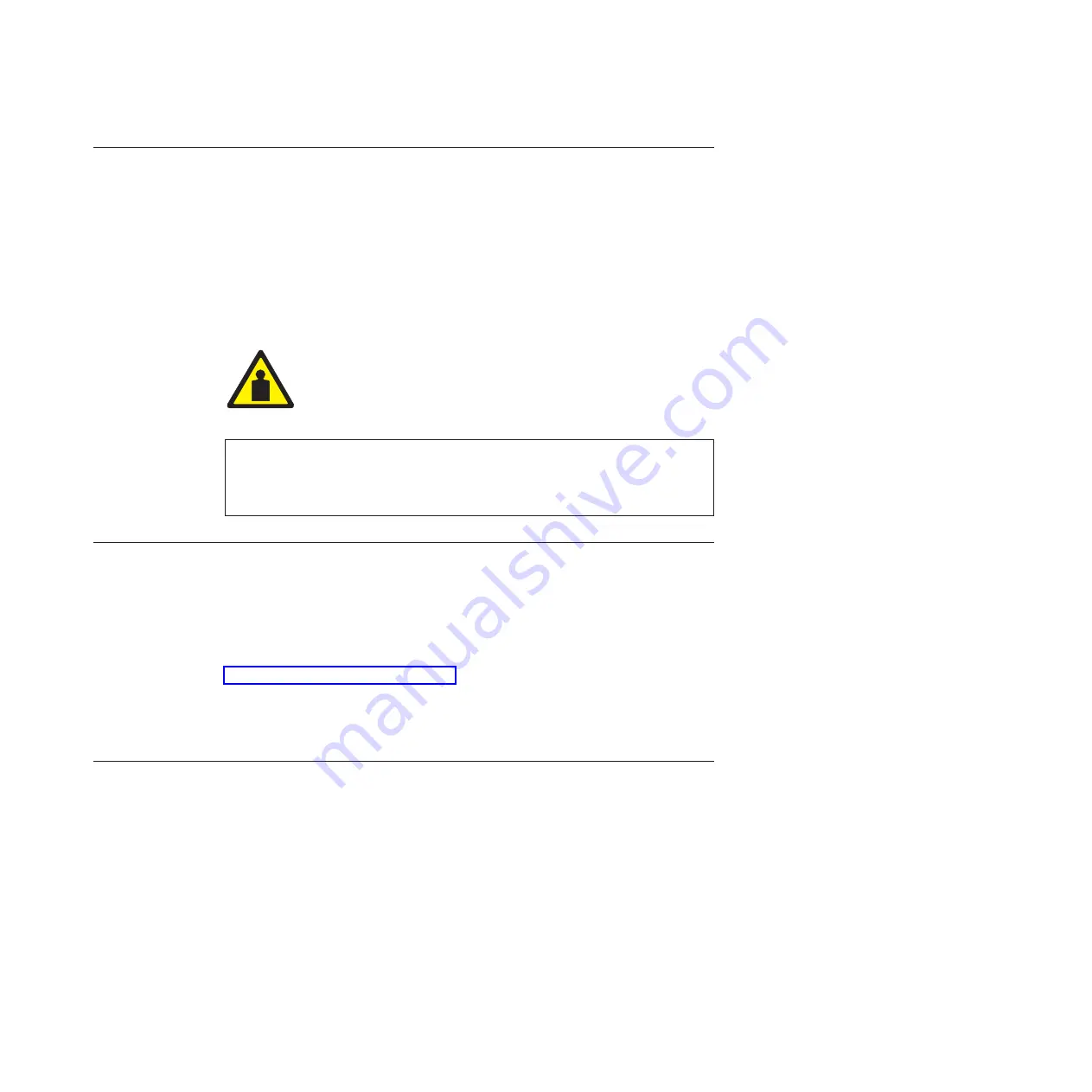
Before You Begin
Read this section carefully before installing and operating the printer. The printer is
easy to install. However, for your safety and to protect valuable equipment,
perform all the procedures in this section in the order presented.
IMPORTANT: Make sure you have a way to move the printer and shipping
pallet. You will need a jack.
Make sure you have adequate room to maneuver the shipping
pallet and printer to the location where you plan to install the
printer.
CAUTION
<1>
Two people are required to unload the printer from the shipping pallet.
The shipping weight of the cabinet model is 129.3 kilograms (285 pounds)
or 139 kilograms (306 pounds) if the Power Paper Stacker is installed. The
shipping weight of the pedestal model printer is 72.6 kilograms (160
pounds.)
Power Requirements
The printer must be connected to a power outlet that supplies 88 to 135 Volts AC
or 178 to 271 Volts AC at 50 to 60 Hz. The printer automatically senses and adjusts
itself to conform to the correct voltage range.
Primary circuit protection is provided by the power switch, which is also a circuit
breaker. Consult an electrician if printer operation affects local electrical lines. See
“Electrical Characteristics” on page 257 for additional power specifications.
IMPORTANT: Printer power should be supplied from a separate AC circuit
protected at 10 amperes for 100 - 120 volts or 5 amperes for 200 -
240 volts at 50 or 60 Hertz.
Select a Site
Select a printer site that meets all of the following requirements:
v
Cabinet models:
Permits complete opening of the printer cover and both doors
of the floor cabinet. Allows at least three feet of clearance behind the printer.
(This permits air to circulate freely around the printer and provides access to the
paper stacking area.)
v
Pedestal models:
Permits complete opening of the printer cover and good access
to the paper areas at the front and rear of the printer.
v
Has a standard power outlet that supplies 88-135 Volts AC or 178-270 Volts AC
power, at 47 to 63 Hz. The printer automatically senses and adjusts itself to
conform to the correct voltage range.
v
Is relatively dust-free.
v
Has a temperature range of 10 C to 40 C (50 F to 104 F) and a relative humidity
from 15% to 90% non-condensing.
Chapter 2. Installation, Attachment, and Configuration Overview
13
Содержание 6500-v05
Страница 1: ...InfoPrint 6500 V Line Matrix Printers User s Manual Cabinet and Pedestal Models S550 1002 01...
Страница 2: ......
Страница 3: ...InfoPrint 6500 V Line Matrix Printers User s Manual Cabinet and Pedestal Models S550 1002 01...
Страница 10: ...viii InfoPrint 6500 V User s Manual...
Страница 12: ...x InfoPrint 6500 V User s Manual...
Страница 14: ...xii InfoPrint 6500 V User s Manual...
Страница 38: ...Figure 8 Configuration Main Menu continued 22 InfoPrint 6500 V User s Manual...
Страница 57: ...Figure 16 6500 Series Main Menu Configuration continued Chapter 4 The Configuration Menus 41...
Страница 58: ...Quick Setup Menu Figure 17 Quick Setup Menu 42 InfoPrint 6500 V User s Manual...
Страница 59: ...Figure 18 Quick Setup Menu continued Chapter 4 The Configuration Menus 43...
Страница 74: ...Twinax Interface Menu Figure 22 Twinax Interface Menu 58 InfoPrint 6500 V User s Manual...
Страница 75: ...Figure 23 Twinax Interface Menu Print Language Chapter 4 The Configuration Menus 59...
Страница 83: ...Coax Interface Menu Figure 24 Coax Interface Menu Chapter 4 The Configuration Menus 67...
Страница 84: ...Figure 25 Coax Interface Menu Print Language 68 InfoPrint 6500 V User s Manual...
Страница 97: ...Figure 28 5250 Interface Menu Print Language Chapter 4 The Configuration Menus 81...
Страница 104: ...Figure 30 3270 Interface Menu Print Language 88 InfoPrint 6500 V User s Manual...
Страница 125: ...Wireless Parameters Menu Figure 38 Wireless Parameters Menu Chapter 4 The Configuration Menus 109...
Страница 152: ...Figure 48 IPDS Configuration Menu Print Language 136 InfoPrint 6500 V User s Manual...
Страница 158: ...ANSI Figure 49 ANSI Emulation Menu 142 InfoPrint 6500 V User s Manual...
Страница 159: ...Figure 50 ANSI Emulation Menu Font Attributes Character Set and Page Format Menus Chapter 4 The Configuration Menus 143...
Страница 173: ...Code V Emulation Menu Figure 52 Code V Emulation Menu Chapter 4 The Configuration Menus 157...
Страница 183: ...Proprinter III XL Emulation Menu Figure 55 Proprinter III XL Emulation Menu Chapter 4 The Configuration Menus 167...
Страница 188: ...Figure 58 pSeries Emulation Menu Print Language 172 InfoPrint 6500 V User s Manual...
Страница 194: ...Serial Matrix Emulation Menu Figure 60 Serial Matrix Emulation Menu 178 InfoPrint 6500 V User s Manual...
Страница 197: ...Print Format Menu Figure 61 Print Format Menu Chapter 4 The Configuration Menus 181...
Страница 224: ...208 InfoPrint 6500 V User s Manual...
Страница 266: ...250 InfoPrint 6500 V User s Manual...
Страница 282: ...266 InfoPrint 6500 V User s Manual...
Страница 288: ...272 InfoPrint 6500 V User s Manual...
Страница 338: ...322 InfoPrint 6500 V User s Manual...
Страница 339: ......
Страница 340: ...Printed in USA S550 1002 01...
















































