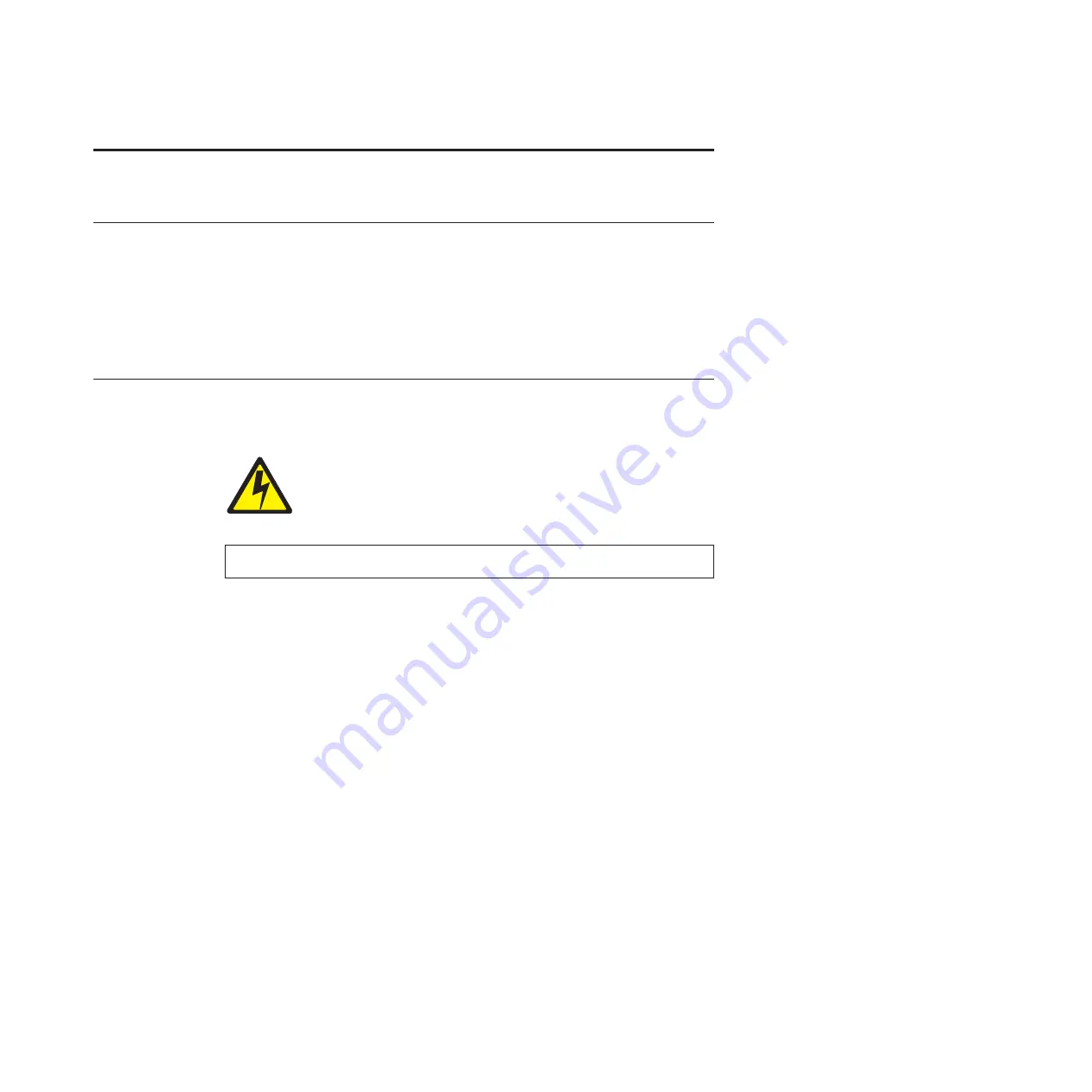
Chapter 7. Routine Service and Diagnostics
Overview
This section discusses general cleaning, running diagnostic tests, and
understanding fault messages.
The printer requires no routine maintenance beyond regular cleaning. Periodically
remove excess paper chaff and dust from the ribbon and paper paths. If print
quality or paper motion deteriorates seriously even after cleaning, contact your
InfoPrint Solutions Company service representative for prompt attention.
Cleaning Requirements
Periodic cleaning ensures efficient operation and clear print quality. If the printer is
located in a dusty area or is used for heavy duty printing, clean it more often.
DANGER
<2>
Switch off printer power and unplug the printer power cord before
cleaning the printer.
Exterior Cleaning
Clean the outside of the cabinet with a soft, lint–free cloth and mild detergent
soap. (Dishwashing liquid works well.) Do not use abrasive powders or chemical
solvents. Clean the windows with plain water or mild window cleaner.
Attention:
Always apply the cleaning solution to the cloth; never pour cleaning
solution directly onto the printer.
© Copyright InfoPrint Solutions Company 2005, 2010
211
Содержание 6500-v05
Страница 1: ...InfoPrint 6500 V Line Matrix Printers User s Manual Cabinet and Pedestal Models S550 1002 01...
Страница 2: ......
Страница 3: ...InfoPrint 6500 V Line Matrix Printers User s Manual Cabinet and Pedestal Models S550 1002 01...
Страница 10: ...viii InfoPrint 6500 V User s Manual...
Страница 12: ...x InfoPrint 6500 V User s Manual...
Страница 14: ...xii InfoPrint 6500 V User s Manual...
Страница 38: ...Figure 8 Configuration Main Menu continued 22 InfoPrint 6500 V User s Manual...
Страница 57: ...Figure 16 6500 Series Main Menu Configuration continued Chapter 4 The Configuration Menus 41...
Страница 58: ...Quick Setup Menu Figure 17 Quick Setup Menu 42 InfoPrint 6500 V User s Manual...
Страница 59: ...Figure 18 Quick Setup Menu continued Chapter 4 The Configuration Menus 43...
Страница 74: ...Twinax Interface Menu Figure 22 Twinax Interface Menu 58 InfoPrint 6500 V User s Manual...
Страница 75: ...Figure 23 Twinax Interface Menu Print Language Chapter 4 The Configuration Menus 59...
Страница 83: ...Coax Interface Menu Figure 24 Coax Interface Menu Chapter 4 The Configuration Menus 67...
Страница 84: ...Figure 25 Coax Interface Menu Print Language 68 InfoPrint 6500 V User s Manual...
Страница 97: ...Figure 28 5250 Interface Menu Print Language Chapter 4 The Configuration Menus 81...
Страница 104: ...Figure 30 3270 Interface Menu Print Language 88 InfoPrint 6500 V User s Manual...
Страница 125: ...Wireless Parameters Menu Figure 38 Wireless Parameters Menu Chapter 4 The Configuration Menus 109...
Страница 152: ...Figure 48 IPDS Configuration Menu Print Language 136 InfoPrint 6500 V User s Manual...
Страница 158: ...ANSI Figure 49 ANSI Emulation Menu 142 InfoPrint 6500 V User s Manual...
Страница 159: ...Figure 50 ANSI Emulation Menu Font Attributes Character Set and Page Format Menus Chapter 4 The Configuration Menus 143...
Страница 173: ...Code V Emulation Menu Figure 52 Code V Emulation Menu Chapter 4 The Configuration Menus 157...
Страница 183: ...Proprinter III XL Emulation Menu Figure 55 Proprinter III XL Emulation Menu Chapter 4 The Configuration Menus 167...
Страница 188: ...Figure 58 pSeries Emulation Menu Print Language 172 InfoPrint 6500 V User s Manual...
Страница 194: ...Serial Matrix Emulation Menu Figure 60 Serial Matrix Emulation Menu 178 InfoPrint 6500 V User s Manual...
Страница 197: ...Print Format Menu Figure 61 Print Format Menu Chapter 4 The Configuration Menus 181...
Страница 224: ...208 InfoPrint 6500 V User s Manual...
Страница 266: ...250 InfoPrint 6500 V User s Manual...
Страница 282: ...266 InfoPrint 6500 V User s Manual...
Страница 288: ...272 InfoPrint 6500 V User s Manual...
Страница 338: ...322 InfoPrint 6500 V User s Manual...
Страница 339: ......
Страница 340: ...Printed in USA S550 1002 01...
















































