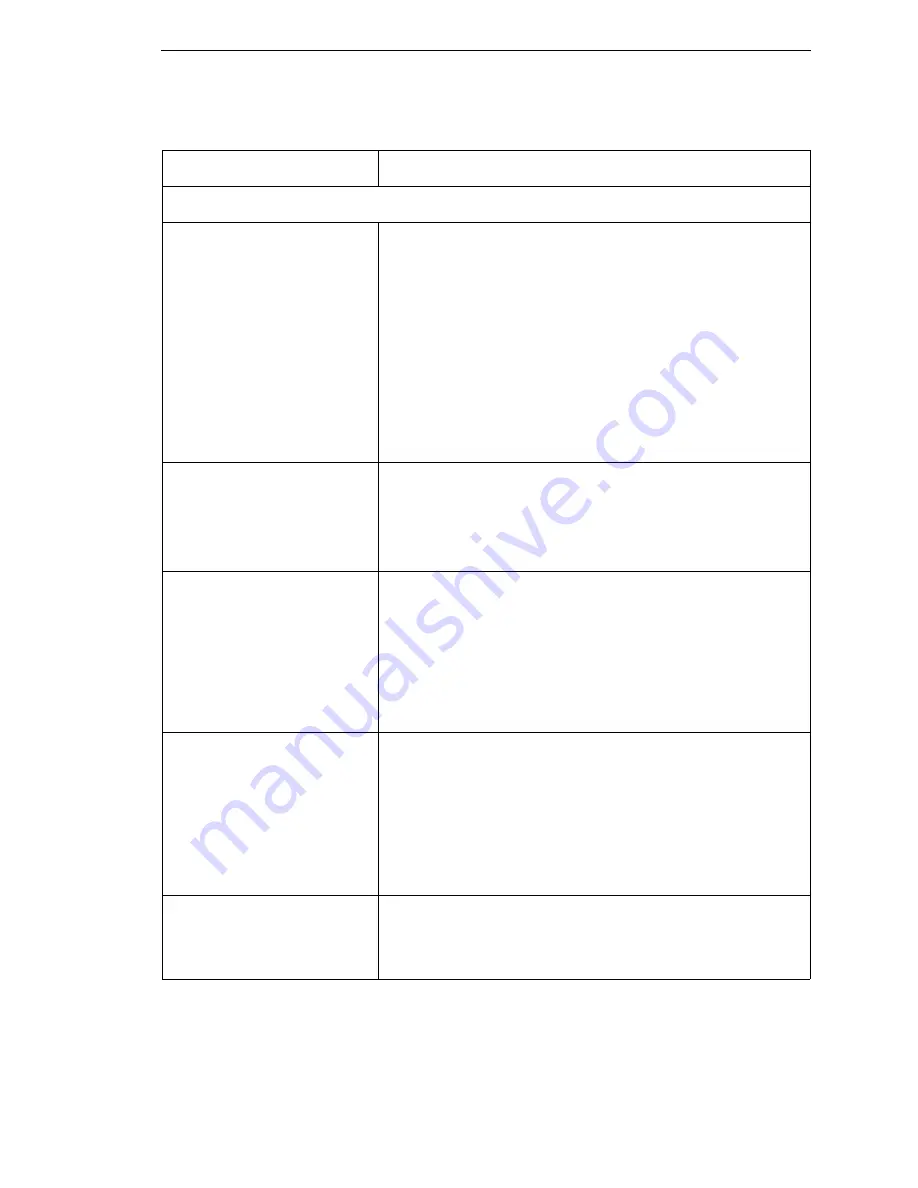
Solving Other Printer Problems
303
RIBBON
Printer advances media, but
the ribbon does not advance.
1.
Make sure the ribbon is installed correctly.
2.
A poor ribbon/media combination can cause insufficient
friction between the media and ribbon. Verify that the
correct ribbon and media are being used.
3.
The printhead pressure may not be set high enough. Set
the pressure higher.
4.
There may be adhesive on the printhead. Clean the
printhead.
5.
Verify that Print Mode in the QUICK SETUP or MEDIA
CONTROL menu is set for Transfer and not Direct
Thermal.
Printer cuts (melts) through
the transfer ribbon.
1.
Verify that Print Intensity is set to the proper level in the
QUICK SETUP or MEDIA CONTROL menu.
2.
Verify that Print Mode in the QUICK SETUP or MEDIA
CONTROL menu is set for Transfer and not Direct
Thermal.
Printing stops and the
ONLINE status indicator
flashes.
1.
Check that the media sensor is clean and undamaged.
2.
Check that the gap between the bottom of a label and the
top of the next label is at least 0.100 inch. Use only labels
and tag stock approved for this printer.
3.
Inspect for a jammed label. Remove the jammed label.
4.
Check that the transfer ribbon and label stock are routed
correctly.
Narrow width ribbon breaks
frequently.
The Ribbon Width value in the MEDIA CONTROL menu is set
too large, which causes too great a ribbon take-up and ribbon
supply spindle torque. Reduce the Ribbon Width value to
decrease the torque on the ribbon spindles. The Ribbon Width
value should be very close to the Label Width value.
To reduce the torque further, set Ribbon Length (in the MEDIA
CONTROL menu) from Save As Paper to Set In Menu. Then
set a value less than the installed ribbon width.
Wide width ribbon does not
take up properly. The ribbon
moves past the platen
assembly.
The Ribbon Width value in the MEDIA CONTROL menu is set
too narrow for the ribbon installed. Set the Ribbon Width value
to match the width of the ribbon installed. This will increase the
torque on the ribbon take-up spindle.
Table 16. Printer Problems and Solutions (continued)
Symptom
Solution/Explanation
Содержание 5504-R40
Страница 1: ...InfoPrint 6700 ES Series Thermal Printer G550 1271 01 User s Manual...
Страница 2: ......
Страница 3: ...InfoPrint 6700 ES Series Thermal Printer G550 1271 01 User s Manual...
Страница 10: ...Table of Contents...
Страница 163: ...163 IPDS Setup Print IPDS Fonts cont Figure 4 IPDS Fonts 3816 Emulation Sample Printout...
Страница 266: ...266 Chapter 3 DATE...
Страница 278: ...278 Chapter 4 Select And Print Downloaded TrueType Fonts...
Страница 288: ...288 Chapter 5 RS 232 And Optional RS 422 Serial Interfaces...
Страница 332: ...332 Chapter 6 Restore The Printer To Operation...
Страница 340: ...340 Appendix A...
Страница 362: ...362 Appendix D Removing The Media Cutter...
Страница 366: ...366 Appendix E Installing The Media Cutter Tray...
Страница 378: ...378 Communication statements...
Страница 384: ...384 Appendix...
Страница 401: ......
Страница 402: ...Printed in U S A G550 1271 01 07G550127101...






























