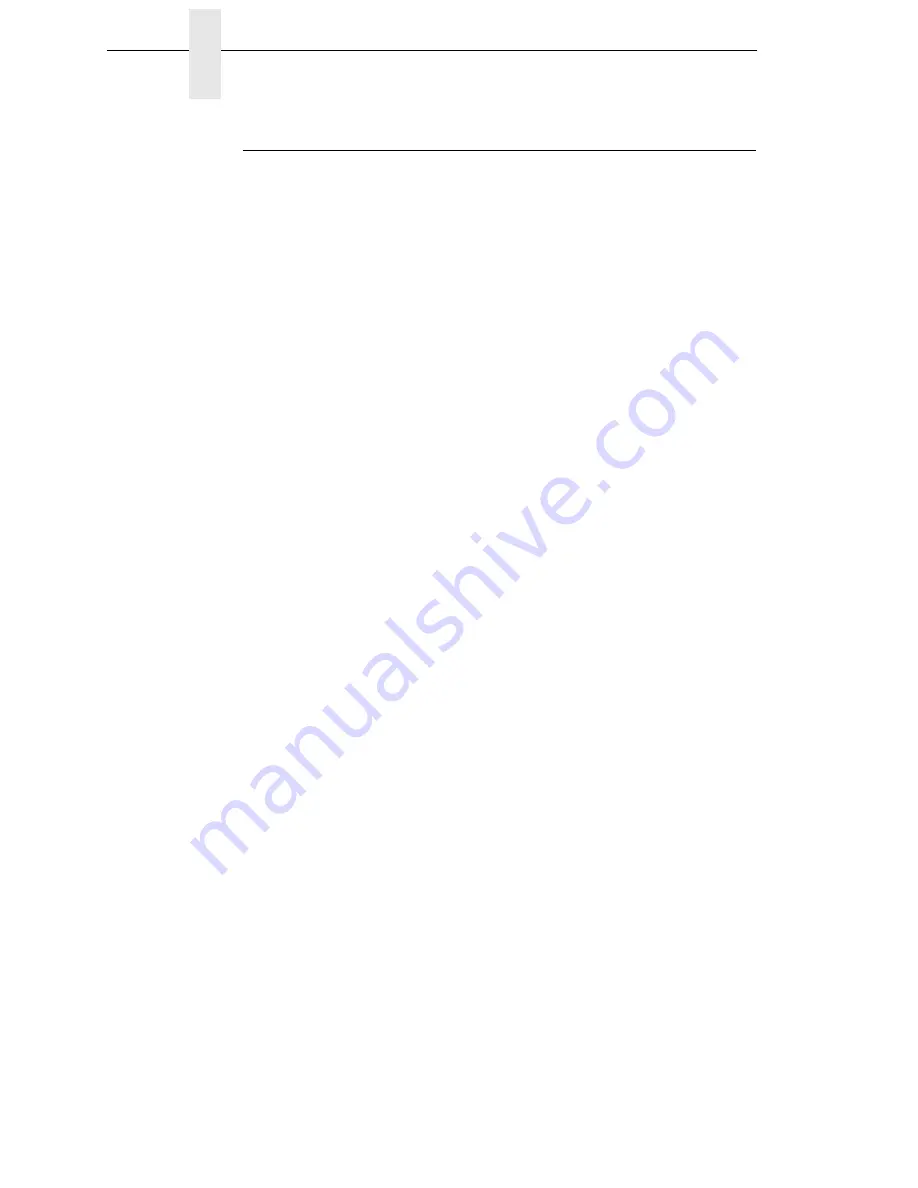
128
Chapter
3
CALIBRATE CTRL
CALIBRATE CTRL Submenus
Gap/Mark Sensor
The available options specify the sensor type needed for detecting the Top-of-
Form position on media with label length indicators (gaps, notches, holes, or
black marks).
•
Disable
. Select when using media with no label length indicators (no
gaps, notches, holes, or black marks), or
when you want the printer to
ignore all existing label length indicators on the installed media.
NOTE:
When you select Disable, the length of each label is based on the
Label Length value entered in the MEDIA CONTROL menu or the
value sent via host software.
•
Mark
. Select when using media that has horizontal black marks located
on the underside of the label liner or tag stock. The Top-of-Form position
is the leading edge of the black mark.
•
Gap
. An alternative to Advanced Gap. The Top-of-Form position is the
leading edge of the die cut label (trailing edge of the gap, notch, or hole).
•
Advanced Gap
. Select when using media with a liner space between die-
cut labels or when using tag stock with notches or holes as label length
indicators on white background media or when using media that has liner
gaps between die cut labels with black background. The Top-of-Form
position is the leading edge of the die cut label (trailing edge of the gap,
notch, or hole).
•
Advanced Notch
. Select when using media with notches or holes that
interrupt a black vertical line on the underside of the media. The Top-of-
Form position is the leading edge of the die cut label (trailing edge of the
gap, notch, or hole).
The factory default is Advanced Gap.
Auto Calibrate
This feature is used to improve the sensitivity and reliability of the Media
Sensors in detecting gaps, notches, holes, or black marks on the installed
media, as well as a paper out condition.
NOTE:
Prior to running Auto Calibrate you must enter the physical length of
the installed media in the QUICK SETUP or MEDIA CONTROL
menu. Selecting the correct Label Length forces Auto Calibrate to
increase media advancement for long labels (to detect actual gaps,
notches, or marks) and decrease advancement for short labels.
You can initiate Auto Calibrate from the TEST PRINT key, the CALIBRATE
CTRL menu, or the DIAGNOSTIC menu. When “Auto Calibrate” displays on
the LCD, press the
↵
key. The printer advances media the distance needed to
accurately detect the label length indicators, then stops at the Top-of-Form
position, and momentarily displays the Sensed Distance. This process takes
a few seconds to complete and results in changes to the values the printer
uses for Gap/Mark Threshold, Paper Out Threshold, and Sensed Distance.
Содержание 5504-R40
Страница 1: ...InfoPrint 6700 ES Series Thermal Printer G550 1271 01 User s Manual...
Страница 2: ......
Страница 3: ...InfoPrint 6700 ES Series Thermal Printer G550 1271 01 User s Manual...
Страница 10: ...Table of Contents...
Страница 163: ...163 IPDS Setup Print IPDS Fonts cont Figure 4 IPDS Fonts 3816 Emulation Sample Printout...
Страница 266: ...266 Chapter 3 DATE...
Страница 278: ...278 Chapter 4 Select And Print Downloaded TrueType Fonts...
Страница 288: ...288 Chapter 5 RS 232 And Optional RS 422 Serial Interfaces...
Страница 332: ...332 Chapter 6 Restore The Printer To Operation...
Страница 340: ...340 Appendix A...
Страница 362: ...362 Appendix D Removing The Media Cutter...
Страница 366: ...366 Appendix E Installing The Media Cutter Tray...
Страница 378: ...378 Communication statements...
Страница 384: ...384 Appendix...
Страница 401: ......
Страница 402: ...Printed in U S A G550 1271 01 07G550127101...






























