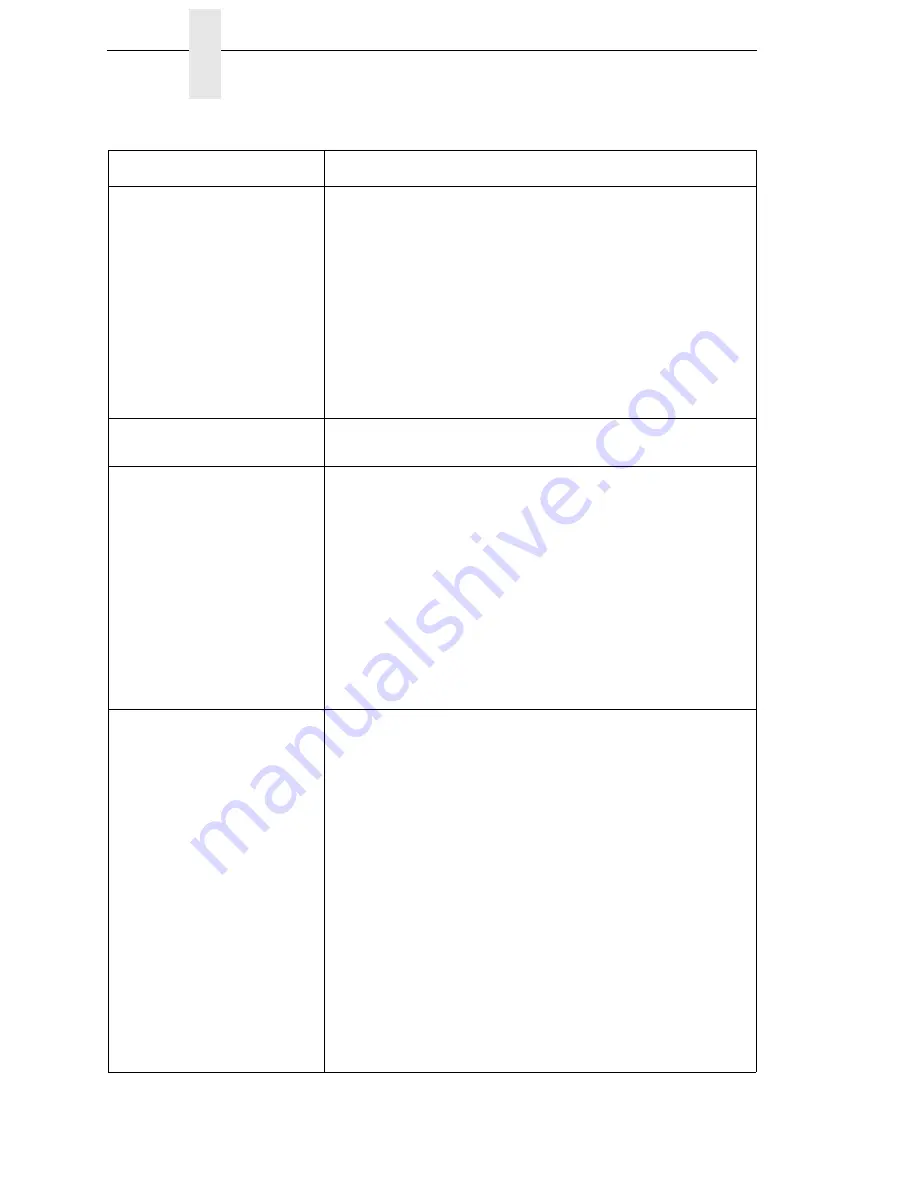
300
Chapter
6
Restore The Printer To Operation
Printing is faded or of poor
quality.
1.
Clean the printhead.
2.
Check that both latches on the pivoting deck are closed
and latched. Close the printhead by pressing down on
both sides of the pivoting deck and rotating the deck lock
lever fully counterclockwise.
3.
Verify that the head pressure adjustment dial is properly
set. Try increasing the pressure.
4.
Verify that the Print Speed and Print Intensity values are
correct. Adjust Print Speed and Print Intensity in the
QUICK SETUP menu, MEDIA CONTROL menu, or via
host software.
Print is light on the left or right
side of the label.
Check if the pressure blocks are set for the width of the media
being used. Set each block near the edge of the media.
Prints strange characters
instead of the correct label
format.
1.
If the printer serial interface is being used, check that the
printer serial baud rate setting matches the baud rate of
the host computer. Reset the printer via software, or turn
the printer off and then on.
2.
Check if the printer serial host interface is set for 8 data
bits but the transmitting device is set for 7 data bits (or
vice-versa). Check the current setting by viewing it on the
LCD, and use the SERIAL PORT menu to adjust the
settings, if necessary.
3.
If the printer parallel interface is being used, make sure the
parallel interface terminating resistors are correct for the
host computer drivers.
•
Start of image is printed
an erroneous distance
from the top-of-form.
•
The printer starts to print
one label and then
another, all within the
same physical label.
1.
Make sure the Label Length value matches the actual
physical length of the label installed and the run on Auto
Calibrate (see page 60).
These symptoms could be caused by:
•
severely curled labels near the end of a media roll
•
the media sensor triggering off of a dark, preprinted image
on the label
•
multiple gaps within the physical label.
2.
In the MEDIA CONTROL menu, set Clip Page to Disable.
3.
Run a Media Profile (see page 62).
4.
If the Media Profile printout shows that preprinted images
or an RFID antenna tag has an amplitude approaching the
Gap/Mark Threshold level, position the lower media
sensor to avoid the image or increase the Threshold
Range percent value in the Calibrate CTRL menu. Run
Auto Calibrate again and Media Profile to verify there is an
improvement.
Table 16. Printer Problems and Solutions (continued)
Symptom
Solution/Explanation
Содержание 5504-R40
Страница 1: ...InfoPrint 6700 ES Series Thermal Printer G550 1271 01 User s Manual...
Страница 2: ......
Страница 3: ...InfoPrint 6700 ES Series Thermal Printer G550 1271 01 User s Manual...
Страница 10: ...Table of Contents...
Страница 163: ...163 IPDS Setup Print IPDS Fonts cont Figure 4 IPDS Fonts 3816 Emulation Sample Printout...
Страница 266: ...266 Chapter 3 DATE...
Страница 278: ...278 Chapter 4 Select And Print Downloaded TrueType Fonts...
Страница 288: ...288 Chapter 5 RS 232 And Optional RS 422 Serial Interfaces...
Страница 332: ...332 Chapter 6 Restore The Printer To Operation...
Страница 340: ...340 Appendix A...
Страница 362: ...362 Appendix D Removing The Media Cutter...
Страница 366: ...366 Appendix E Installing The Media Cutter Tray...
Страница 378: ...378 Communication statements...
Страница 384: ...384 Appendix...
Страница 401: ......
Страница 402: ...Printed in U S A G550 1271 01 07G550127101...
















































