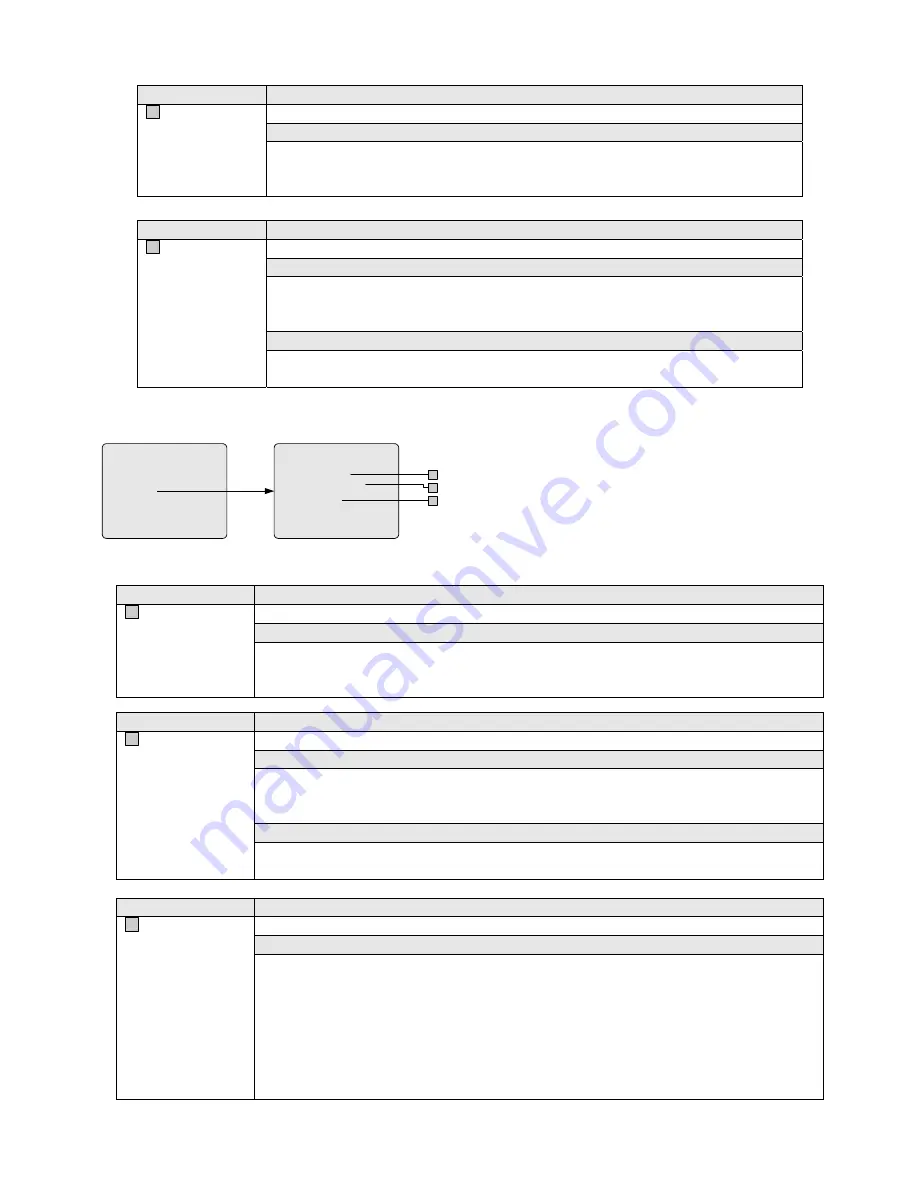
43
Item
Function
A
KEYBOARD
Selects the keyboard to configure.
To select a keyboard,
1)
Move the cursor to the entry;
2)
Enter the desired keyboard number (1-20) on the numeric keypad;
3)
Press the ACK key to select.
Item
Function
B
PRIORITY LEVEL
Assign an appropriate priority level to the selected keyboard.
To define the priority level,
1)
Move the cursor to the entry;
2)
Enter the priority level number (1-8) on the numeric keypad;
3)
Press the ACK key to confirm.
Note
z
Level 8 (default) is the highest level, and Level 1 is the lowest.
z
A higher level can inherit the functions permitted for its lower levels.
5.8.3 Set User
PRIORITY
1 USER IDENTIFICATION
2 SET USER
3 SET PRIORITY
RETURN MAIN
SET USER
USER NUM - 01
PRIORITY LEVEL : 8
PASSCODE:
XXXXXX
PREVIOUS MENU
A
B
C
If USER IDS has been enabled, the SET USER menu can be used
to assign a password-protected user number and a priority level for
each of up to 64 users. The SET PRIORITY menu can be used to
configure the eight priority levels (see
Section 5.8.4
).
Item
Function
A
USER NUM
Selects the user to configure.
To select a user,
1)
Move the cursor to the entry;
2)
Enter the desired user number (1-64) on the numeric keypad;
3)
Press the ACK key to select.
Item
Function
B
PRIORITY LEVEL
Assign an appropriate priority level to the selected user.
To define the priority level,
1)
Move the cursor to the entry;
2)
Enter the priority level number (1-8) on the numeric keypad;
3)
Press the ACK key to confirm.
Note
z
Level 8 (default) is the highest level, and Level 1 is the lowest.
z
A higher level can inherit the functions permitted for its lower levels.
Item
Function
C
PASSCODE
Assigns a password to the user.
To define a password,
1)
Move the cursor to the entry;
2)
Enter the password (a maximum of six digits) on the numeric keypad;
3)
Press the ACK key to confirm. You will be prompted to verify the password by a "
VERIFY
PASSCODE
" message.
4)
Re-enter the same password as in Step 3;
5)
Press the ACK key to confirm. If the code is not verified, the message
"
**ERROR - REENTER PASSCODE
" will be displayed, and Steps 1 through 4 must be repeated
until successful verification.




























