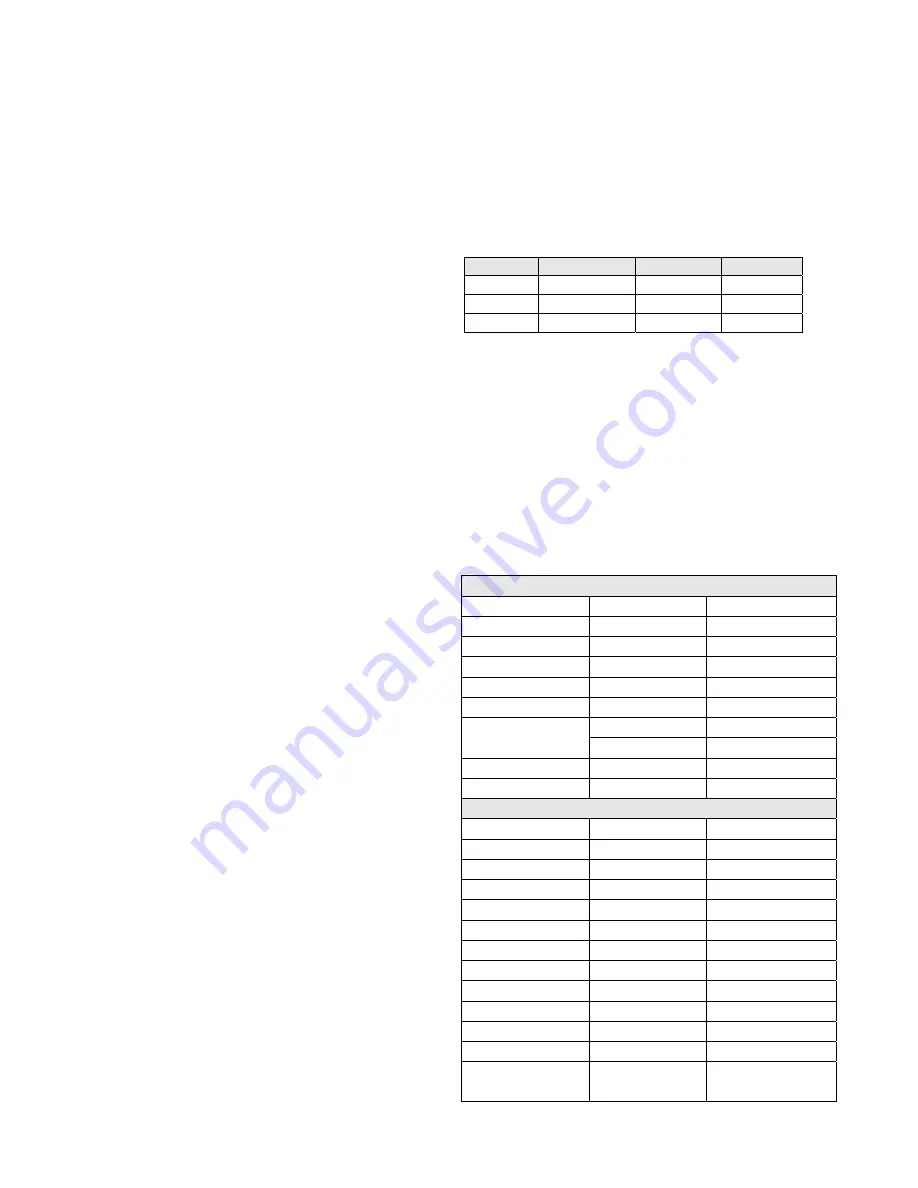
14
2.
Enter the number of the desired monitor on the keypad.
3.
Press the MON key to call the monitor.
The number of the "called" monitor (i.e., the monitor under control)
will be displayed on MONITOR LED (or LCD, depending on the
keyboard used).
3.3.2 Selecting a Camera
Camera switching is achieved by first calling a monitor to a
keyboard and then calling desired cameras to that monitor.
To call a camera via a keyboard:
1.
Enter the number of the desired camera on the keypad.
2.
Press the CAM key to call the camera.
The number of the called camera (the camera under control) will be
displayed on the keyboard’s LCD screen. When a camera is called
to a monitor, the monitor will display the live video images
captured by the camera, as well as relevant system information.
3.4 Camera Control
Camera site functions become available after the desired camera
has been called to a monitor. If the camera is equipped with a
motorized lens and/or a pan/tilt motor, operators can activate
pan/tilt, focus, zoom, and iris controls via a controller keyboard.
When a camera is being controlled from a different site, the
message "
IN USE
" will be displayed in the on-screen Status Line,
under these circumstances, any control functions will be
unavailable until the camera is no longer in use. The system will
inform users of the availability of the camera only after the
controlling keyboard has stopped operation on that camera.
3.4.1 Pan/tilt Control
If the camera selected is properly equipped, operators can use a
keyboard to control its pan/tilt movements.
To control pan/tilt:
1.
Call the desired camera to a monitor.
2.
Move the site camera with the joystick on the keyboard. (Holding
the joystick in the desired direction will keep the camera moving
until the joystick is released or centered.)
3.
Release or center the joystick when the camera is at the desired
scene or view, as shown on the monitor.
When controlling variable-speed pan/tilts, camera movement is in
direct proportion to the position of the joystick; the farther from the
center the joystick moves, the faster the pan/tilt moves.
3.4.2 Lens Control
To control the Lens’ Iris, Focus and Zoom:
1.
Call the desired camera to a monitor.
2.
Press a control key in the IRIS (CLOSE/OPEN), FOCUS
(NEAR/FAR) or ZOOM (WIDE/TELE) section for the
designated performance.
3.
Release the control key when the camera is at the desired scene
or view, as shown on the monitor.
3.4.3 Accessing Dome Camera Menu
To enter dome camera menu,
1.
Place the key-switch at the PROGRAM position;
2.
Refer to the following table for entering camera menu.
Table 3-1
Samsung
Pelco-P
Pelco-D
65 SHOT
Default Value
N/A
N/A
66 SHOT
Enter Menu
Enter Menu
Enter Menu
67 SHOT
Quit Menu
N/A
N/A
Note: For Pelco-P/D or Infinova protocol, user can access menu
with “95 SHOT” command when the keyswitch is placed at
PROGRAM or OPERATE.
After entering the camera menu, use the joystick to move the cursor
to the desired menu items.
3.4.4 Pattern Recalling
To set or call a pattern of a camera,
1.
Place the key switch at the PROGRAM or OPERATE position;
2.
Refer to the following table for how to set or call a pattern:
Table 3-2
Pelco-P/Pelco-D
Set Pattern 1
OPERATE
59 SHOT
Run Pattern 1
OPERATE
60 SHOT
Set Pattern 2
OPERATE
61 SHOT
Run Pattern 2
OPERATE
62 SHOT
Set Pattern 3
OPERATE
63 SHOT
Run Pattern 3
OPERATE
64 SHOT
Set Pattern 4
OPERATE 65
SHOT
PROGRAM 73
SHOT
Run Pattern 4
OPERATE
67 SHOT/ 73 SHOT
Save Pattern
OPERATE
66 SHOT
Infinova
Set Pattern 1
PROGRAM
70 SHOT (1st time)
Set Pattern 2
PROGRAM
71 SHOT (1st time)
Set Pattern 3
PROGRAM
72 SHOT (1st time)
Set Pattern 4
PROGRAM
73 SHOT (1st time)
Save Pattern 1
PROGRAM
70 SHOT (2nd time)
Save Pattern 2
PROGRAM
71 SHOT (2nd time)
Save Pattern 3
PROGRAM
72 SHOT (2nd time)
Save Pattern 4
PROGRAM
73 SHOT (2nd time)
Run Pattern 1
OPERATE
70 SHOT
Run Pattern 2
OPERATE
71 SHOT
Run Pattern 3
OPERATE
72 SHOT
Run Pattern 4
OPERATE
73 SHOT
Run Pattern 1
continuously
OPERATE
69 SHOT+70 SHOT






























