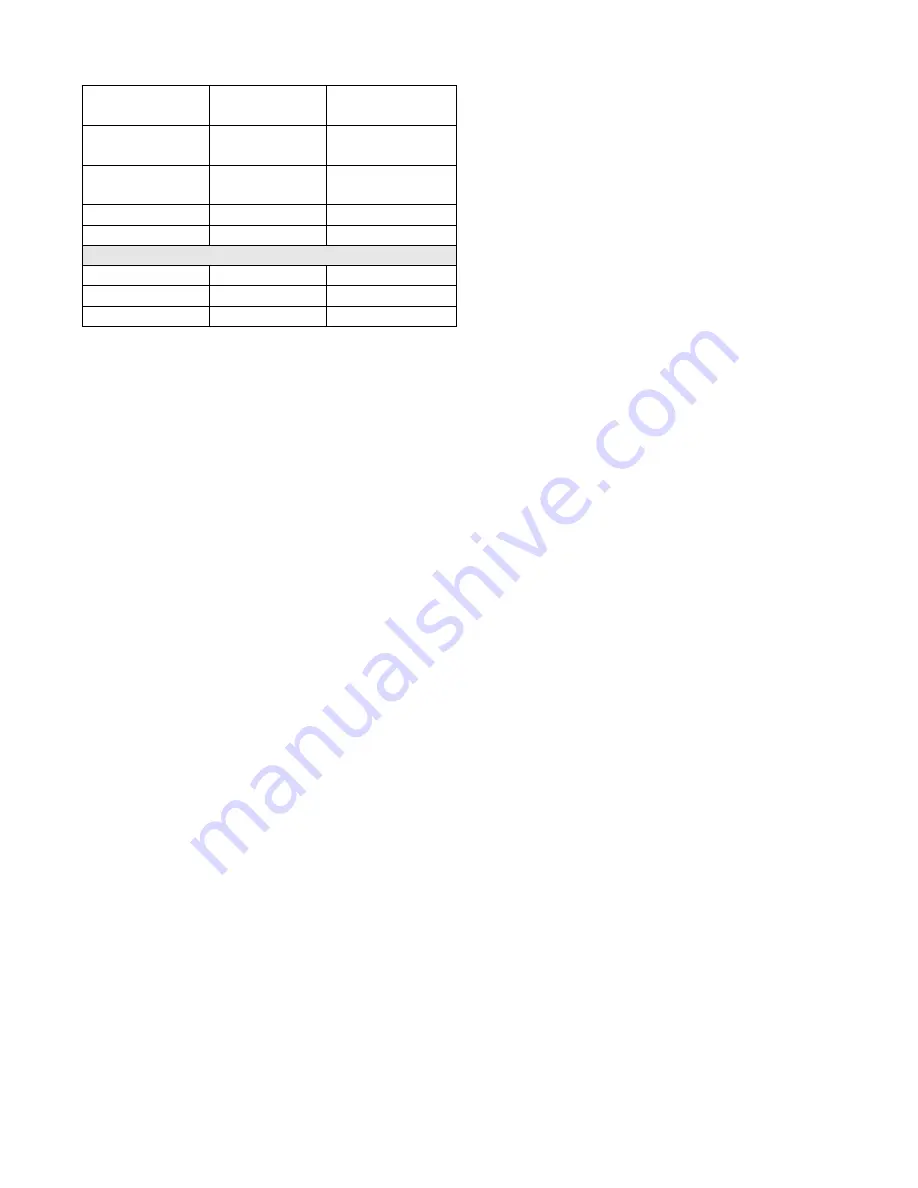
15
Run Pattern 2
continuously
OPERATE
69 SHOT+71 SHOT
Run Pattern 3
continuously
OPERATE
69 SHOT+72 SHOT
Run Pattern 4
continuously
OPERATE
69 SHOT+73 SHOT
Repeat Pattern
OPERATE
69 SHOT
Clear Pattern
PROGRAM
69 SHOT
Samsung
Run Pattern 1
OPERATE
66 SHOT
Run Pattern 2
OPERATE
67 SHOT
Run Pattern 3
OPERATE
68 SHOT
Note:
For details of how to define and recall a pattern, please refer
to the manuals of domes or cameras.
3.5 Running a Tour
The V2015A tour function enables an operator to continuously
display a sequence of camera views/presets, or to perform salvo
switching. Easily programmed dwell times allow operators to
precisely define each entry that is to be displayed on their monitors.
The same camera view or preset can be included in the same tour
multiple times. V2015A supports two types of tours, system tours
and monitor tours. System tours are defined by menu programming
(
Chapter V
), while monitor tours are defined by system setup
(
Chapter IV
) for a single monitor.
To start a tour:
1.
Call the monitor on which the tour is to be displayed.
2.
Enter the tour number (1-64) on the keypad.
3.
Press the RUN key.
4.
Press the ACK key.
Note:
If the ACK key is not pressed within the 3-second period,
please repeat Steps 2 through 4.
Please also
note
that only one tour can be started on and associated
with a monitor at one time. If a monitor tour is programmed to a
monitor and then a system tour is called to that monitor, the monitor
tour will be erased.
Press the NEXT or LAST key to change the running direction of the
tour. When a tour is running, the on-screen Status Line shows the
dwell time for each camera in the tour. When running a tour in the
forward direction, an "F" is displayed beside the dwell time; when
running a tour in the reverse direction, an "R" is displayed.
To stop a tour:
Press the HOLD key to stop a tour on the currently displayed
monitor.
When the tour is stopped, the monitor displays the camera that the
tour is stopped on, and the message "HOLD" in the on-screen
Status Line. When a tour is placed on HOLD, a user can perform
any control function (e.g., pan, tilt, focus, zoom, iris) on the held
camera.
To change the running direction of the tour on hold:
1.
Press the NEXT key to advance the tour one step and set the
direction of the tour to "forward".
2.
Press the LAST key to rewind the tour one step and set the
direction of the tour to "reverse".
3.
Press the "RUN" key to continue running the tour.
3.6 Calling a Preset
Cameras equipped with motorized pan/tilt and/or lenses with servo
control capability, can define and store presets (pre-positioned
scenes) at the receiver for automatic call-up. Up to 255 presets may
be programmed for each camera receiver.
To call a preset:
1.
Place the key-switch in the OPERATE position;
2.
Call the desired camera to the monitor.
3.
Enter the number of the preset scene (1-255) on the keypad.
4.
Press the SHOT key.
Note:
Please refer to
Section 4.5
for details on how to program a
preset.
3.7 Calling a System Salvo
The system salvo function permits the simultaneous display of
multiple camera scenes on a group of monitors, providing
surveillance over multiple sites at the same time.
To call a system salvo:
1.
Call the first monitor for the desired system salvo.
2.
Enter the system salvo number (1-64) on the keypad.
3.
Press the SALVO key.
System salvos can also be called automatically from system tours,
alarm contacts and other system salvos.
3.8 Activating an Auxiliary
An auxiliary is a relay that switches devices such as lights and door
locks. Each Infinova receiver or Super Dome provides two
auxiliary outputs, respectively labeled as AUX1 and AUX2.
To activate an auxiliary:
1.
Call the desired camera to the monitor.
2.
Enter the number of the desired auxiliary on the keypad.
3.
Press the AUX ON key to activate the auxiliary.
4.
Release the AUX ON key.
If the auxiliary is defined as a latching type, the auxiliary remains
activated.
If the auxiliary is defined as a momentary type, the auxiliary
stops.
5.
Press the AUX OFF key to deactivate a latching type auxiliary.
Note:
Users should pay close attention to the current type of
latching type of functions, such as lights or door locks, because it is
not discernible from the keyboard.






























