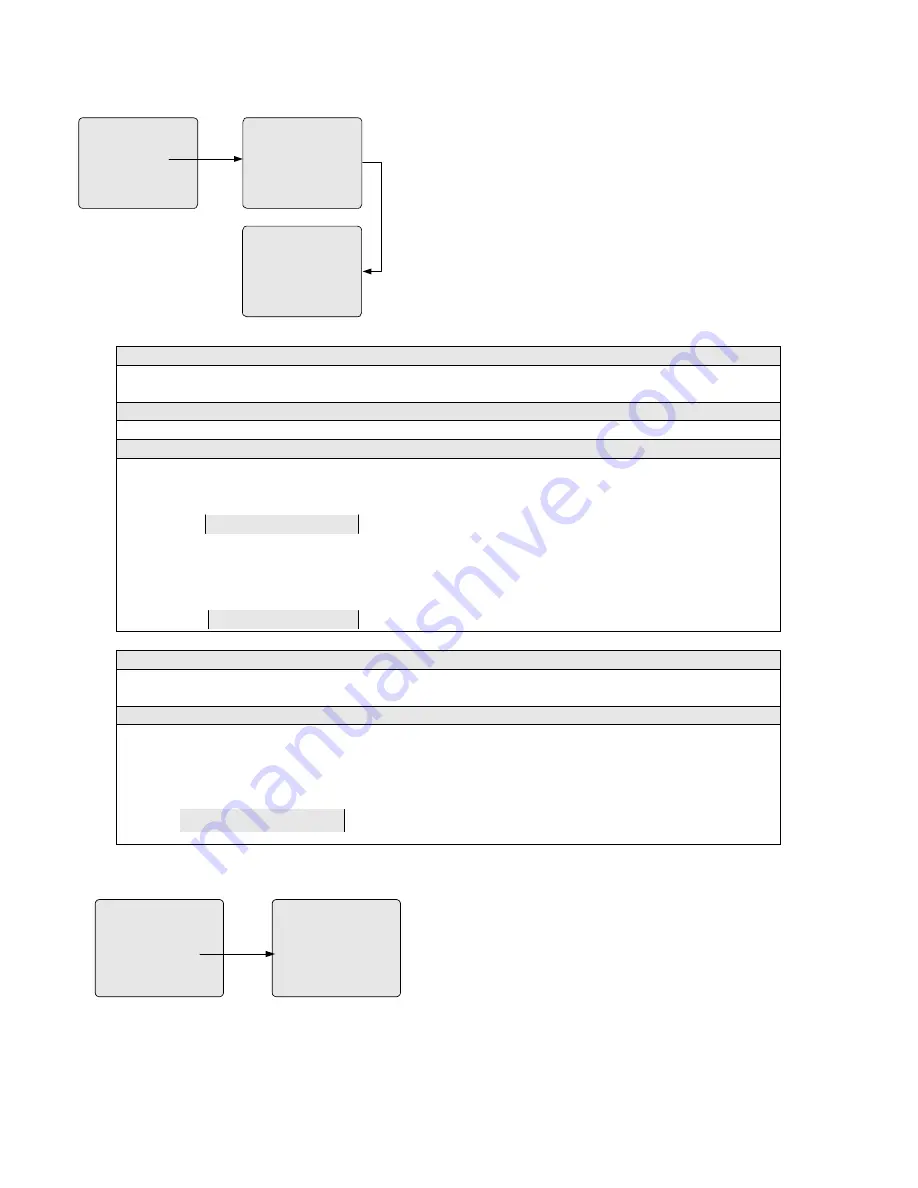
40
5.7.4 Keyboard/Cameral Control
ACCESS
1 KEYBOARD/MONITOR
2 KEYBOARD/CAMERA VIEW
3 KEYBOARD/CAMERA CTRL
4 MONITOR/CAMERA ACCESS
5 MONITOR/CONTACT ACCESS
6 KEYBOARD/REMOTE SITE
RETURN MAIN
KEYBOARD/CAMERA CTRL
PREVIOUS MENU
KEYBOARD
CAM
0001
0002
0003
0004
0005
0006
0007
0008
01
Y
N
Y
Y
Y
Y
Y
Y
02
Y
N
Y
Y
Y
Y
Y
Y
03
Y
Y
Y
Y
Y
Y
Y
Y
04
Y
Y
N
N
Y
Y
Y
Y
KEYBOARD/CAMERA CTRL
PREVIOUS MENU
KEYBOARD
CAM
0001
0002
0003
0004
0005
0006
0007
0008
ETHERNET
Y
Y
Y
Y
Y
Y
Y
Y
Page
Forward
to The
Last Page
The KEYBOARD/CAMERA CTRL menu is used to assign camera
control ability (including pan/tilt and iris/focus/zoom lens control)
to specific keyboards..
The menu has multiple screen pages, each permitting setup
operations for 8 cameras and 4 keyboards. Scroll the menu
page-down to setup more cameras and page-forward for more
keyboards (see
Section 5.2
). Scroll the menu page forward to the
last page (after keyboard #20), the ETHERNET menu will be
displayed for restricting cameras from being controlled by other
sites over the Ethernet.
Keyboard/Camera Control options
Y = yes (to allow the keyboard to control the camera);
N = no (to restrict the keyboard from controlling the camera).
Note
Please refer to
Section 5.7.1
for details on keyboard numbers.
Example
To allow Keyboard 1 to control Camera 1 and prevent Keyboard 5 from controlling Camera 9,
1)
Locate the cursor in the entry that indicates Keyboard 1 and Camera 1;
2)
Use the ACK key to select "Y".
CAM
0001
01
Y
02
Y
03
Y
04
Y
3)
Press the ON key in the AUXILIARY section to display entries for Keyboard 5;
4)
Press the OPEN key in the IRIS section to display entries for Camera 9;
5)
Locate the cursor in the entry that indicates Keyboard 5 and Camera 9;
6)
Use the ACK key to select "N".
CAM
0009
05
N
06
Y
07
Y
08
Y
Ethernet options
Y = yes (to allow the camera to be controlled by other sites over the Ethernet);
N = no (to restrict the camera from being controlled by other sites over the Ethernet).
Example
To restrict Camera 9 from being controlled by other sites over the Ethernet,
1)
Press the OPEN key in the IRIS section to display entries for Camera 9;
2)
Locate the cursor in the entry that indicates Monitor 9;
3)
Use the ACK key to select "N".
CAM
0009
ETHERNET
N
5.7.5 Monitor/Camera Access
ACCESS
1 KEYBOARD/MONITOR
2 KEYBOARD/CAMERA VIEW
3 KEYBOARD/CAMERA CTRL
4 MONITOR/CAMERA ACCESS
5 MONITOR/CONTACT ACCESS
6 KEYBOARD/REMOTE SITE
RETURN MAIN
MONITOR/CAMERA ACCESS
PREVIOUS MENU
MONITOR
CAM
0001
0002
0003
0004
0005
0006
0007
0008
01
Y
N
Y
Y
Y
Y
Y
Y
02
Y
N
Y
Y
Y
Y
Y
Y
03
Y
Y
Y
Y
Y
Y
Y
Y
04
Y
Y
N
N
Y
Y
Y
Y
The MONITOR/CAMERA ACCESS menu is used to restrict
selected monitors from displaying video images from specific
cameras.
The menu has multiple screen pages, each permitting setup
operations for 8 cameras and 4 monitors. Scroll the menu
page-down to setup more cameras and page-forward for more
monitors (see
Section 5.2
).






























