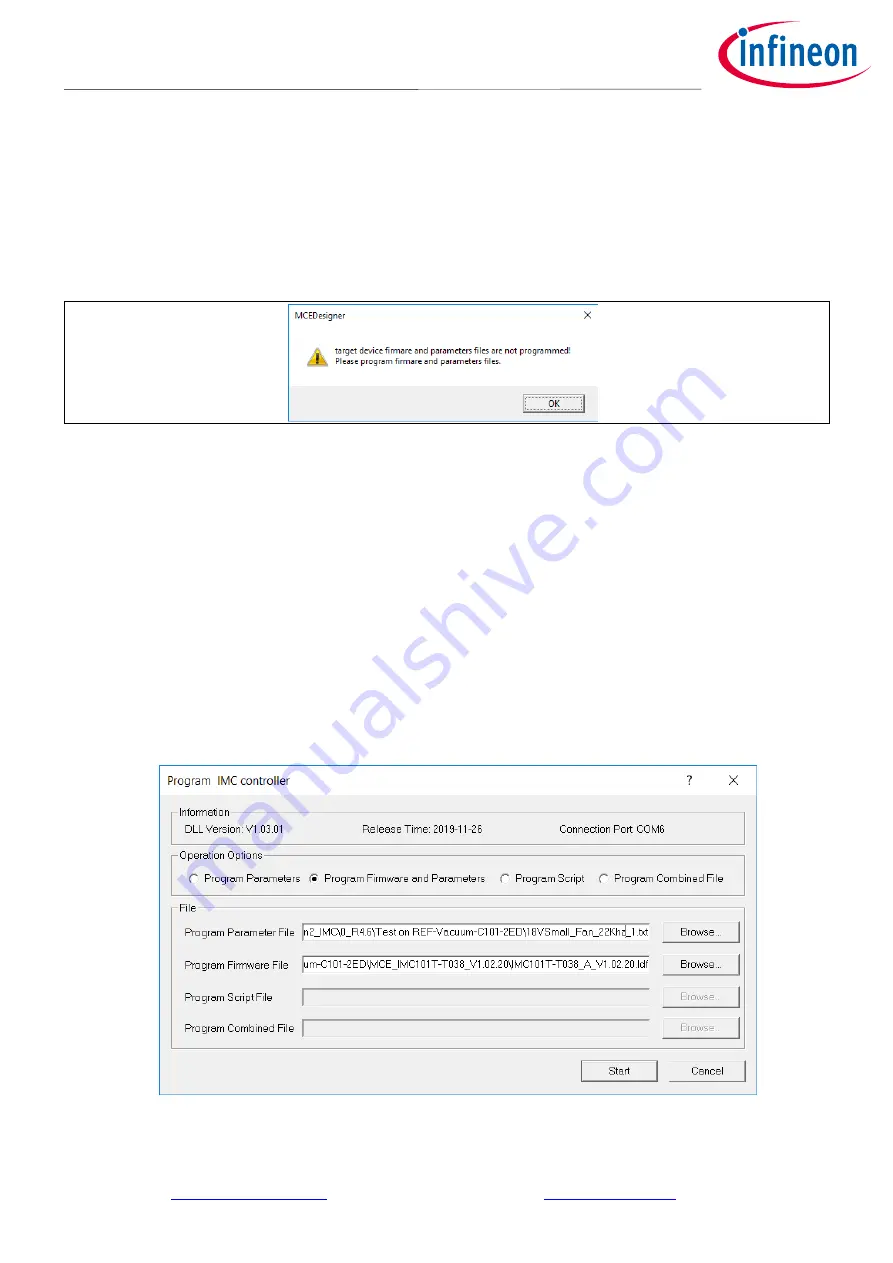
19 of 43
2020-5-22
UG2020-11 REF-Vacuum-C101-2ED User Guide
establish the connection due to incorrect COM port, change COM port by doing the following steps: click on
the “System Page” window and then click on “Preferences > Connection > Connect using”, and choose one of
the other available COM ports from the drop-down list.
8.
In case of blank IC: If the firmware has been erased from the IMC101T, a warning message will pop up saying
“Target device firmware and parameters file are not programmed! Please program firmware and parameters
file”
(Figure 11). See step 9 on how to obtain/program firmware and parameters.
Figure 11
MCEDesigner warning message
9.
In case of blank IC: Use the following steps to program the firmware and the parameters file into the internal
Flash memory of iMOTION™ Control IC:
Click on system page, click
“Tools” > “Programmer” and select
“Program Firmware and Parameters
,
”
shown as Figure 12 below. The encrypted firmware is available in
“IM
C101T MCE Software Package,
”
regarding the parameters file, browse and select the .txt file in step 3.
(If blank IMC101T IC, MCE Designer will pop up information “Target device firmware and parameter files are not
programmed!”) Program the MCE
f
irmware and system parameters into the internal Flash memory of iMOTION™ IC by
clicking “Tools > Programmer “in t
he pull-down menu, and then c
licking on the “Program Firmware and Parameter”
check box. Select right Parameter file and firmware file.
Finally click “Start” button to program
firmware and parameter.
Then click YES and then OK button about 20 seconds later; f
inally “Save As” the
IRC file to your own file name that contains
COM config, Parameters & firmware file path information. (Please refer to
MCEDesigner User Guide.pdf
and
MCEDesigner_V2.3.0.0 Application Guide.pdf
for more details, which is in MCE Desi
gner’s install path
)
Red LED2 will flash on after the program is done.
Figure 12
MCEDesigner warning message






























