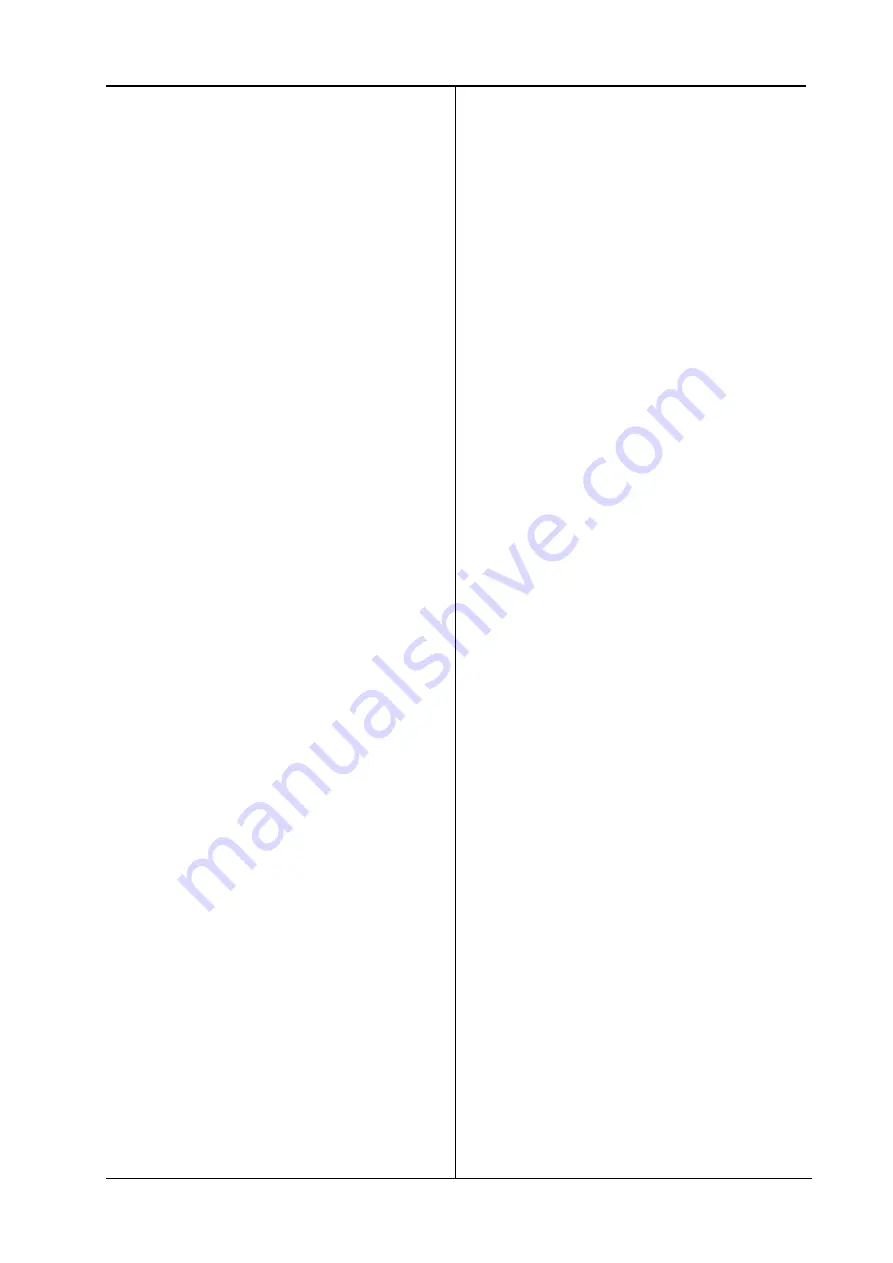
Index Braille
Page 1
Manual Index Everest
January 2000
Verson 8.20/9.20
Sir N D:\PM-filer\Manualer\Edeng810.P65
Table of contents
1.
Unpacking
3
1.1
Unpacking instructions
3
1.2
Unpacking checklist
4
1.3
Safety instructions
4
2.
Before start printing
5
2.1
How to use this manual
5
3
Operating the printer
5
3.1
How to start up
5
3.1.1
Loading paper
5
3.1.2
Document guide position
6
3.1.3
Paper support position
6
3.1.4.
Paper length setting
6
3.1.5
Paper sensor calibration
6
3.1.6
Computer connection
6
3.1.7
Serial communication cable
6
3.1.8
Communication parameters
6
3.2
Front panel
7
3.2.1
Start embossing
7
3.3
Default setup
7
3.4
Setup
7
3.4.1
Number of printed pages
7
3.5
Flow schematic for Setup
8
4
The sheet feeder
9
4.1
General function
9
4.2
Paper quality
9
4.3
Loading the sheet feeder
10
4.3.1
Random double-feed
11
4.3.2
No paper feed.
11
5.
Front panel
12
5.1
Standard commands
12
5.1.1
On/off line
12
5.1.2
Form Feed
12
5.1.3
Help
12
5.2
Print mode
13
5.2.1
Double sided
13
5.2.2
Single sided
13
5.2.3
Normal
13
5.2.4
Reformatted
13
5.2.5
Split page
14
5.3
Copy
14
5.3.1
Multiple
14
5.3.2
Repeat
14
5.3.3
Load buffer
14
6.
Setup commands
15
6.1
Default setup = A/B/C
15
6.2
Setup
15
6.2.1
Change Setup
15
6.2.2
Setup keys
15
6.2.2.1
Group
15
6.2.2.2
Item
15
6.2.2.3
Value
15
6.2.2.3.1 Page layout information
15
6.3
Change Setup
16
6.3.1
Braille code
16
6.3.2
Serial communication
16
6.3.3
Page layout
16
6.3.3.1
Characters per line
17
6.3.3.2
Left margin
17
6.3.3.3
Binding margin
17
6.3.3.4
Top margin
17
6.3.3.5
Bottom margin
17
6.3.3.6
Line distance
17
6.3.3.7
Page mode
17
6.3.3.8
Print mode
17
6.3.3.9
Page number
17
6.3.3.10 Page layout Guideline
18
6.3.4
Options
18
6.3.4.1
Word wrap
19
6.3.4.2
Auto line-feed
19
6.3.4.3
Form Feed
19
6..4.4
Volume
19
6.3.4.5
Impact level
19
6.3.4.6
Delay time
19
6.3.4.7
Print quality
19
6.3.4.8
Graphic dot distance
19
6.3.4.9
Text dot distance
19
6.3.4.10 Set up
19
















