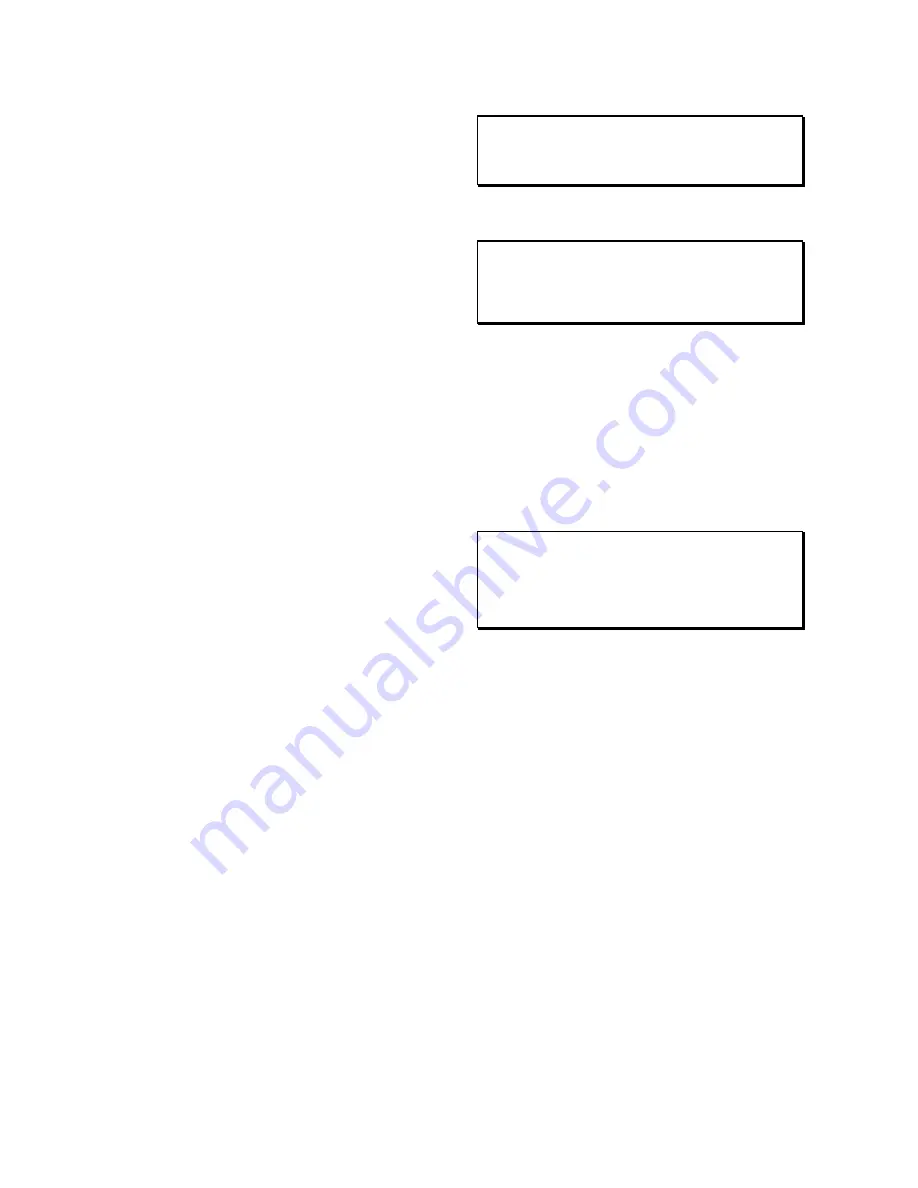
Big Buck Hunter II Page 14
Version 03/04
N
ODE
C
ONNECTIONS
If you are planning to place more than one online
machine in a location, you may want to connect them
together so all of the ITNet machines share the same
phone line. Follow the directions below to correctly
daisy chain your cabinets together.
ITNet games can be connected together and share one
phone line. Connect the first game cabinet to the
phone line following the directions on the previous
page.
From the first cabinet, connect the long round 50-foot
telephone cable that is supplied with each game, to the
phone jack on the PCB marked PHONE2. Connect the
other end of this cable into the phone jack marked
PHONE1 on the next cabinet in line. If a third cabinet is
to be connected, attach another telephone cable to the
jack marked PHONE2 on the second cabinet. Attach
the other end of the cable to the jack marked PHONE1
on the third cabinet. Repeat this sequence until all of
your tournament machines are daisy-chained together.
I
NITIAL
P
OWER
-U
P
1. Connect the JAMMA Harness.
WARNING!
Make sure the JAMMA harness, hard drive, and all other
connections are plugged in correctly. Damage to the PCB
will occur if the JAMMA connector is plugged in wrong.
2. Check the game inside and out for any
imperfections. Secure any loose wiring or fastening
hardware.
NOTE:
Make sure all assemblies are firmly attached. Anything
that is not mounted securely will rattle when the game is
played. This game makes use of low-frequency sounds
which can cause any loose joints to rattle.
3. Plug in the game and turn it ON.
4. Look and smell for smoke (TURN IT OFF
IMMEDIATELY IF ANY IS NOTICED).
5.
Make sure the LED’s on the PCB are flashing. If
not, something is wrong, turn off the game.
6. Listen for sound. Sounds should be heard in the
attract mode if it is a new game on for the first time.
7. How is the picture? Is it centered? Is it too bright? Is
it in focus? Adjust your monitor to get the best
picture possible.
NOTE:
Check your monitor manual to make adjustments. Some
test patterns are available through the game's system
tests by pressing the Test switch. Use them when making
any adjustments. (See System Tests Menu on page 23).
Proper monitor adjustment is very important.
8. Try all coin switches. Drop quarters or tokens
through to check the coin mechs. Insert a dollar bill
into the bill validator and listen for the credits to ring
up. Make sure the game is adding credits. You can
use the PLAYER CONTROL TEST by pressing the
test switch and entering the SYSTEM TESTS
MENU on page 17. Do all of the controls work? Try
playing the game with the volume up and listen for
rattling as you play. Tighten anything that is making
noise.
9. Upon initial power-up, the game will initialize to
factory default settings. These settings affect game
elements such as number of credits per coin,
difficulty settings, etc. The OPERATOR
ADJUSTABLES MODE section will describe how to
alter these settings and view the system audits or
run system tests.
10. If you wish to automatically run a series of system
tests, hold down the START button when you
power up the game cabinet. The game will
automatically perform the MAIN MEMORY, VIDEO
MEMORY, PLAYER CONTROL, SOUND TEST
and HARD DRIVE tests. This is a good, quick way
to check the integrity of your PCB.






























