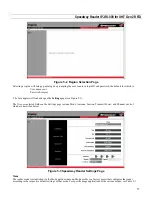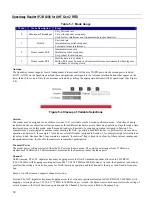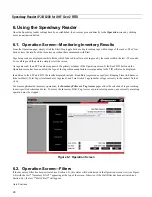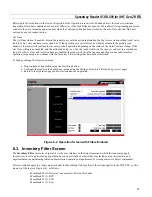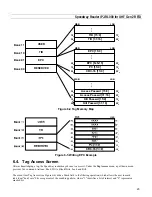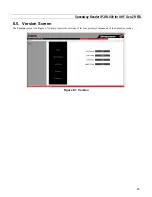Speedway Reader IPJ-R1000 for UHF Gen 2 RFID
13
3.1. Preparing Serial Connectivity
Serial communication with the reader can be used at any time in conjunction with, or in lieu of, Ethernet connectivity in order
to configure the reader. The serial interface may be necessary to establish initial communications with the Speedway reader
(via the command line interface) if your network equipment is not compatible with the default network configuration of the
reader (DHCP). In this case, the reader’s network connection can be configured using the serial port; Ethernet connectivity can
then be used for control thereafter.
Launch HyperTerminal (supplied with Microsoft Windows) or a similar communication program (such as Tera Term for
Windows or Minicom for Linux) to establish serial reader communication. Configuration settings are entered via the command
line interface (see section 4), accessed via your preferred terminal emulator, the prompt for which appears when the reader is
connected to the PC via the serial port and booted.
After connecting the Speedway reader’s serial port to the host PC’s valid/active COM port, plug the reader’s AC power unit
into a suitable 100-240 VAC, 50-60 Hz power outlet. The Power LED will illuminate when power is applied. The reader will
then begin its boot sequence. (Normal boot time for the reader’s operating system is ~50 seconds. The reader will not accept
commands until the boot sequence is complete.)
Set the communication parameters of the terminal software per Figure 3-2 (Tera Term screenshot shown).
Figure 3-2 Serial Port Configuration
Once the terminal window opens, log onto the reader by entering the established user name and password. The default login
(case-sensitive) is:
User Name: root
Password: impinj
The Speedway reader is now ready to accept command line instructions (see section 4).