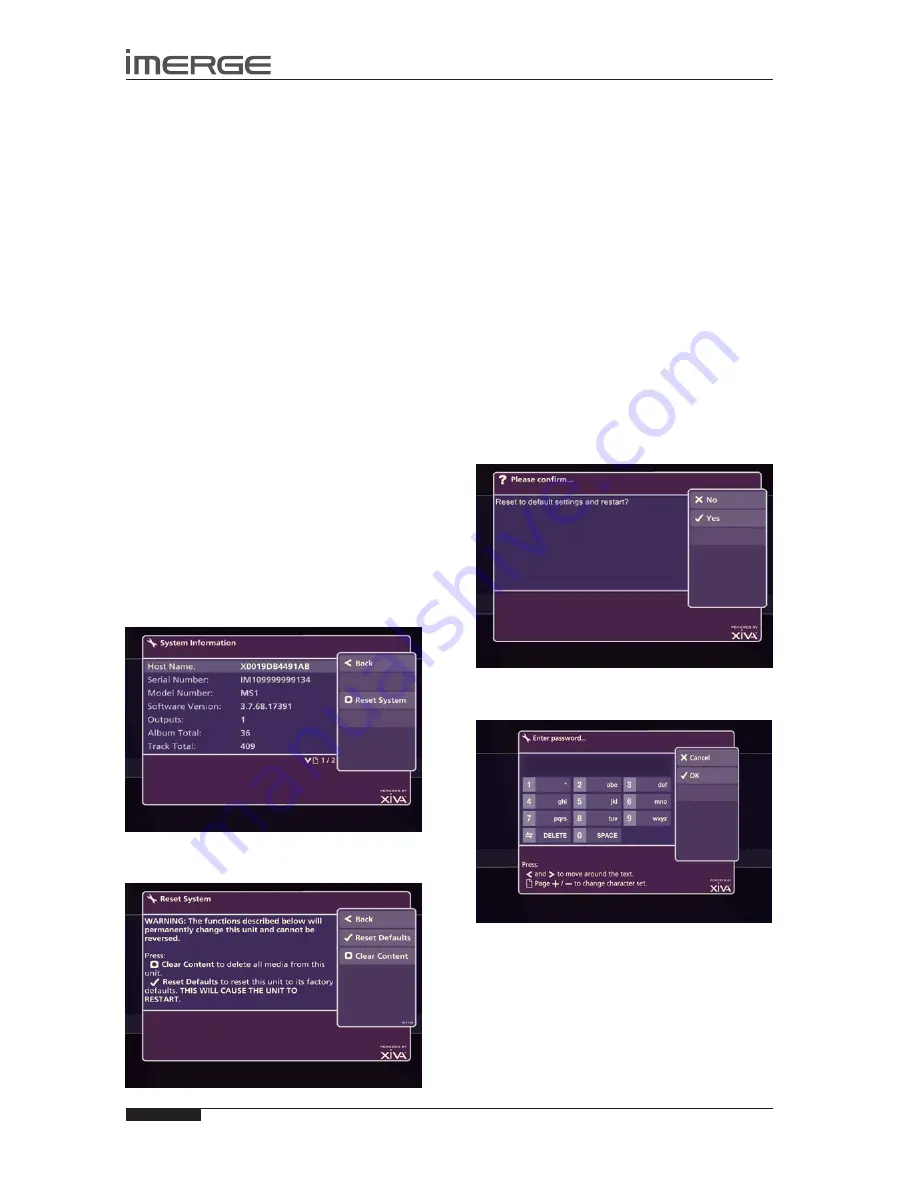
40
USER GUIDE
© Copyright Imerge Ltd 2009
Page
MS1 MediaServer / MediaPlayer
UsE WITH A WIDEsCREEN TV
The display on a widescreen TV can look unnaturally
wide. To correct this you will need to switch to the
Admin User Interface temporarily:
From the Home Page, click the
•
‚
Set Up icon. You
will be prompted for a PIN which is 1234. The
display will switch to the Admin UI.
Visit
•
set up -> settings -> user Interface settings.
Change the
•
scaling
attribute to
anamorphic
and
save your changes.
To return to the TV UI, change the Style attribute
•
back to TV User Interface and save the change. The
display will revert to the TV UI.
sETTING THE PIN
To access the Admin UI, you need to enter a PIN, which is
1234 by default. Contact Support if you forget your PIN.
To change the PIN, highlight the
‚
Set Up icon on the
Home Page and press the
O
select
key. Scroll left until
you highlight the Change PIN button and press the
O
select
key.
Enter your existing PIN to gain access, then type in the
new one. Save the new setting.
REsETTING THE sYsTEM
Should you decide you want to remove all the media
from your MediaServer’s external storage device, or to
revert all settings to their factory defaults, you can do so
via the Admin User Interface.
From the Admin UI Main Menu, select
•
settings,
then
system Information.
The
system Information
screen will be displayed.
Press
•
M
reset system
The
reset system
screen will be displayed.
REsETTING TO FACTORY DEFAULTs
If you reset the unit to the factory defaults, all personal
customisation, for instance, changes to the aspect ratio
of the display, will be removed. Once removed, this is
not recoverable, although there is nothing to stop you
reapplying the changes yourself.
CAUTION: this will reset all your network
settings, which may render your system
unuseable
Press
•
O
reset Defaults.
The unit will shut down and restart automatically.
note that your pIn will not be reset by this process.
ERAsING ALL MEDIA FROM THE UNIT
This can be achieved as follows:
CAUTION: This process will permanently
delete all your albums and videos and cannot
be reversed.
From the
•
reset system
screen, shown above, select
M
Clear Content.
A
Confirm
screen will be displayed.
Press
•
O
Yes
to confirm that you wish to proceed.
The
enter password
screen will be displayed.
Enter the System Password, which is
•
ResetMyMedia.
Note that the password is case-sensitive.
The unit will shut down and restart automatically, and all
audio and video media will be erased.
If you have a large amount of media on your
MediaServer, the erase-then-restart process can take
some time.






























