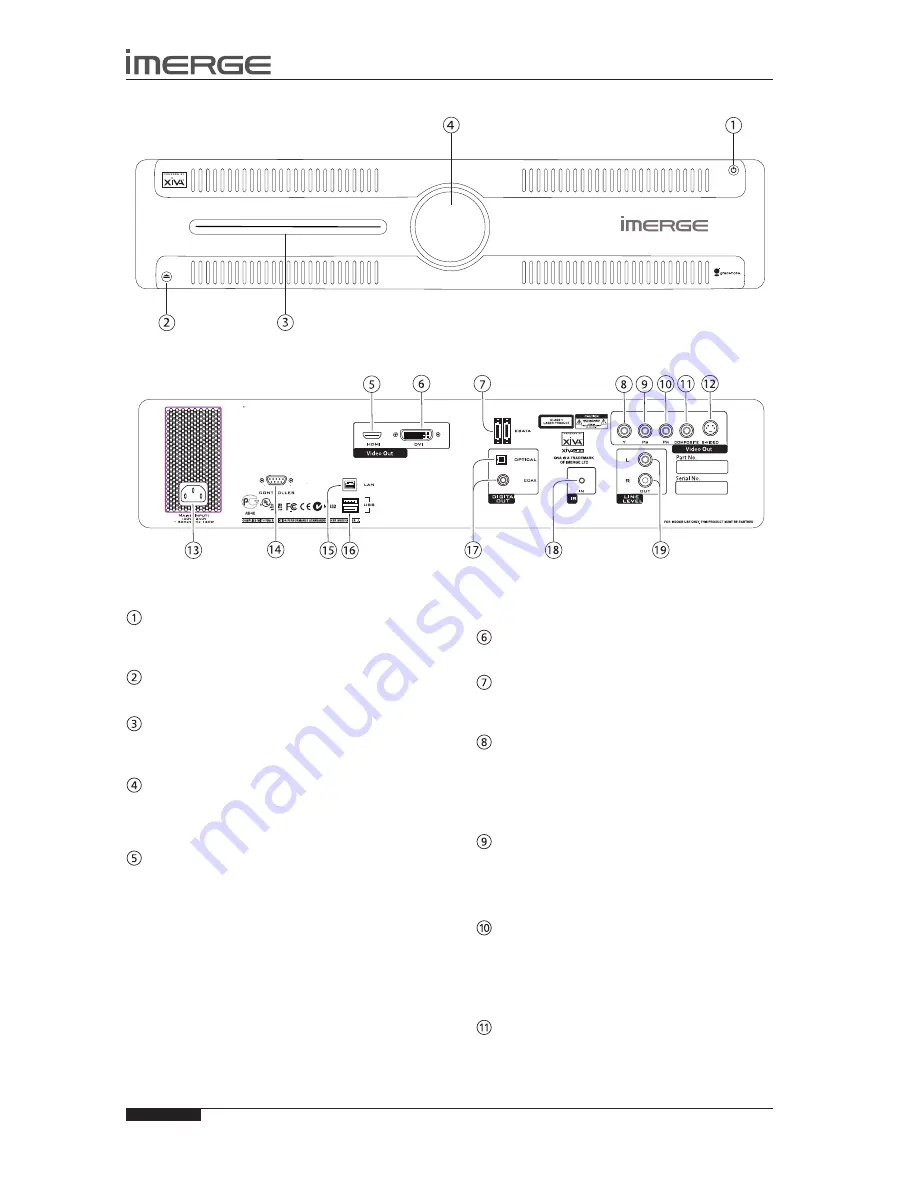
16
USER GUIDE
© Copyright Imerge Ltd 2009
Page
MS1 MediaServer / MediaPlayer
THE Ms1 MEDIAsERVER / MEDIAPLAYER
FRONT VIEW
REAR VIEW
sTANDBY BUTTON
Press the Standby button to turn the MediaServer on;
press it again to turn the it off.
EJECT BUTTON
Pressing the EJECT button ejects the disc.
DIsC PLAYER
CDs and DVDs should be inserted with the label side
facing up.
IR RECEIVE 1
The front panel Infrared Receive window allows
remote control information to be transmitted to the
MediaServer
VIDEO HDMI
Use the HDMI connector to connect your MediaServer to
a digital flat-panel television or projector. HDMI Output
is usually connected to the main television in your home
used for viewing movies.
To take advantage of the Surround Sound Audio Format,
it is necessary to connect the audio output to a device
capable of decoding the surround sound signal.
If your digital TV can decode the signal, simply
•
connect it to the HDMI socket on the back of the
MediaServer.
If your digital TV does not decode the signal, noise
•
will be emitted by the TV’s speakers. In this case
you should mute the TV’s volume and connect an
amplifier with this capability to the digital output
(17) of the MediaServer.
VIDEO DVI
This connector should not be used.
EsATA
Use one of these sockets to connect a XiVASafe XS1e
eSATA external storage unit.
P
Y
COMPONENT VIDEO OUT
Connect the P
Y
Component Video Out of the
MediaServer to the P
Y
Component Video In of a suitable
TV to display the TV User Interface. You may also need
to switch the TV to the relevant AUX input to display the
picture.
P
B
COMPONENT VIDEO OUT
Connect the P
B
Component Video Out of the MediaServer
to the P
B
Component Video In of a suitable TV to display
the TV User Interface. You may also need to switch the TV
to the relevant AUX input to display the picture.
PR COMPONENT VIDEO OUT
Connect the P
R
Component Video Out of the
MediaServer to the P
R
Component Video In of a suitable
TV to display the TV User Interface. You may also need
to switch the TV to the relevant AUX input to display the
picture.
COMPOsITE VIDEO OUT
Connect the composite Video Out of the MediaServer
to the composite input of a suitable PAL or NTSC TV to
display the TV User Interface. You may also need to
switch the TV to the relevant AUX input to display the






























