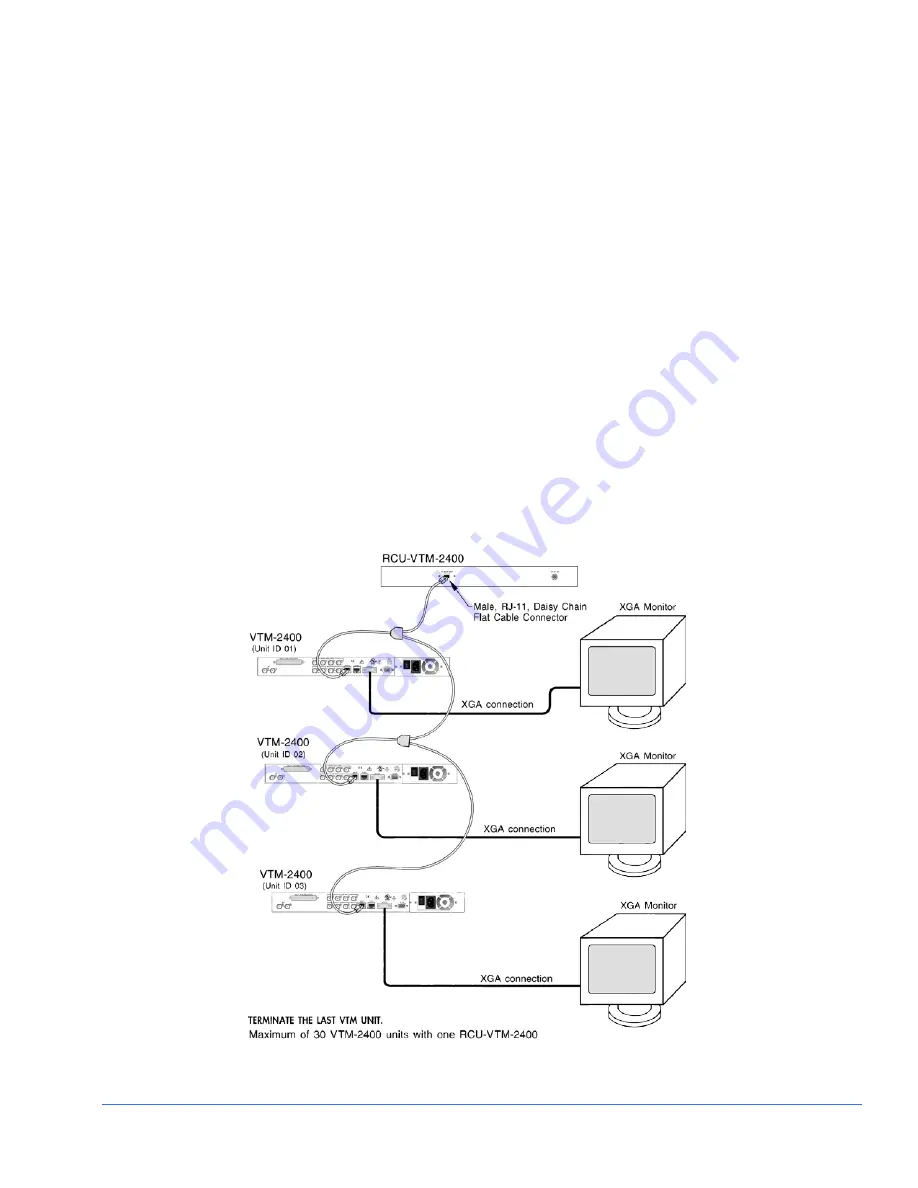
Installation
VTM-2400 Installation and Operation Handbook
11
Configuring the VTM/TVM Series with the RCU-2400 Remote Control
For the following configurations, the interconnecting cables can be extended using electronic
distribution. There are two ways to configure the VTM-2400 with the RCU-2400 remote
control:
One RCU-2400 connected to one VTM-2400 unit using the REMOTE port.
One RCU-2400 connected to multiple VTM-2400 using a multidrop cabling adaptor
and straight through cable using RJ-11 connectors (not a standard telephone wire)
that connects to the REMOTE ports on the back of the VTM-2400 units and to the TO
MAIN UNIT connector on the back of the RCU. All VTM-2400 units must have unique
unit IDs. The unit ID is the identification number of the VTM-2400 units, and can be
set to any number within a range of 1 to 99 in the COMMUNICATIONS menu. The unit
IDs should be different than the identification numbers of other units in the same
system configuration. The REMOTE port must be terminated on the last VTM-2400
unit, as shown in
Figure 2-5
. The flat cable shown in
Figure 2-5
is a straight through
cable.
Figure 2-5. Connecting the RCU-2400 Remote Control Panel to Multiple VTM-2400 Units
Содержание Videotek VTM-2400
Страница 18: ......
Страница 87: ...Global Setup Menu Functions VTM 2400 Installation and Operation Handbook 69 This page is intentionally blank...
Страница 88: ......
Страница 94: ...Troubleshooting 76 VTM 2400 Installation and Operation Handbook This page is intentionally blank...
Страница 112: ...RCU 2400 Remote Control Unit 94 VTM 2400 Installation and Operation Handbook This page is intentionally blank...
Страница 146: ......
Страница 147: ......
Страница 148: ...Item Number 061782 Rev C Printed 09 12...
















































