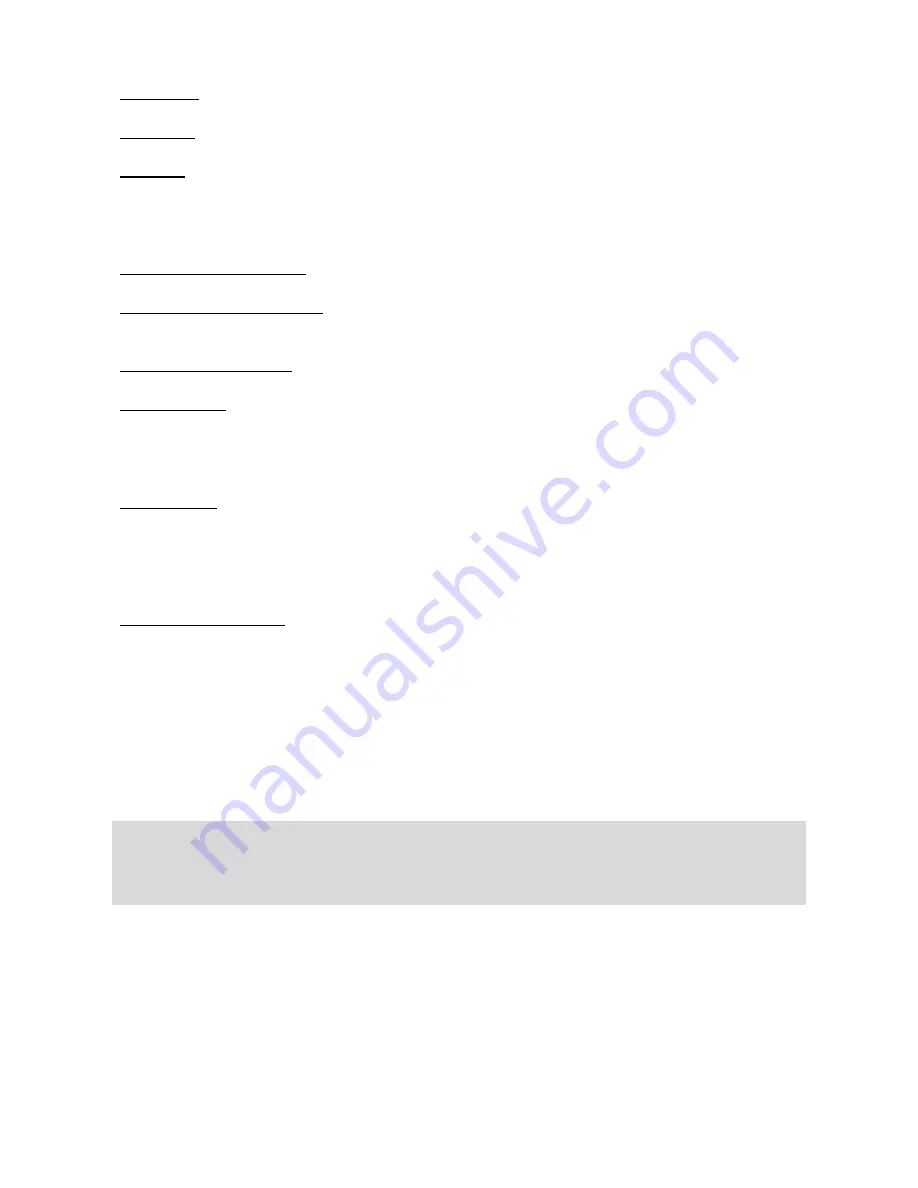
iGuard™ LM530 Operation Manual
Version 1.0
- 44 -
Internal ID
– Optional identity number for the employee, such as the existing company ID.
Password
– Enter the Personal Password of the employee.
Card SN
– This is the serial number of the employee’s SmartCard. Each SmartCard has
a unique serial number, and it is used to identify the employee. This field is read-only and
cannot be modified. However, it can be removed in order to free this card for another
employee.
To remove the SmartCard, simply click on the “cross” button next to the field.
Last Name
&
First Name
– Enter the first and last name of the employee.
Other Name & Extra Name
– These two fields are for extra information, such as the
Chinese Name, etc.
,
Mobile
&
Phone
– these are the optional fields for the employees.
Profile Picture
– Profile Picture is optionally included in each employee’s record. A new
profile picture of the employee can be uploaded in the Edit page.
In addition, there are two tabs labeled
Departments
and
Advanced Information
:
Departments
This is to assign the user to different departments by checking the checkboxes in the
department list on the right side of this page. The default department is EVERYONE.
More details about the Department will be discussed in the next section (page 46).
Advanced Information
This tab contains more optional fields for the employees for payroll purpose, including
Martial Status, Birthday, Bank Name, Bank Account, Date Joined, Probation, Date Left
and Address. These optional fields, if used, will also be synchronized across the device
and the
iGuardPayroll
cloud service.
Press the
Save
button at the bottom to save the change.
Press the
Delete
button to delete this particular employee.
Note
: Once the user ID is deleted, all the information associated with the user, including
the fingerprint data, name, and the access right, will also be permanently deleted. The
user must be re-registered to regain access rights. However, access log data will be
retained.
Press the
New
button at the top of the left hand column to add new employees.
Employee List
The
Employee List
shows all the registered employees as shown below:
Содержание LM530
Страница 1: ......
Страница 71: ...iGuard LM530 Operation Manual Version 1 0 66 4 Employee Profile...
Страница 75: ...iGuard LM530 Operation Manual Version 1 0 70 Connection Diagram Basic Connection...
Страница 76: ...iGuard LM530 Operation Manual Version 1 0 71 Basic Connection Large Load...
Страница 77: ...iGuard LM530 Operation Manual Version 1 0 72 Remote Relay...
Страница 79: ......






























