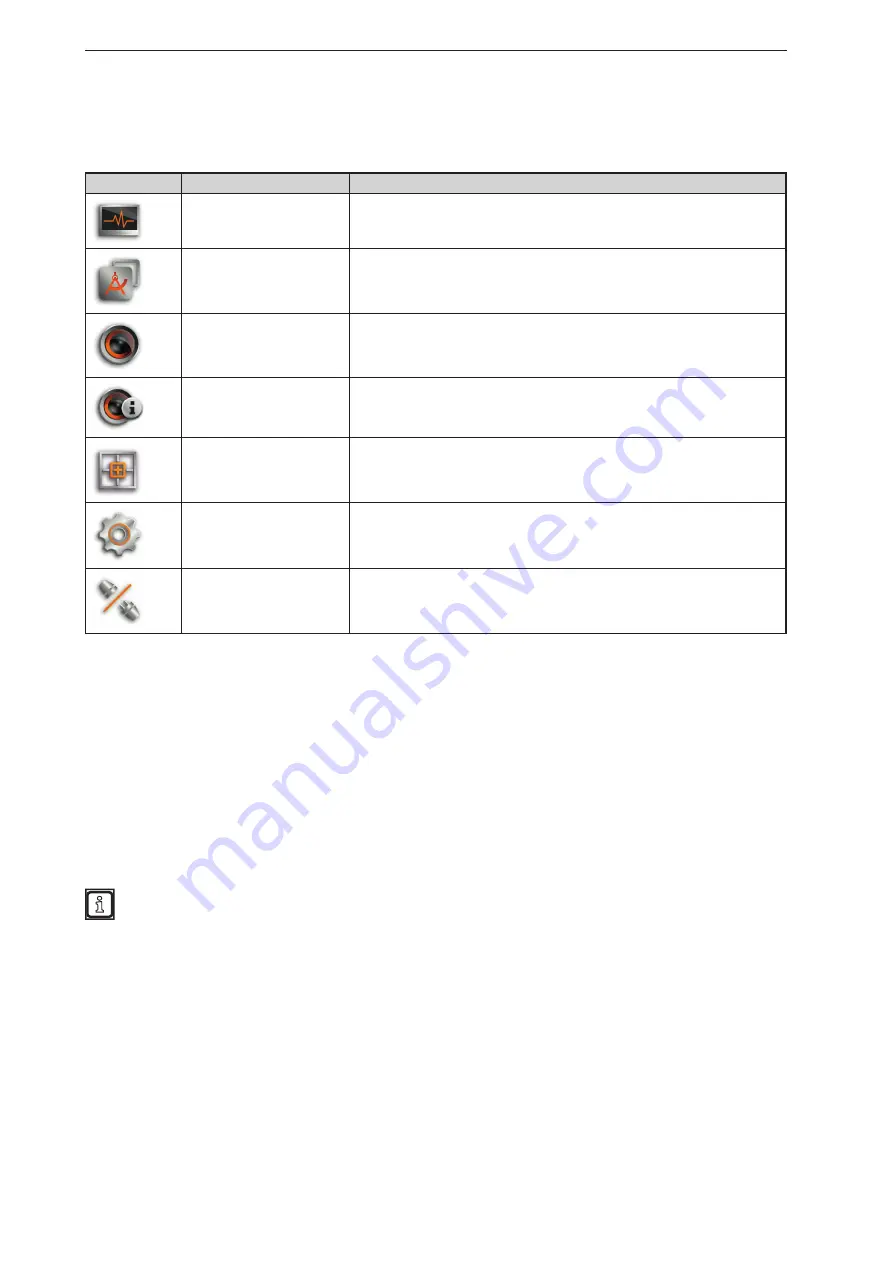
ifm Vision Assistant O3M
20
5.1 Navigation bar
The navigation bar on the left features the following options:
Button
Name
Description
Monitor
Opens a 2D or 3D view and shows the current device data
(→ „6 Monitoring window“).
Applications
Opens an overview of the applications (→ „11 2D overlay“).
Managing and adjusting the applications .
Device setup
Opens the device setup (→ „11 2D overlay“).
For device settings that are independent of the applications .
Device information
Shows basic information (e.g. hardware firmware, device status) (→ „8 Device
Information“).
Calibration Settings
In the calibration settings, the device is calibrated for the intended application
(→ „9 Calibration settings“).
Settings
Opens the "Settings" window (→ „4.5 Settings“).
Disconnect
Disconnects the ifm Vision Assistant from the device .
The ifm Vision Assistant returns to the start screen .
5.2 Status bar
The status bar at the bottom of the screen gives the following information:
●
Availability status
●
Temperature information of the device, e .g . "Temperature normal"
●
Connection type of the device, e .g . CAN and Ethernet
●
Error mode of the device, e .g . xyz
●
Frame count shows the number of frames
The availability status gives information about:
●
Usability of the data
●
Recognition of soiling (sensor disk dirty or frosted)
●
Recognition of spray (can be activated in the programming mode)
5.3 Main area
While the device is operated, the main area shows the monitoring window
(→ „6 Monitoring window“).
When the device is being set up, the main area shows the corresponding screen pages .






























