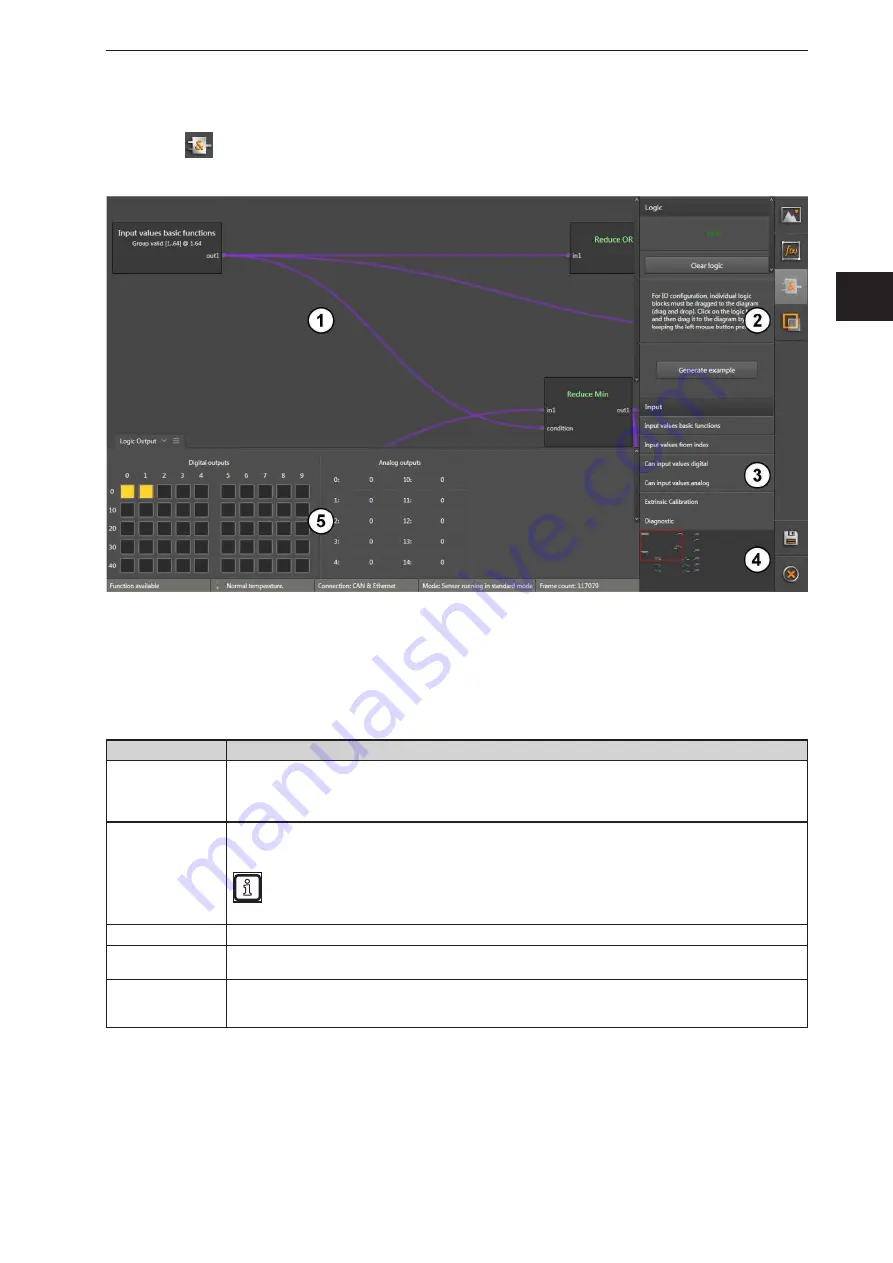
137
ifm Vision Assistant O3M
UK
15.2 Place and connect modules
►
Click on
.
> The "Logic" screen is displayed .
The logic editor is divided into five areas:
1: Main area
2: Information area
3: Selection area
4: Overview area
5: Result area
Window area
Description
Main area
In the main area, the assignment of the input signals (sensor results) to the outputs is displayed . Input
signals, operators and outputs are shown as modules with different font colours . Lines between these
modules represent the connection . If the modules in the main area go beyond the visible area, this area
can be shifted using the scroll bar at the edge of the main area .
Information area
In the information area, the logic status is displayed . The status of the logic primarily indicates the memory
usage on the device .
The number of outputs used simultaneously is limited . An error message appears if modules with
further outputs are placed and the capacity is exceeded .
Selection area
In the selection area, all input signals, operators and outputs are listed .
Overview area
In the overview area, a smaller version of the main area is displayed . If the modules in the main area go
beyond the visible area, this area can be shifted by dragging the red frame with the mouse .
Result area
The result area displays the status of the 100 digital and 20 analogue outputs . The status of the digital
outputs is indicated by colours: Colour "grey": "0" (false); Colour "yellow": "1" (true) . Hovering over one of
the digital outputs opens a tooltip with the respective output number .






























