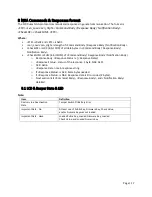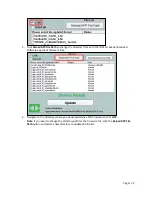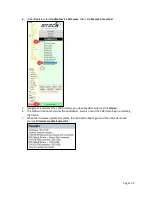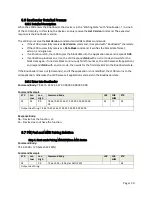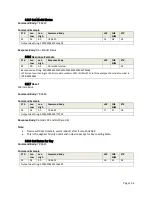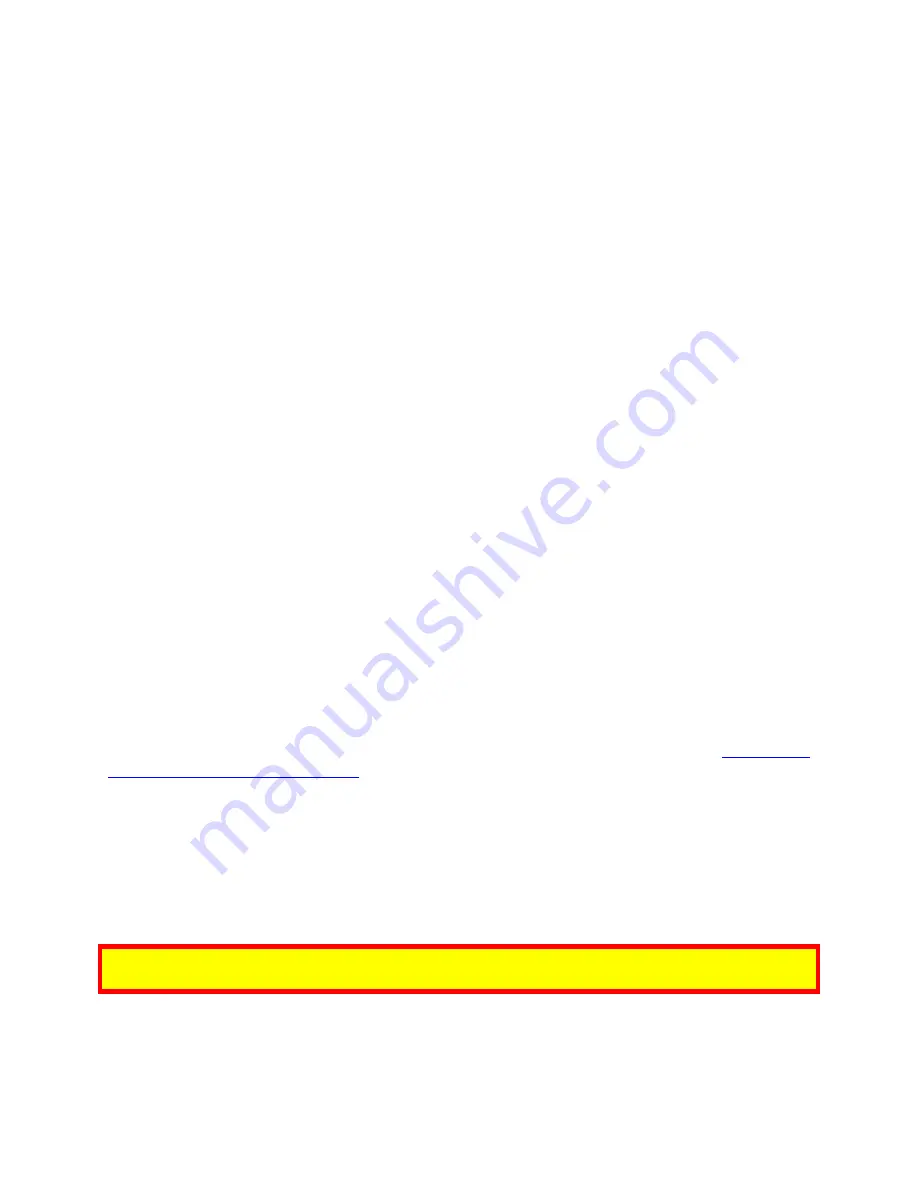
Page | 24
Part 4: Deactivate Removal Detection
Power-on the L100 and after the device beeps once and the LCD screen displays its version message,
press
Cancel, Clear, Enter, Blank, Cancel,
and
Blank
(the interval between keys cannot exceed 5
seconds). Then:
1.
Enter password 1. If password 1 is entered successfully, the L100 beeps twice.
2.
Enter password 2. If password 2 is entered successfully, the L100 beeps twice.
3.
After the two passwords are entered correctly, the LCD screen displays the menu as follows:
to
use “*” and “#”, select “Disable PINPAD” or “Disable CR”. Press “Enter” to confirm.
4.
Select “Disable PINPAD” to deactivate the L100.
•
If the PINPAD Device is fixed and
IN Fix State
: Device beeps short tone twice. This means PIN
Pad removal detection is deactivated successfully; it will save two records for Deactivate
Removal Device, and quit “Want Fix / Removal Device State”. The PIN Pad can now be
removed securely with no data erased.
•
If the PINPAD Device is Fixed and
IN Removal State
: Device beeps
Device is Removal State
Tone
and quits “Want Fix / Removal Device State”.
5.
Select “Disable CR” to deactivate a Spectrum Pro.
•
If PINPAD Device is not fixed or
IN Removal State
: PIN Pad beeps short tone twice- pause-
short tone 3 times, and quits “Want Fix / Removal Device” state.
If the user enters an incorrect User Activation Password, the device will beep short tone twice – pause-
short tone once and then user need to re-enter password.
If the user enters an incorrect User Activation Password three times, the device will beep short tone
twice – pause - short tone once and suspend for three minutes. After the suspension ends, the device
quits the “Want Fix / Removal Device” state.
Interval limits:
•
The interval between Password 1 and Password 2 cannot be more than 2 minutes.
•
The interval between the two keys of a password cannot be more than 10 seconds.
8.4
Testing with the L100
Note that the L100’s tamper detection feature requires special handling during testing. See
Removal Detection Switch for Testing
for details.
8.5
Updating L100 Firmware
Users can update the L100’s firmware either while the L100 is connected to a VP5300 to a computer or
via a direct serial-to-USB connection.
8.5.1
Updating L100 firmware via the VP5300
The steps below describe the process for updating an L100 connected to a VP5300.
Note:
Before you begin, contact your ID TECH representative to receive the most recent L100 firmware
file and VP5300 firmware; download both ZIP files and extract them to your computer.
1.
Navigate to the directory where you extracted the VP5300 firmware files and run
IDTechBootload.EXE
.
2.
In the ID TECH Reader Bootload Software app, check the
L100 box
in the upper-left corner.