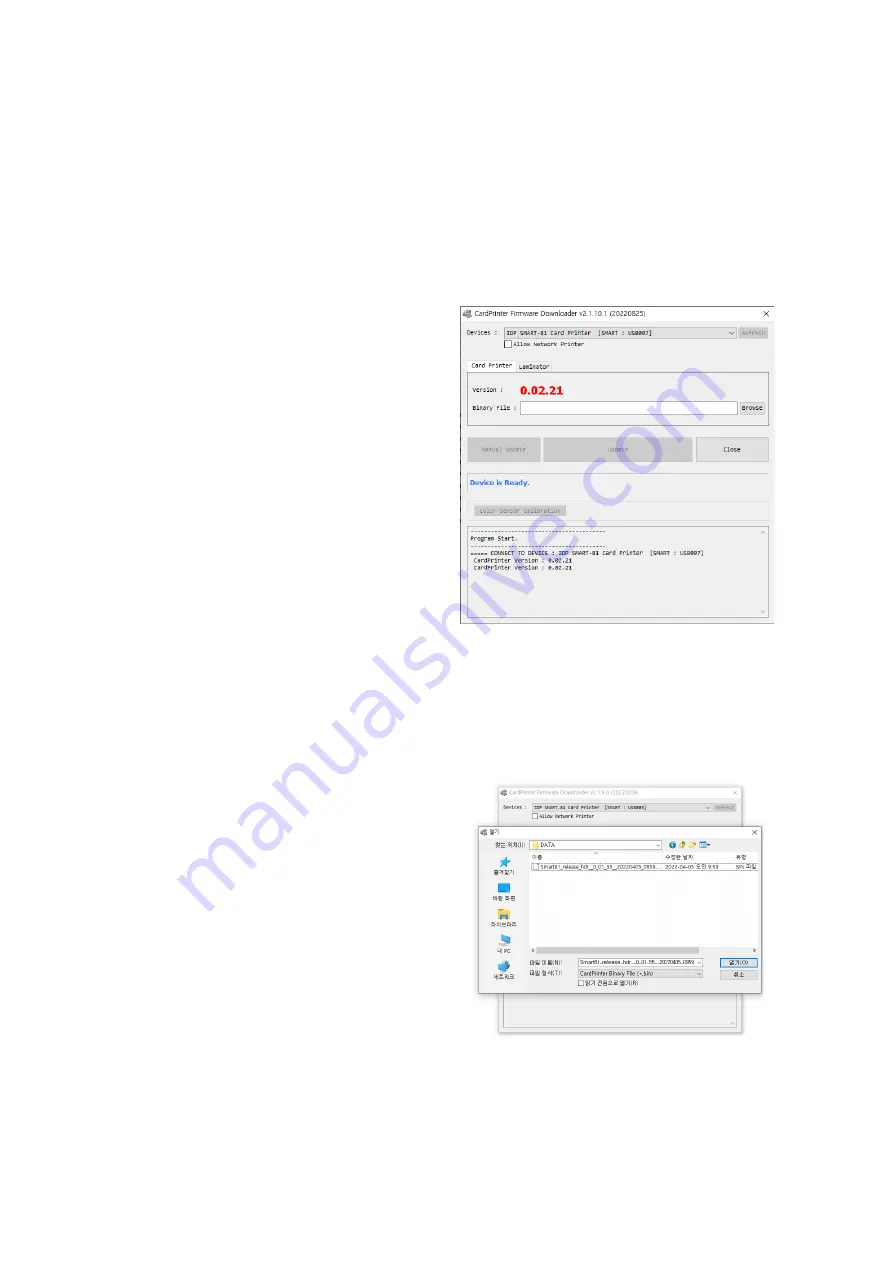
82
4.4.
Firmware update
When you run the CardPrinterFirmware, you can see the pop-up window.
(1)
CardPrinterFirmware Menu
Device:
Select the local printer that you
want to upgrade.
Card Printer / Laminator:
Select the
device you want upgrade.
Device Version:
Displays the current
firmware version of selected printer.
Binary File:
Click “Browse” button and
select new firmware fir to update.
Manual Update:
it is used when you
want to update manually.
Update:
Updates automatically. In
generally, we recommend updating
automatically.
Close:
exit.
Color Sensor Calibration:
To re-
adjust the measured value of the
color sensor.
Message:
It is displays information of
updating.
Figure 83 CardPrinterFirmware
(2)
Ready for firmware update
Select the printer to update the
firmware on the ‘Device’ list.
Select the device to update the
firmware among Printer/ Laminator tab.
The Laminator tab is shown if that
option is installed only.
Click “Browse” and select the new
firmware.
Clock “open”.
Figure 84 Select Firmware
Содержание SMART-81
Страница 1: ...1 SMART 81 User Manual Retransfer Card Printer ...
Страница 38: ...38 2 4 Stacker Installation Install the card stacker Figure 26 Installation SMART 81 card stacker ...
Страница 89: ...89 3 After installing the filter press the protective cover in the direction of the arrow to close it ...






























