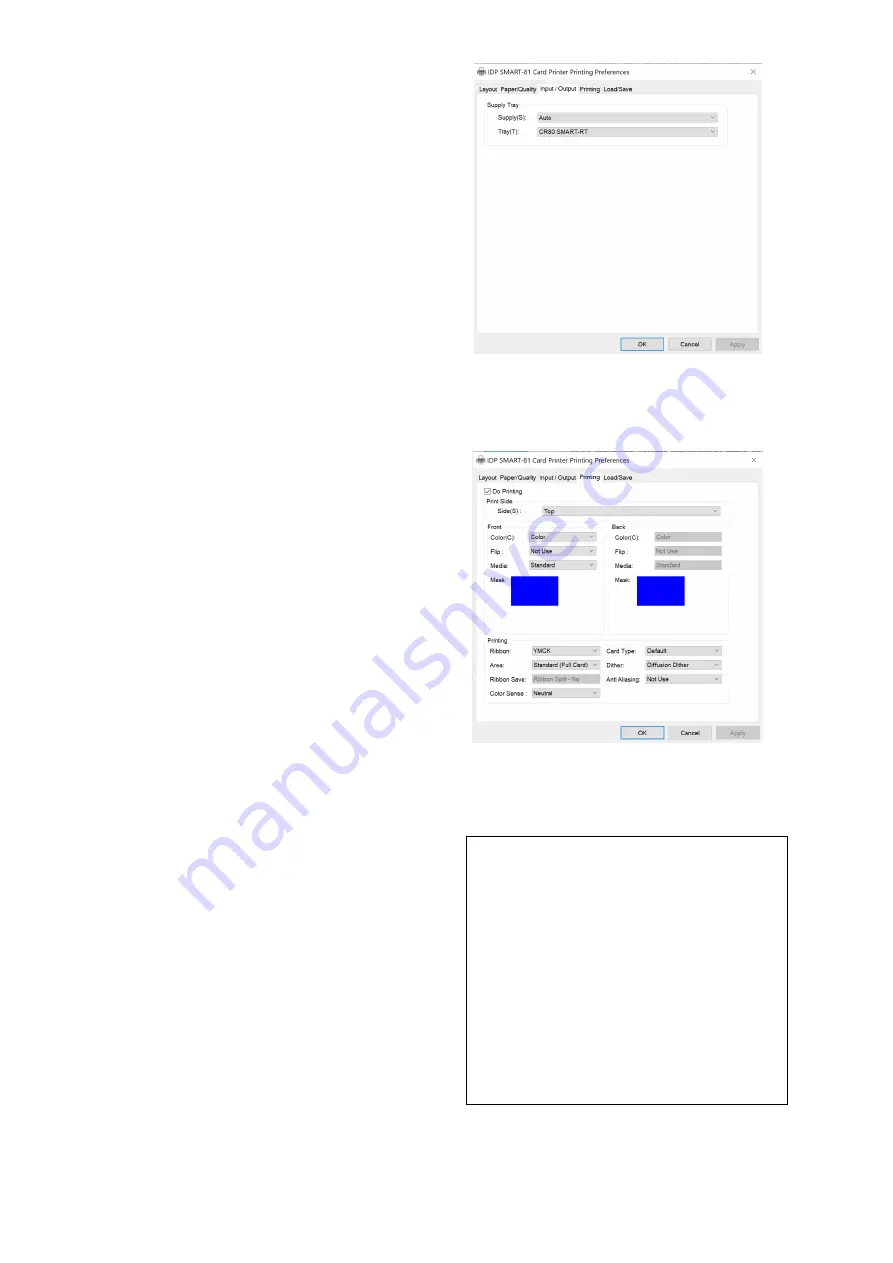
49
(3)
Input / Output
Supply Tray
Supply:
You can select “Auto” if SMART-81
has 1 input hopper. Please select the
hopper if it has a multi hopper.
Tray:
SMART-81 supports CR-80 card only.
Figure 47 Input / Output Setting
(4)
Printing
Do Print
: you can select printing or not.
Print Side
: Please select one side printing or
both sides printing. (It is possible only
when you have a flipper)
[ Front / Back ]
Color
: You can select color or mono print.
Flip:
You can flip an image.
Media / Mask
: You can indicate the area
to print by using a predefined mask or
user defined mask (white card, smartcard,
Magnetic stripe card, etc.) on front or
back side.
[ Printing ]
Ribbon
: It shows the type of installed ribbon.
You don’t need to select this option as
SMART-81 recognizes ribbon
automatically with RF tag.
Card Type:
Set printing mode.
Area:
Set whether to print an area without
images.
Dither:
There are 3 possible selections,
Threshold, Random, and Diffusion
Dither. It is performed with K and KO
ribbon only. (Please select “Diffusion
Dither” for high quality)
Figure 48 Printing Setting
You can define a mask.
User defined mask uses BITMAP file
(1012 X 636 pixels).
Blue (RGB(0,0,255)): Print and
Overlay
Sky Blue (RGB(0,255,255)): Overlay
only
Pink (RGB(255,0,255)): Print only
Yellow (RGB(255,255,0)): Florescent
Содержание SMART-81
Страница 1: ...1 SMART 81 User Manual Retransfer Card Printer ...
Страница 38: ...38 2 4 Stacker Installation Install the card stacker Figure 26 Installation SMART 81 card stacker ...
Страница 89: ...89 3 After installing the filter press the protective cover in the direction of the arrow to close it ...
















































