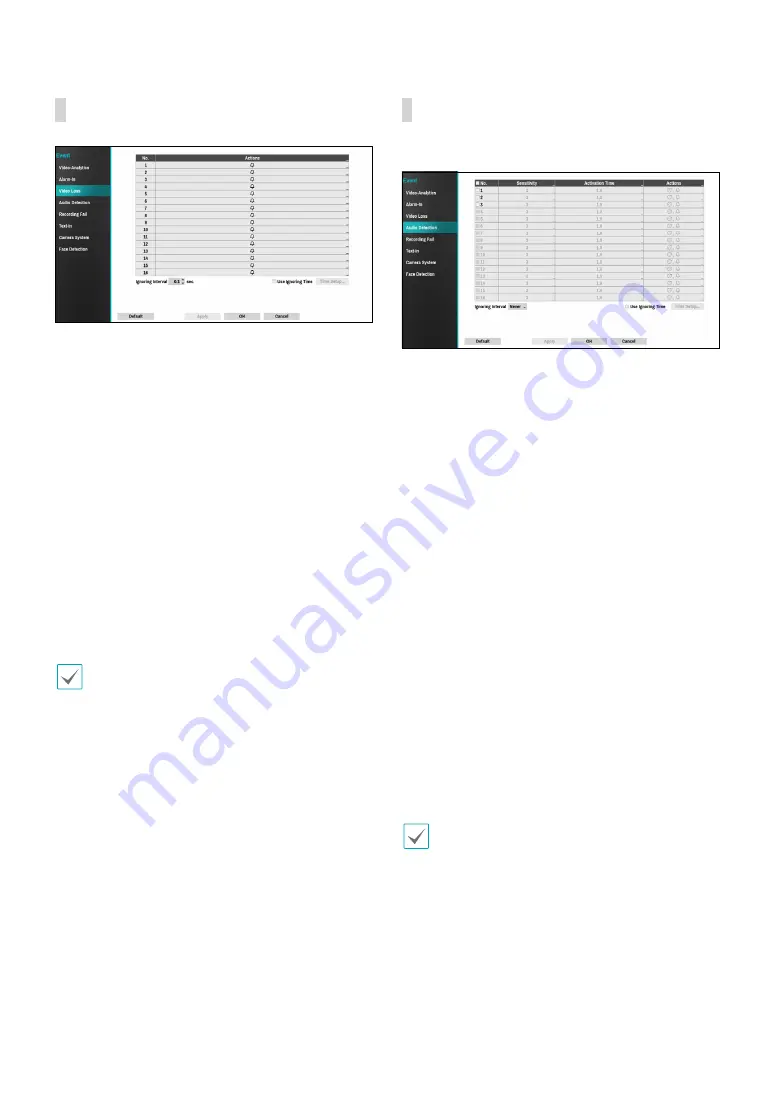
Part 2 - Configuration
53
Video Loss
●
Actions: Specify which actions to take when a Video
Loss event occurs.
– Record: Specify which cameras to begin linked
recording on when an event occurs. If the schedule
is set to Event or Time & Event mode, the selected
cameras will begin linked recording when an event
occurs.
– Alarm-Out: Designate event-triggered alarm-out
channels (each for the NVR and camera) and beeps.
– Notify: Configure to be notified of events by Mail,
LAN1 through 5, SNS, Push, and/or Alert Window.
– EventUpload: Uploads the video clips when an
event occurs.
– PTZ: Moves the PTZ camera to a specific preset
position when an event occurs.
– Event Monitoring: Selects the cameras to monitor
when an event occurs.
In order to use the Callback feature, the NVR must be
registered on the remote program.
– Ignoring Interval: The system does not produce
event log entries or issue remote notifications for
video loss detected for the time specified after
the initial video loss was detected. Set the value
between 0.1 and 15 seconds or choose Never.
This is supported only when video encoders are
connected.
●
Use Ignoring Time: Select Time Setup to specify
the time to ignore video loss detection. Video loss
detection will be disabled for a specified time period.
This is supported only when video encoders are
connected.
Audio Detection
●
No.: Select which cameras to apply Audio Detection
to.
●
Sensitivity: Set to between 1 (Low) and 5 (High).
●
Activation Time: Specify how long audio detection
has to last in order for it to be considered an event.
Audio detections that do not last for the specified
duration of time will not be considered as events.
●
Actions: Specify which actions to take when audio
detection events occur.
– Record: Specify which cameras to begin linked
recording on when an event occurs. If the schedule
is set to Event or Time & Event mode, the selected
cameras will begin linked recording when an event
occurs.
– Alarm-Out: Designate event-triggered alarm-out
channels (each for the NVR and camera) and beeps.
– Notify: Configure to be notified of events by Mail,
LAN1 through 5, SNS, Push, and/or Alert Window.
– EventUpload: Uploads the video clips when an
event occurs.
– PTZ: Moves the PTZ camera to a specific preset
position when an event occurs.
– Event Monitoring: Selects the cameras to monitor
when an event occurs.
In order to use the Callback feature, the NVR must be
registered on the remote program.
●
Ignoring Interval: The system does not produce
event log entries or issues remote notifications
regarding audio detected during the specified time
following the initial audio detection. Set a value
between 1 sec and 5 secs or choose Never.
●
Use Ignoring Time: Select Time Setup to specify the
audio detection ignore time. Audio detection will be
disabled during the specified time frame.














































