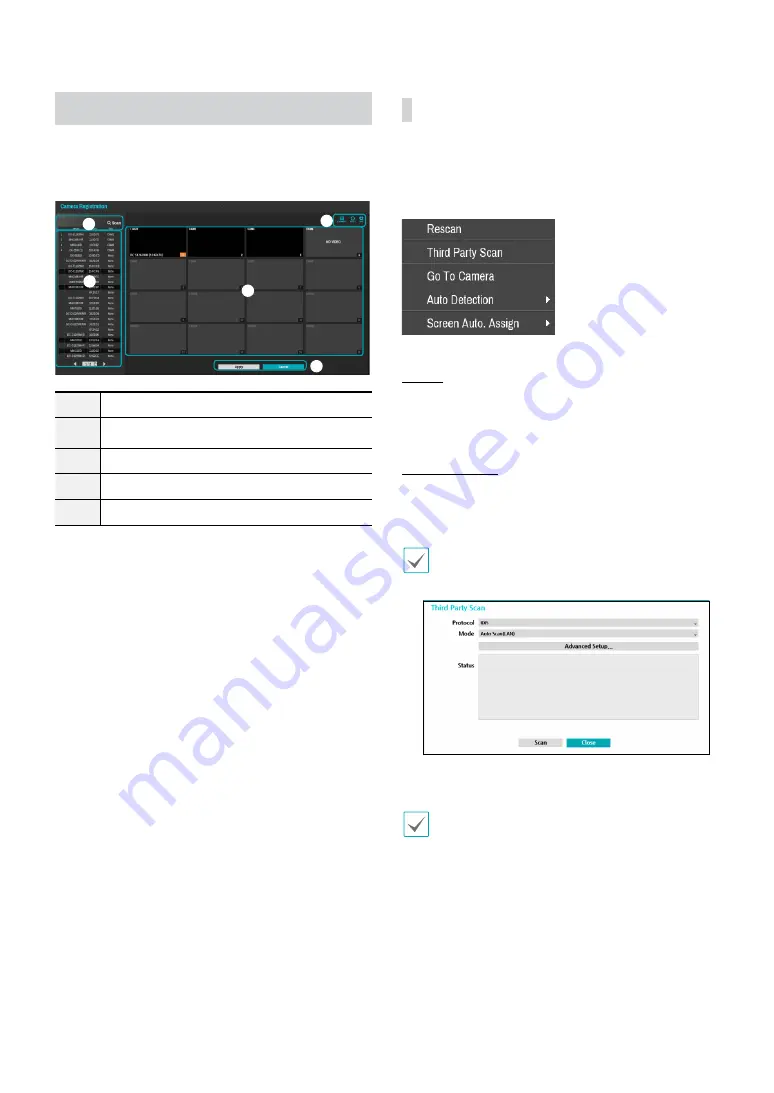
Part 1 - Getting Started
13
Camera Registration
Once Network Setup Wizard is complete, the system will
automatically enter Camera Registration mode and scan
for cameras connected to the NVR.
1
2
3
4
5
1
Camera Scan Button
2
Camera View Menus
3
Camera List Area
4
Video Display Area
5
Apply/Cancel Buttons
Camera Scan Button
You can scan and search and register cameras that were
not detected automatically or third party cameras.
Pressing the Scan button displays the following
submenu.
Rescan
Scans for DirectIP™ cameras that were not scanned
automatically.
Third Party Scan
Used to manually scan for third-party cameras that
cannot be recognized by the auto scan feature.
Some functions may not be supported for the third-
party cameras depending on their protocol and model.
●
Protocol: Select the protocol used by the camera (or
video encoder) you wish to search for.
Even if the network device uses a protocol supported
by the NVR, the device itself may not be visible for
scanning and registration by the NVR. For more
information about supported network devices and
models, contact your retailer.
●
Mode: Select the scan mode.
– Auto Scan (LAN): Lists cameras in a LAN
environment. If Auto Scan (LAN) fails to recognize
a camera, try using IP Address Scan instead.
– IP Address Scan: Enter the IP address of a




























