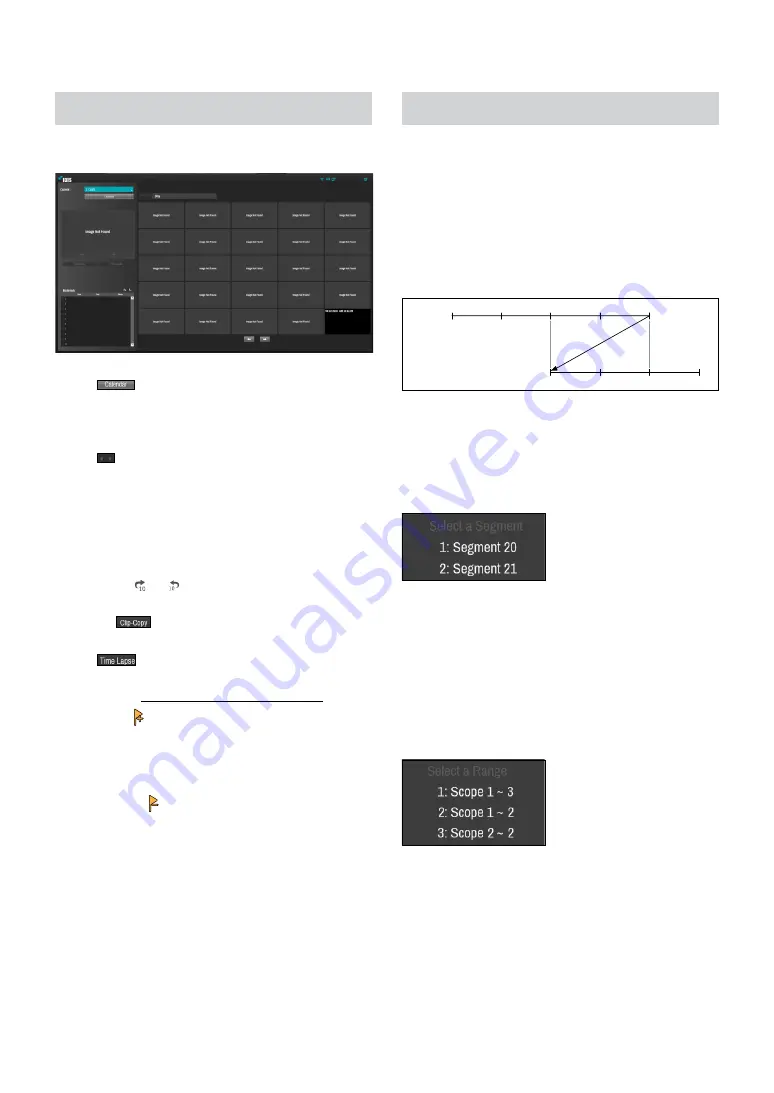
Part 3 - Search
95
Thumbnail Search
Select
Search Mode
>
Thumbnail Search
to bring up
the thumbnail Search window.
●
Click
on the left side of the screen to search for
video recording specific dates. Dates containing video
recordings are highlighted in black. Selected date is
highlighted in blue.
●
Click
on the next to the Calendar button to search
the video recording in detail. It allows you to search
the video recording in Day -> Hour -> Minutes ->
Seconds or Seconds -> Minutes -> Hour -> Day.
●
Selected the specific event displays the screen to be
stationary. By clicking the play button on the middle
of the screen, you can play the video recording. Also,
By clicking
or
, you can jump to the recording
in 10 seconds.
●
Clicking
displays the Clip Copy Setup window
to designate points A and B.
●
Click
to go to the time lapse mode. For more
information on time-lapse search, refer to the section
under to the
●
Select the
icon to add a bookmark to the current
playback position. Select a bookmark from the
Bookmark setup window on the right side of the
Time-Lapse Search mode screen to move to the
registered playback position. Select Bookmark list
and then the
icon to delete the corresponding
bookmark.
Overlapped Recording Search
If the system’s clock is changed to a point in the past,
overlapping recordings may be produced. Overlapped
recordings have to be searched in segments.
For example, making a recording from 1 o’clock to 5
o’clock, changing the system’s clock at 5 o’clock to 3
o’clock, and then continuing to record until 6 o’clock
produces two recordings that overlap between 3 o’clock
and 5 o’clock. This results in two segments for the period
between 3 and 5.
1:00
2:00
3:00
4:00
5:00
3:00
4:00
5:00
6:00
Segment 1
Segment 2
When searching overlapped video recordings, you
can choose a specific point in time or a time frame. If
you use the
Go to the Date/Time
option and select a
point within the overlapped time period (
4 o’clock
, for
example), you must specify
4 o’clock
in which of the
two existing segments.
If you use the
Event Log Search
or
Motion Detection
option and select a time frame within the overlapped
time period (
4 o’clock to 5 o’clock
, for example), you
must choose between the two redundant sets of From
and To values. Selectable search ranges are as follows:
●
4 o’clock in segment 1 to 5 o’clock in segment 1
●
4 o’clock in segment 1 to 5 o’clock in segment 2
●
4 o’clock in segment 2 to 5 o’clock in segment 2














































