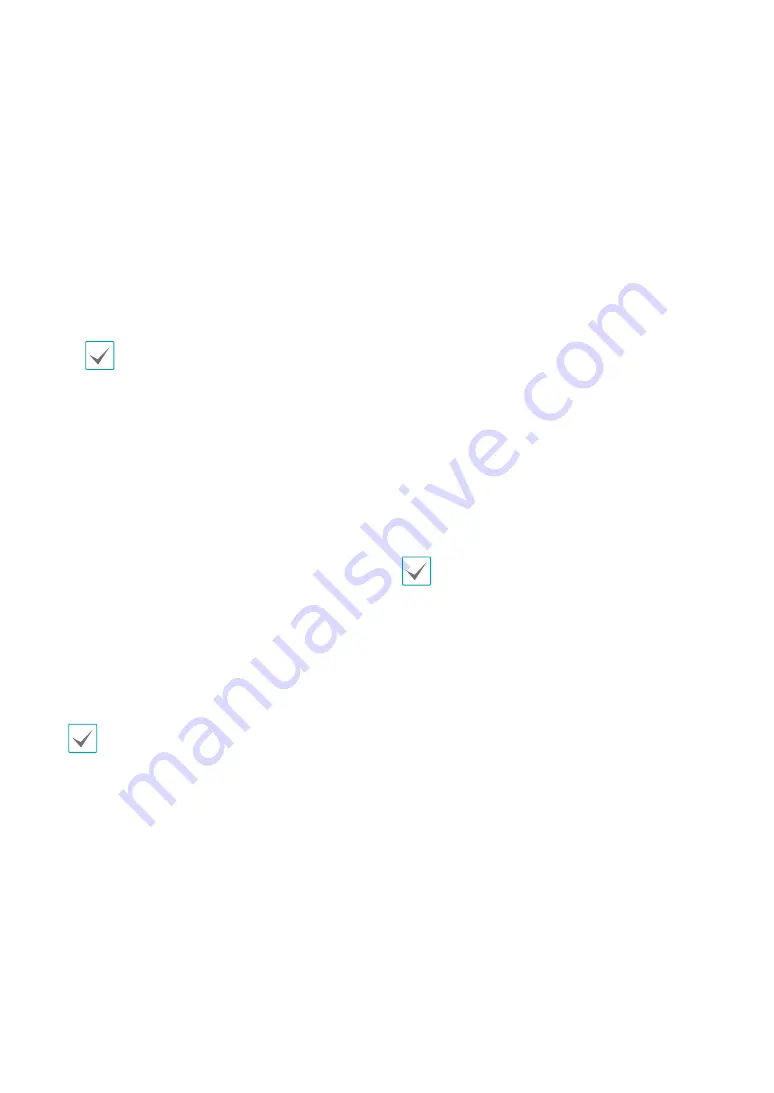
Part 2 - Configuration
47
●
IR Mode
:
IR Mode
blocks out the infrared spectrum.
You can ensure clear images at all times by blocking
out the infrared spectrum in high-lighting conditions
and allowing the infrared spectrum to pass through in
low-lighting conditions.
–
Daytime Mode/Nighttime Mode
: Enable/disable
IR Mode
.
–
Auto
: Allow the system to enable/disable
IR Mode
automatically.
–
Schedule
: Set up the
IR Mode
schedule.
IR
Mode
is disabled for all days and times that are
designated as
Daytime
in the schedule and is
enabled at all other times.
Some camera models may not support the
Schedule
function.
●
White LED Mode
: Clicking on/off enables or disables
White LED lighting when motion is detected by the
PIR sensor. Also clicking auto allows the system to
enable/disable
White LED mode
automatically.
●
Black & White Mode
: Display the images in greyscale
for greater clarity in low-lighting conditions.
–
On/Off
: Enable/disable
Black & White Mode
.
–
Auto
: Allow the system to enable/disable
Black &
White Mode
automatically.
–
Schedule
: Set up the
Black & White Mode
schedule.
Black & White Mode
is disabled for all
days and times that are designated as
Daytime
in
the schedule and is enabled at all other times.
●
Pivot
: Enable this option and choose the direction of
the pivot. You can turn the image by 90 degress in the
clockwise or counterclockwise direction. This feature
is particularly effective when monitoring hallways,
passages, and other confined spaces.
The 32-channel model does not support the pivot
feature.
●
Defog
: Disables or enables the Defog feature. When it
is enabled, image with a fog is adjusted.
●
IR Strength
: Adjust the IR LED’s brightness level.
Select a brightness level manually between 0%
(darkest) and 100% (brightest). Selecting Auto(Smart
IR) allows the system to control the IR LEd's brigtness
level automatically.
●
Smart IR
: Help solve the problem of infrared LEDs
whiting out images, such as people's faces, when they
are too close to the IR LEDs of a night vision camera.
In this case, the image is adjusted through AE control.
●
Advanced AE Mode
: Select desired setup mode
between
Normal
and
Number-Identification
. In
Number-Identification
mode, when a certain area
of images is too bright due to backlight under low
lighting conditions and it causes the other area to
be too dark, this function provides the other area of
images brightly and clearly by blocking the backlight
in the certain area. Dark parking lot entrances and
gas station entrances at night, for example (Local
Exposure compensates for the bright light coming
from incoming vehicle headlights and makes it
possible to see the license plates). When setting to
the
Number-Identification
mode, some option
settings will be adjusted automatically, and you
cannot change them as long as the Setup Mode is not
changed.
●
Switching Level :
Controls the changing time
of daytime / nighttime mode, depending on the
Switching Level between 1 to 10. The higher the
value is, day / nighttime mode is changed under
high-lighting conditions. Also the lower the value is,
day / nighttime mode is changed under low-lighting
conditions.
●
Mirror
: Select
Horizontal
or
Vertical
to flip the image
horizontally and/or vertically.
Select
Apply
after setting up a camera to see images
from the concerned camera on the left side of the
screen. Selecting
Apply
or
OK
displays a popup screen
that indicates whether the camera has been set up
successfully or not.
















































