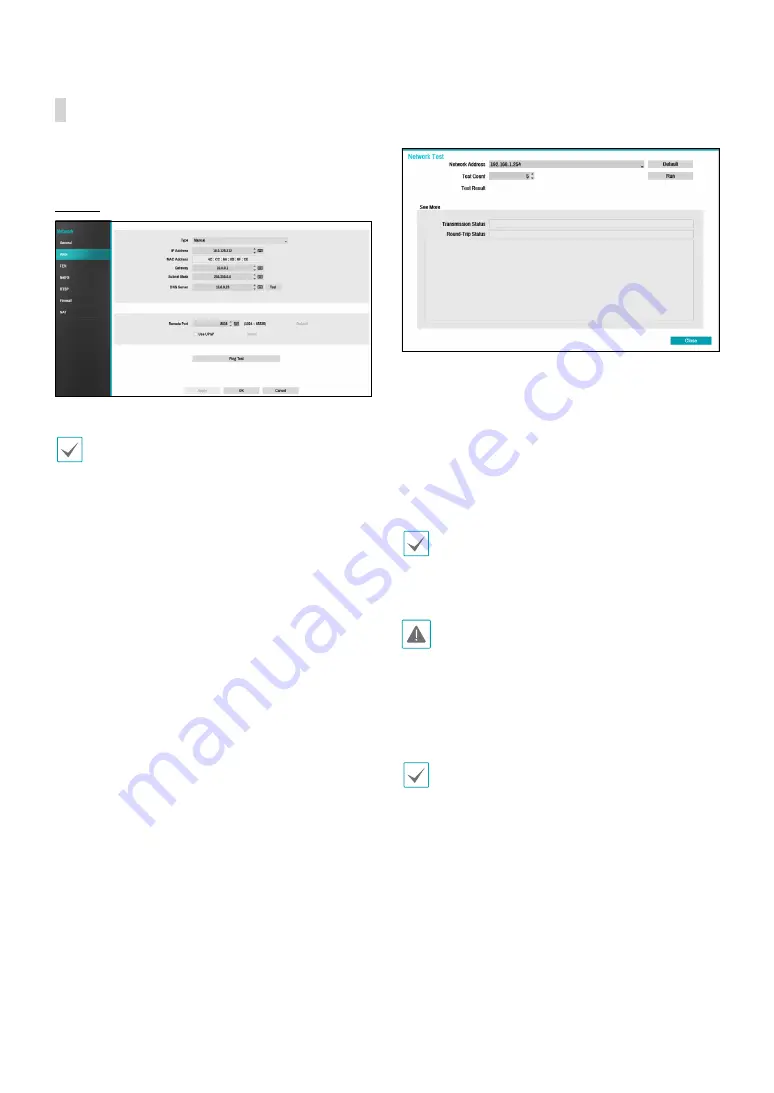
Part 2 - Configuration
73
WAN
Designate the IP address type as
Manual
or
DHCP
.
Manual
●
Set
Type
to Manual.
Manual
lets you configure related settings manually.
Configure
IP Address
,
Gateway
, and
Subnet Mask
settings manually using the remote control's arrow
buttons or the virtual keyboard.
●
DNS Server
: Enter the DNS server’s IP address. The
IP address can also be entered using the virtual
keyboard.
●
Remote Port
: The port used by the remote program
to connect to the NVR. Choose a value between 1024
and 65535. The port number can also be entered
using the virtual keyboard.
●
Ping Test
: Select to test the current WAN settings you
made.
1
Enter the IP address of the NVR.
2
Adjust the frequency of the ping test.
3
Select
Run
to do the test. The test result is displayed.
4
Select
Close
to exit.
•
If using a firewall, select Change Port to change the
port number to one that is permitted by the firewall.
•
Changing the port temporarily severs the NVR's
remote connection.
Remote point IP and port settings on the remote
program must also be changed in order for it to
connect to the NVR.
●
To use the
UPnP
(Universal Plug and Play) feature,
select
Use UPnP
. If using an IP router (or NAT), UPnP
service allows the device to automatically forward the
port to the NVR.
•
This port is used to access a port that has a private
IP address.
•
In order to use the UPnP service, the IP router (or
NAT) must support UPnP port forwarding and have
the relevant options enabled.
•
Port number cannot be changed with
Use UPnP
selected.
●
Status
: Indicates the number of the port forwarded
by the IP router (or NAT) to the NVR via UPnP service.






























