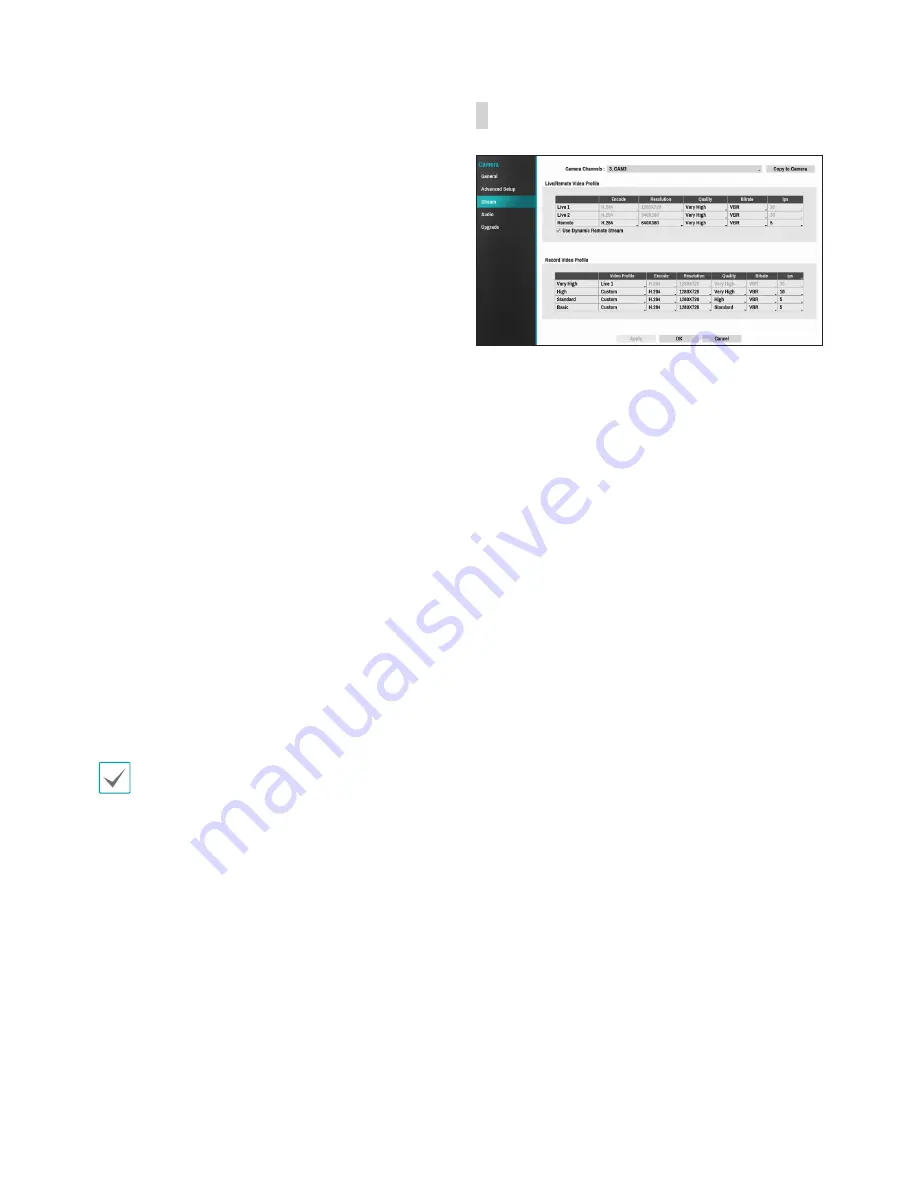
Part 3 - Configuration
45
•
Local Exposure
: Activate Local Exposure. Use
Local Exposure on images that appear too dark due
to backlighting conditions and on images containing
over-exposed sections. Greater the value, clearer
the image. e.g.) Dark parking lot entrances and
gas station entrances at night (Local Exposure
compensates for the bright light coming from
incoming vehicle headlights and makes it possible
to see the license plates).
•
Anti-Flicker
: If the lights in the area where the
camera is located use alternating current, specify
the frequency of the lights to minimize flickering.
Matching the frequencies can eliminate flickering
completely. (NTSC: 60Hz, PAL: 50Hz).
•
Slow Shutter
: Activate Slow Shutter. The electronic
shutter's speed will decrease to the specified level
under low-lighting conditions to allow more light in
and therefore produce brighter images.
•
Focus Mode
: Used to change the focus movement
format as Auto/Manual/Semi-Automatic. It may not
be supported depending on the device.
•
Shutter Speed Control
: Adjust Shutter Speed.
This option is available only when
Anti-Flicker
and
Slow Shutter
are both set to
Off
.
-
Auto
: The system will assess the lighting
conditions and adjust the shutter speed
automatically.
-
Manual
: Use the slider to select the desired
shutter speed. Select the most suitable minimum
and maximum shutter speeds for the lighting
conditions in the area where the camera is
located. (1/30 to 1/8000)
Select
Apply
after setting up a camera to see
images from the concerned camera on the left side
of the screen. Selecting
Apply
or
OK
displays a
popup screen that indicates whether the camera has
been set up successfully or not.
Stream
Configure the camera's live and recording resolution,
compression method, picture quality, transfer speed,
and ips speed settings.
•
Camera Channel
: It's possible to configure a
unique video profile for each camera.
•
Copy to Camera
: Apply the video profile settings
of the camera selected under Camera Channel to a
different camera.
•
Live/Remote Video Profile
: Check the current
Live video picture quality and edit remote video
profile settings.
-
Use Dynamic Remote Stream
: Automatically
transmits the
Live 1
(Single Screen),
Live 2
(2x2),
or
Remote
(greater than 2x2) stream, depending
on the remote program's live screen layout.
•
Record Video Profile
: Set up 4 recording quality
profiles.
•
Video Profile
: Select
Live 1
,
Live 2
,
Remote
,
or
Custom
(available from Record Video Profile
only).
Live 1
and
Live 2
allows the user to change
Bitrate
and
Quality
settings only and configures
the remaining settings automatically.
-
Compression Method
: Supports H.264.
-
Resolution
: Select a resolution supported by the
camera. Maximum available resolution is chosen
automatically based on the selected video profile.
-
Quality
: Select
Very High
,
High
,
Standard
, or
Low
. You can assign different Quality settings to
different cameras.
-
Bitrate
: Select
CBR
or
VBR
. Transmitted data
size is fixed with
CBR
but varies depending on
the amount of movements in the images with
VBR
.
-
ips
: Select a value between 1 and 30. Maximum
ips
is determined automatically based on the
selected video profile.






























