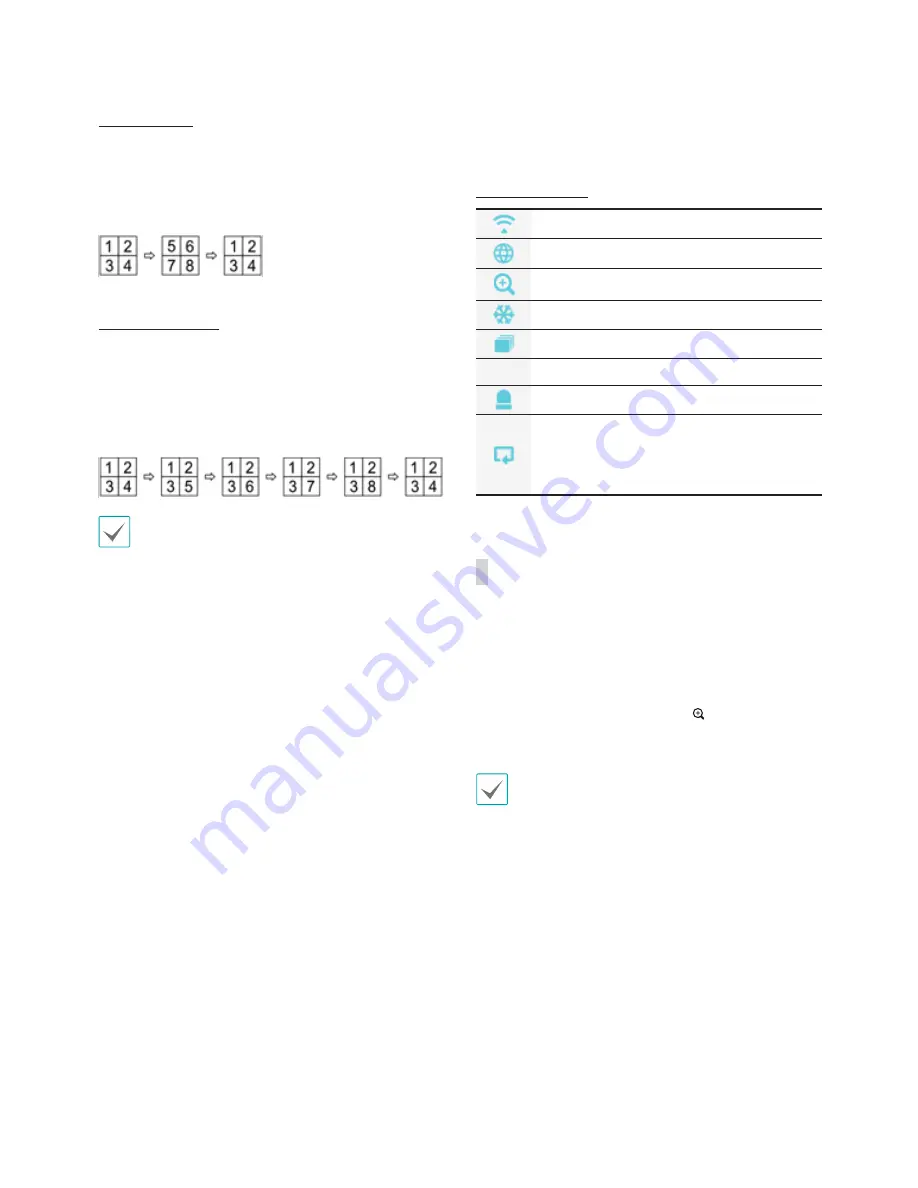
Part 2 - Getting Started
28
Full Sequence
Sequence
Displays all channels in sequence while in Live mode
(single and split screen settings). In order to use the
Full Sequence feature,
Full Sequence
(Display Setup
- Main Monitor > Sequence) must first be enabled.
e.g.) Full Sequence in 2x2 split screen mode
Cameo Sequence
In
Cameo Sequence
mode, only the bottom right
screen in a split screen setup changes sequence. In
order to use the
Cameo Sequence
feature,
Cameo
Sequence
(Display Setup - Main Monitor > Sequence)
must first be enabled.
e.g.) Cameo Sequence in 2x2 split screen mode
• If using the
Full Sequence
setting, page numbers
appear on the system status area on the upper
right part of the screen, next to the Sequence
icon.
• Pages are skipped under the following
circumstances:
– If all cameras included in the page are
deactivated.
– If there are no video signals.
– If the page contains "covert" cameras.
– If the user does not have permission to view
feeds from the cameras.
9
Select Camera
Displays the selected camera in a single screen
format.
0
Search Mode
•
Time-Lapse Search
: Select
Search Mode
>
Time-Lapse Search
to search for and play back
saved data directly from the record table.
•
Event Log Search
: Select
Search Mode
>
Event Log Search
to search for event logs and
play back associated event recordings.
!
Setup
Used to access the Setup menu.
@
Wizard
Launches the Setup Wizard.
#
Status Indication
Displays system status icons.
Status Indication
Indicates remote control receptivity.
Indicates external network connectivity.
Indicates a zoomed in state.
Indicates Freeze is in use.
Indicates Sequence is in use.
1/4
Indicates the current screen's group.
Indicates an event occurrence.
Indicates HDD use. The icon to the left
is shown if using the overwrite setting.
Otherwise, remaining HDD space is shown
as a percentage value.
Zoom
Press the
ZOOM
button on the remote control and
select a channel you wish to zoom in on. A zoom
frame will appear on the selected channel. Use the
arrow buttons to position the frame. Press the
Play/
Pause
button to cycle through x2, x3, and x4 zoom
factors. When Zoom is activated,
icon is on the
status bar located on the upper right corner of the
system.
• In Full Screen mode, activating Zoom
automatically selects the current channel.
• To restore the channel to normal size, press the
Zoom button again.






























