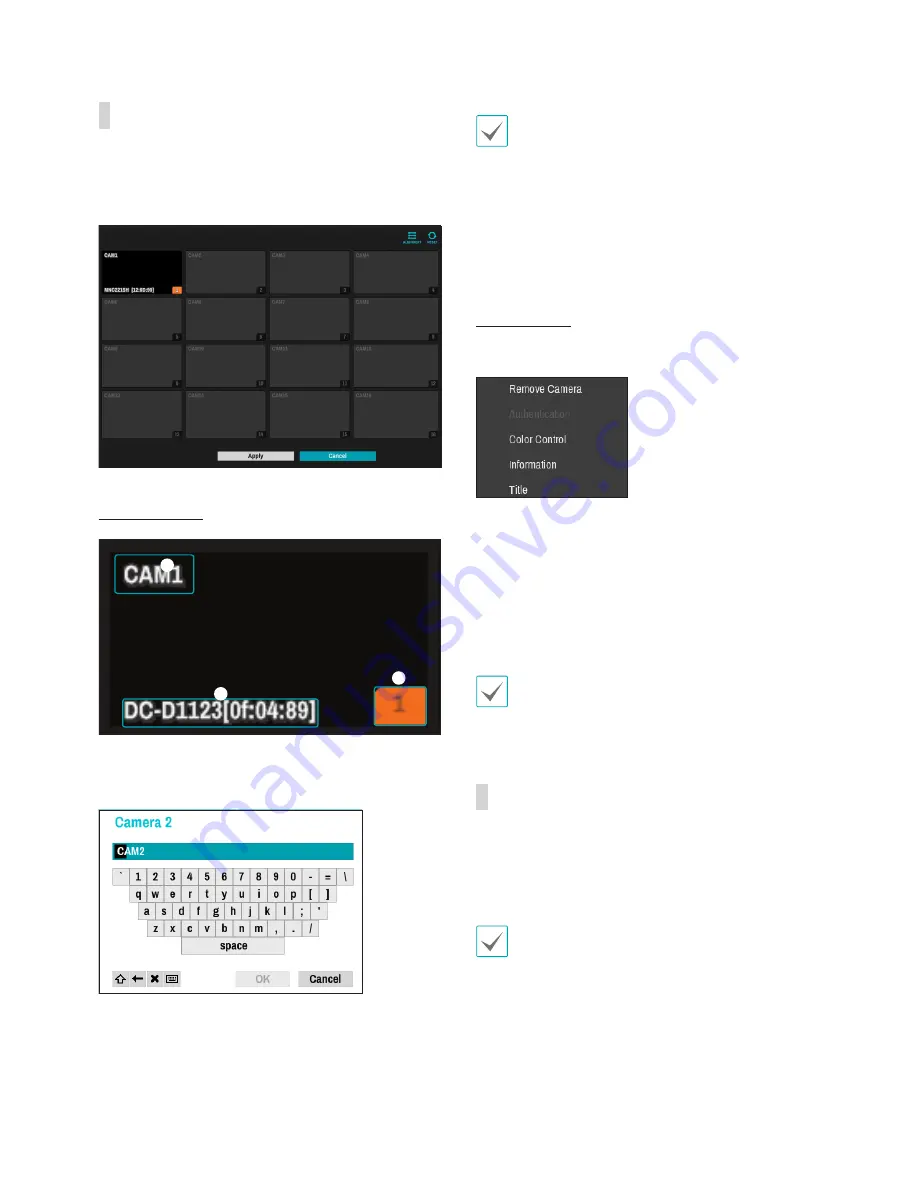
Part 2 - Getting Started
25
Video Display Area
Left-click on the video display area to toggle between
split screen and single screen modes.
Drag the camera screens around to rearrange them.
Camera Screen
1
2
3
1
Camera Title
Indicates the camera's title. Left-click on the title to
edit the camera's title.
2
MAC Address
Camera's model and MAC address are shown if
the camera has not been registered to the NVR.
3
Screen Position
/
Registration Info
Flashes in orange if the camera has not been
registered to the NVR.
• Information is not indicated on the bottom of the
screen for cameras already registered to the NVR,
and the
Screen Position
/
Registration Info
icon
is shown with a black background.
•
Screen Position
/
Registration Info
icon for
cameras registered to another NVR is shown with
a steady orange background on top of a grey
screen.
Camera Menu
Right-click on the video display area to bring up the
camera menu.
•
Remove Camera
: Removes the registered camera.
•
Authentication
: Enter the necessary camera login
info.
•
Color Control
: Adjusts the camera's color settings.
•
Information
: Displays the camera's basic
information.
•
Title
: Edits the camera's title.
You can drag & drop to add or remove cameras.
Apply/Cancel Buttons
While in Camera Registration mode, select
Apply
to
register all changes.
Select
Cancel
to exit Camera Registration mode
without applying the changes.
It is not possible to register a camera that has
already been registered to a different NVR.






























