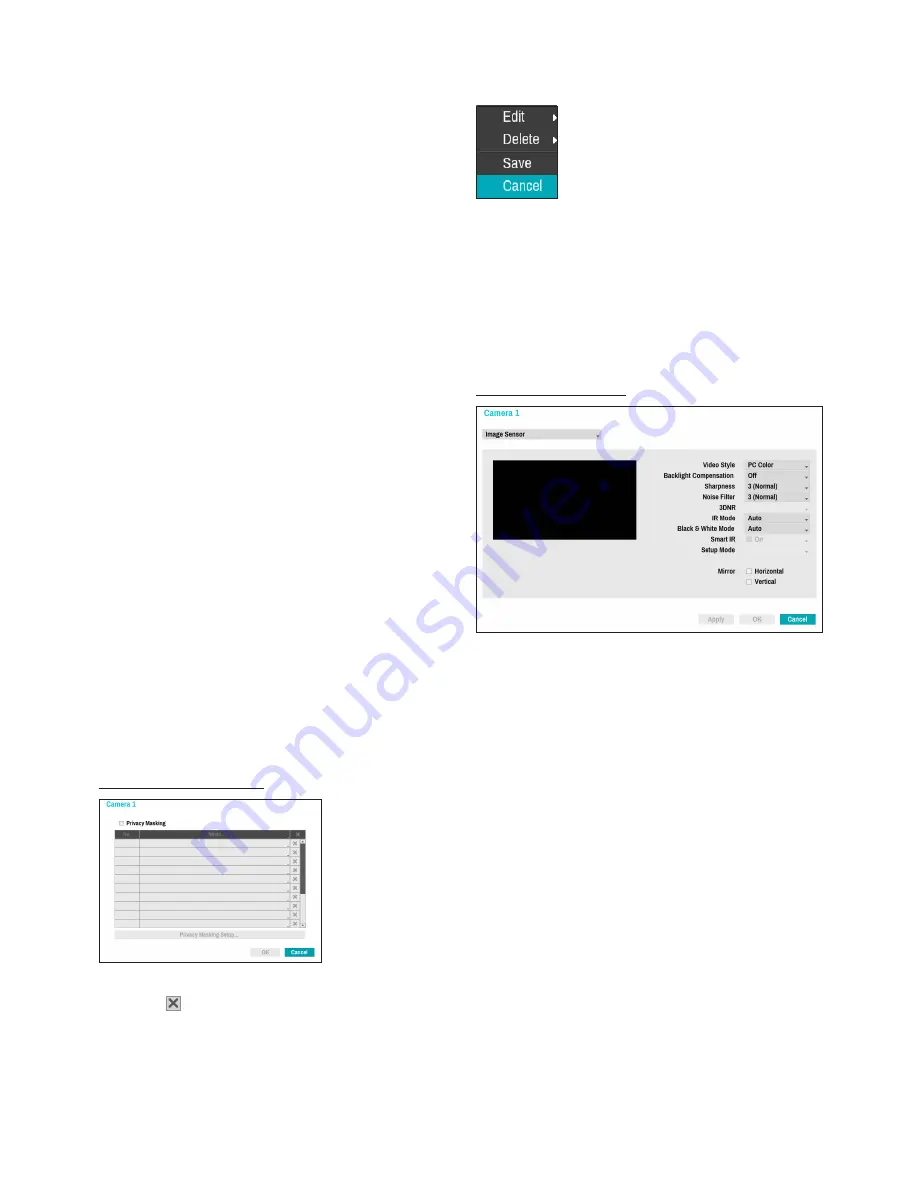
Part 3 - Configuration
43
6
Auto Run
: Specify which action to take if
the camera has not been controlled for the
specified duration of time.
7
Auto Pan
: Specify the camera's panning
direction. When Auto Pan is selected from
a remote program, the camera pans in the
direction selected here.
8
Auto Flip
: Automatically flips the image when
the camera tilts past 90° to prevent the objects
from appearing upside down.
•
Digital
: Flips the image left to right or top to
bottom.
•
Mechanical
: Automatically pans or tilts the
camera.
•
Off
: Disables Auto Flip.
9
Tilt-Range
: Specify the camera's tilting range.
0
Restore
: Specify whether to restore the
camera to its last position or function. Enabling
this option restores the camera to its last
position or function after being restarted.
•
SSL
: Set the camera's security level as
Unavailable
,
Standard
,
High
, or
Very High
.
Standard
,
High
and
Very High
settings apply SSL
(Secure Sockets Layer) protection to the camera.
•
Power
: Control the camera's power. This option
is available when connecting to Video In/PoE port
or using a DirectIP™ PoE Switch (optional). Select
Reset
in the camera’s power settings to restart the
camera.
Privacy Masking Options
Select
Name
to rename the privacy masking area.
Select the icon to delete the existing privacy
masking area. Select
Privacy Masking Setup
to
display additional privacy masking area options. You
can drag on the area with the mouse to resize it or
add up to 16 different areas.
•
Edit
: Rename the selected privacy masking area.
•
Delete
: Delete the selected privacy masking area.
•
Save
: Save the changes and exit the privacy
masking area options screen.
•
Cancel
: Exit the privacy masking area options
screen without saving the changes.
Image Sensor Options
•
Video Style
: Select
TV Color
or
PC Color
.
•
Backlight Compensation
: Enable/disable
Backlight Compensation. If enabled, objects are
exposed brighter in backlit situations.
•
Sharpness
: Adjust the sharpness level. Adjust
the contours to make the images look sharper.
Increasing the value raises the sharpness level, but
using too high a value can result in unwanted noise.
•
Noise Filter
: Select the noise filter level. Noise filter
can reduce the noise in images taken under low-
lighting conditions. Increasing the value reduces the
noise, but using too high a value can result in blurry
images.
•
3DNR
: Enable/disable 3DNR (3D Noise Removal).
3DNR reduces background noise in images taken
under low-lighting conditions. 3DNR does not
produce blurry images like Noise Filter but can result
in ghosting.






























