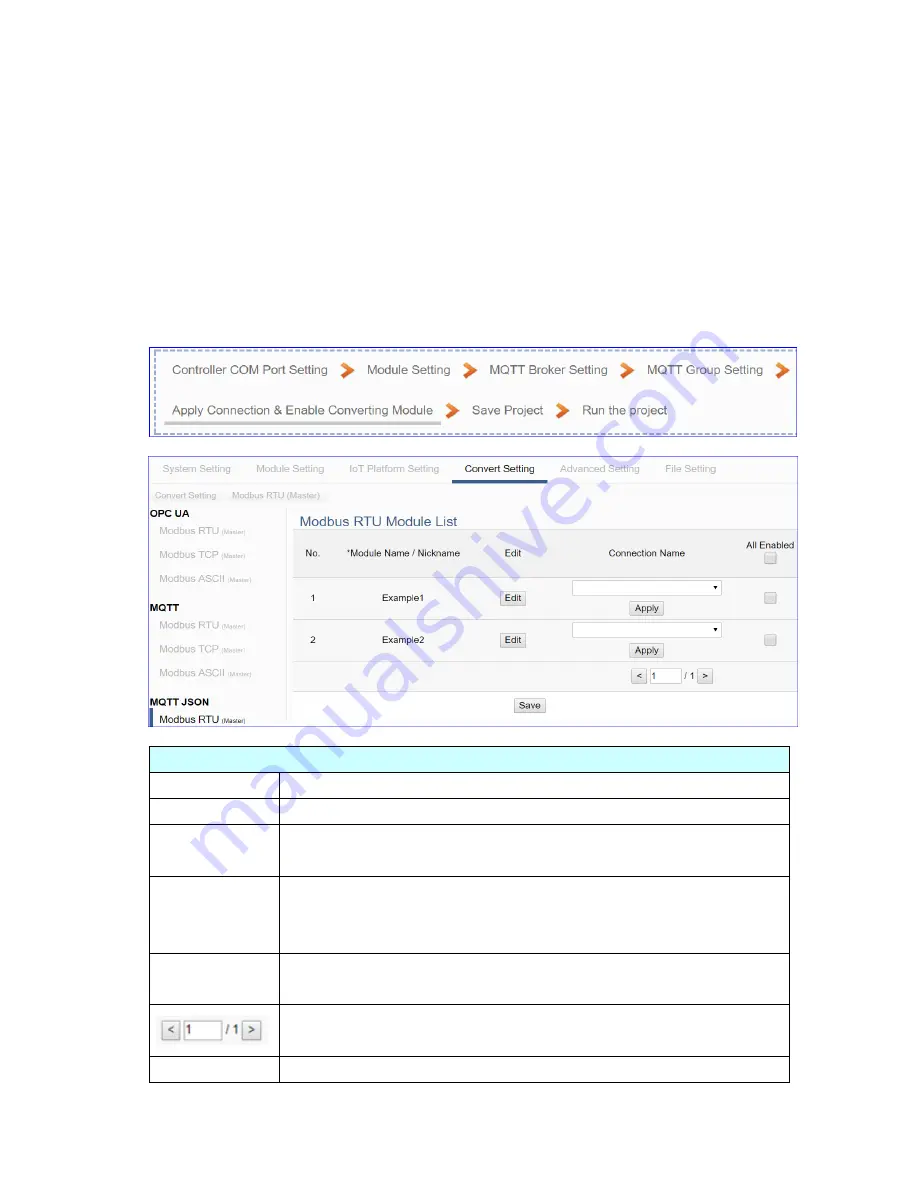
UA-5200 Series User Manual V4.3 ICP DAS
85
Step 5. Apply Connection & Enable Converting Module
Click the next step, and enter the
Step 5 [Apply Connection & Enable Converting
Module]
UI setting. This page is for applying the connection and enabling the
converting module.
We select the
“Modbus RTU (or ASCII) / MQTT JSON” conversion at the beginning, so
this step will auto enter the [
Convert Setting > MQTT JSON - Modbus RTU (or ASCII)
(Master)
] page of Convert setting. The
“Step Box” will prevent the user from selecting
the wrong platform.
Convert Setting > MQTT JSON > Modbus RTU (Master) Module List
No.
The module number in the module list (Not editable here)
*Module Name The module name set in the module list (Not editable here)
Connection
Name
Select a group connection name, and then click [Apply].
All Enabled
Check [All Enabled] box to enable all modules in list for
conversion. Default: Uncheck. Check the box of each module
can enable just that module for conversion.
Edit
If user wants to enable some I/O channels for conversion, click
[Edit] of that module to enter the
“Variable Tale” setting.
The page number of the module list: Current page / Total pages.
Click < or > to go to the previous or next page.
Save
Click to save the settings of this page.
Содержание UA-5200 Series
Страница 13: ...UA 5200 Series User Manual V4 3 ICP DAS 13 1 5 Appearance UA 5231...
Страница 14: ...UA 5200 Series User Manual V4 3 ICP DAS 14 UA 5231M...
Страница 15: ...UA 5200 Series User Manual V4 3 ICP DAS 15 UA 5231M 3GWA 4GE 4GC...
Страница 225: ...UA 5200 Series User Manual V4 3 ICP DAS 225 The LINE APP messages received on the mobile phone...






























