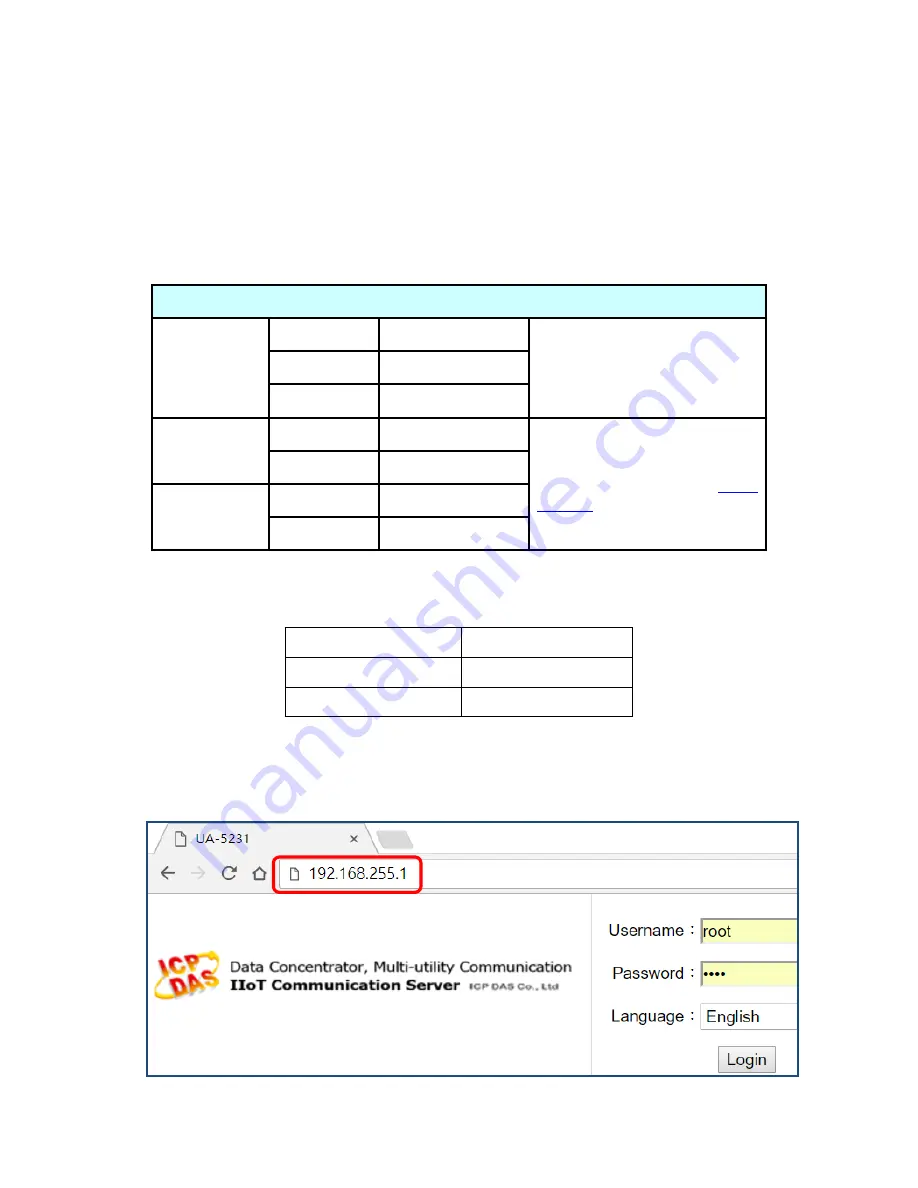
UA-5200 Series User Manual V4.3 ICP DAS
18
2.2. Network Connection
This section introduces how to connect to the UA-5200 Web User Interface (UA Web UI).
The new user or setting the new UA controller is recommended to follow the method in the
first session. (The same method as the
“UA-5200 Quick Start” manual)
2.2.1.
Connection by Factory Default Settings
The factory default settings of the UA-5200 are as the following table:
Factory Default Settings of UA-5200
Network
IP
192.168.255.1
Assign UA-5200 a new IP
setting according to your
case.
Netmask
255.255.0.0
Gateway
192.168.1.1
OS
Account
Username
root
After login, change your
password ASAP. (Refer
User
Manual
)
Password
icpdas
Web UI
Account
Username
root
Password
root
1.
Change the PC’s IP setting as following. (Write down the PC original network settings
before modify.)
IP
192.168.255.10
Subnet mask
255.255.0.0
Gateway address
192.168.1.1
2. Make sure the PC and UA-5200 is connecting through Ethernet. And then open a PC
side browser (Ex: Chrome, IE
…). Type
http://192.168.255.1
in the URL address. Use
default Web UI username/password
root/root
to login the system.
Содержание UA-5200 Series
Страница 13: ...UA 5200 Series User Manual V4 3 ICP DAS 13 1 5 Appearance UA 5231...
Страница 14: ...UA 5200 Series User Manual V4 3 ICP DAS 14 UA 5231M...
Страница 15: ...UA 5200 Series User Manual V4 3 ICP DAS 15 UA 5231M 3GWA 4GE 4GC...
Страница 225: ...UA 5200 Series User Manual V4 3 ICP DAS 225 The LINE APP messages received on the mobile phone...






























