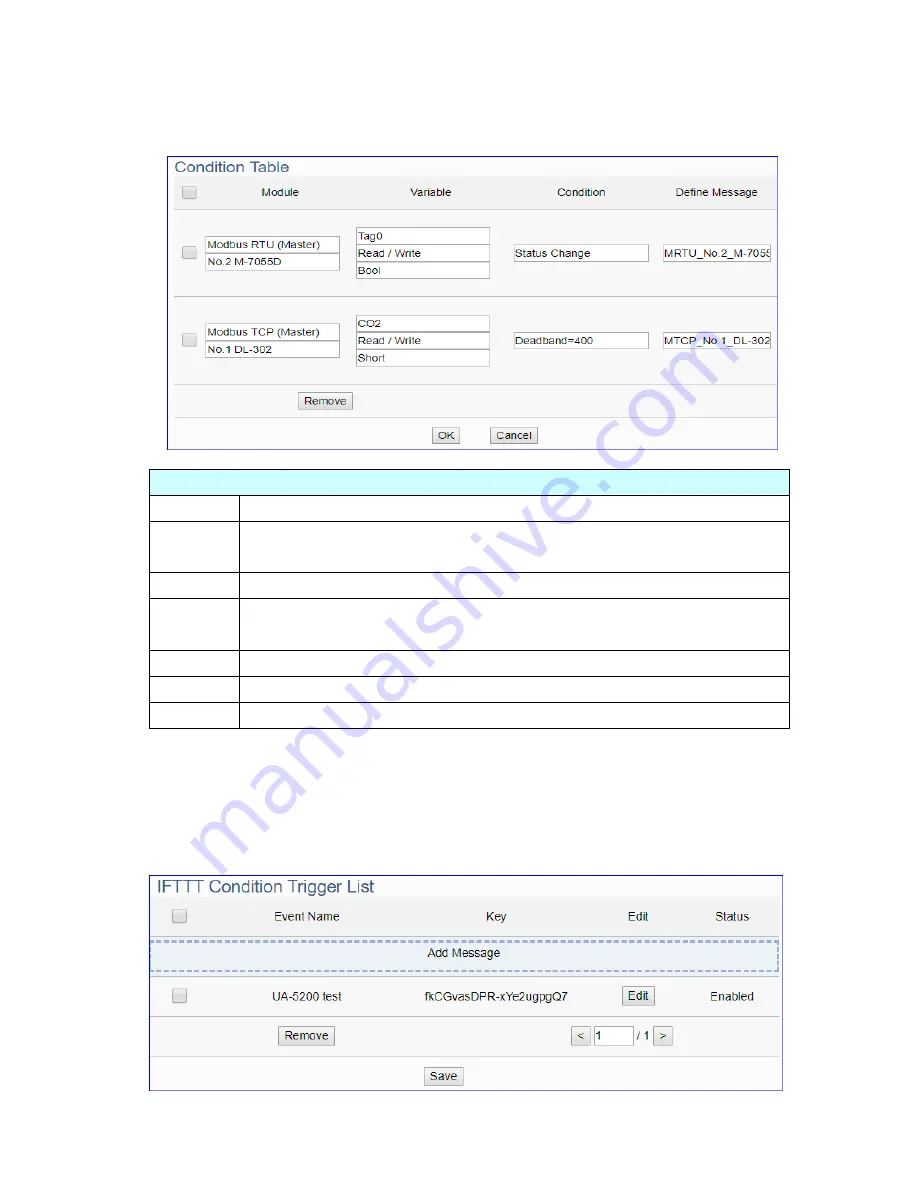
UA-5200 Series User Manual V4.3 ICP DAS
206
Please refer to the previous Condition Trigger Descriptions to set up your Condition.
When complete, click the
“Add” button. The setting will show in the Condition Table.
Below Table is setting 2 conditions.
Advanced Setting > IFTTT Condition Trigger > Condition Table
Module
Display the module type and name of the condition. (Not editable here)
Variable
Display the variable attribute and name of the condition. (Not editable
here)
Condition Display the trigger condition. (Not editable here)
Define
Message
Default Message: module code_variable code. The user can define own
message in the format of English character, number, general symbol
…
Remove
Click the left box and [remove] can delete the IFTTT list.
OK
Click to save this page settings and back to the module list page.
Cancel
Click to exit without saving and back to the module list page.
When back to the IFTTT Condition Trigger List, the condition trigger message will show
as below picture. If need more trigger conditions, click the
“Add Message” again to
combine the IFTTT APP message sending and the UA system. At last, click the Save
button.
Содержание UA-5200 Series
Страница 13: ...UA 5200 Series User Manual V4 3 ICP DAS 13 1 5 Appearance UA 5231...
Страница 14: ...UA 5200 Series User Manual V4 3 ICP DAS 14 UA 5231M...
Страница 15: ...UA 5200 Series User Manual V4 3 ICP DAS 15 UA 5231M 3GWA 4GE 4GC...
Страница 225: ...UA 5200 Series User Manual V4 3 ICP DAS 225 The LINE APP messages received on the mobile phone...
















































