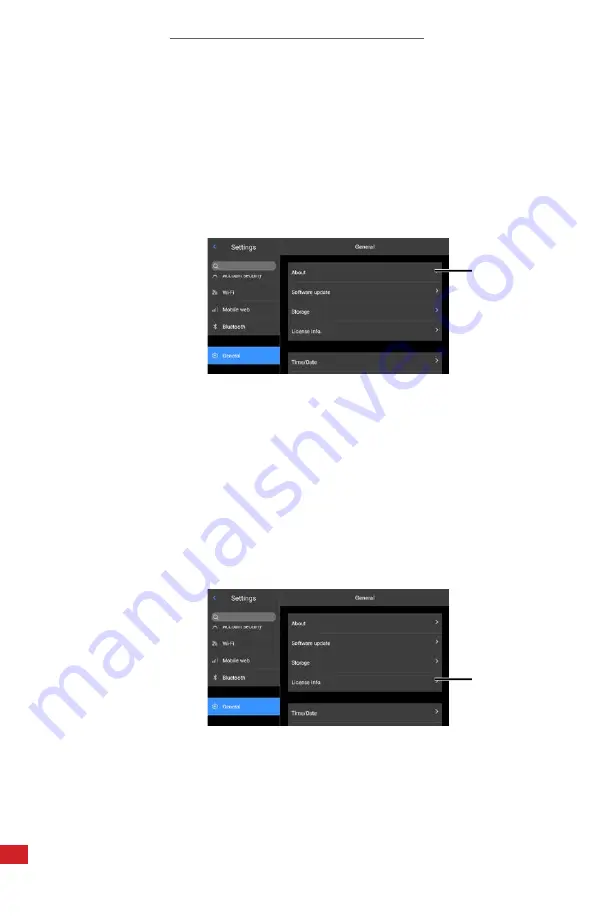
I-CAM 380/I-CAM 640 P-SERIES USER MANUAL
82
8-19-16 Device Information
Access information about the device as follows:
1.
Press the Menu button to open the main menu.
2. Press down on the Thumbstick until the General tab opens.
3. Using the touchscreen, tap About sub-tab. Information is displayed.
4. Press the Back button exit the main menu.
8-19-17 License Information
Access license information as follows:
1.
Press the Menu button to open the main menu.
2. Press down on the Thumbstick until the General tab opens.
3. Using the touchscreen, tap License Information (abbreviated License Info.)
sub-tab. Information is displayed.
4. Press the Back button exit the main menu.
2.
2.
























