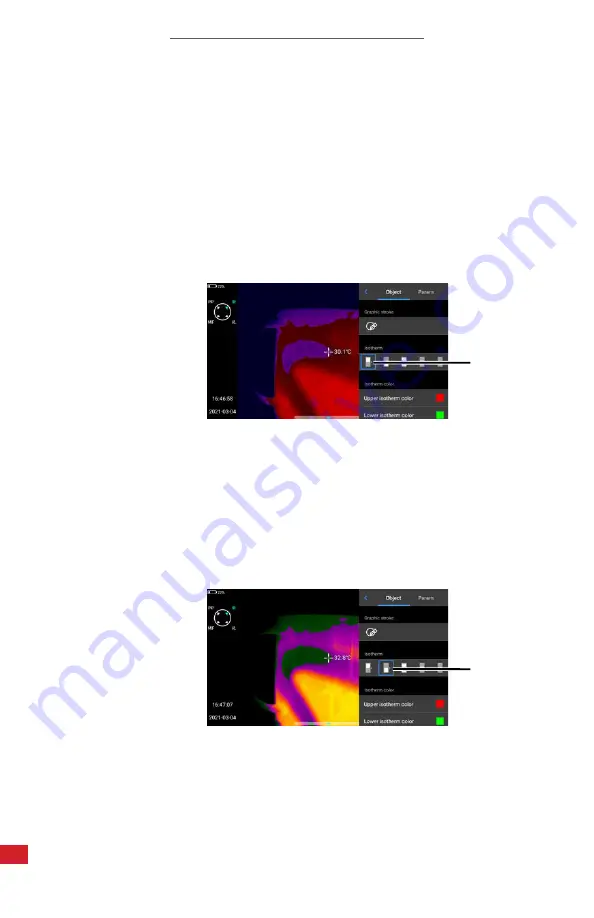
I-CAM 380/I-CAM 640 P-SERIES USER MANUAL
48
9-14-5 Isotherms
An Isotherm is a definable, high-contrast overlay that allows users to locate
regions exhibiting similar temperatures or highlight and define hot/cold regions
of monochromatic images. Users can only define isotherm.
8-14-5-1 Hot Isotherm
A hot isotherm blocks out hottest temperatures detected in a scene. Block high
temperatures as follows:
1.
Using the touchscreen, tap the Tools icon. A side menu appears.
2. Tap the isotherm icon. Menu closes automatically as isotherm is created.
2.
8-14-5-2 Cold Isotherm
A cold isotherm blocks out coldest temperatures detected. Block low
temperatures as follows:
1.
Using the touchscreen, tap the Tools icon. A side menu appears.
2. Tap the isotherm icon. Menu closes automatically as isotherm is created.
2.
ISOTHERMS ARE SHOWN AS A BLOCK OF WHITE COLOR ON THE LEVEL &
SPAN ICON LOCATED INSIDE THE TOOLS MENU. DISABLE AN ISOTHERM BY
SELECTING THE GRAY PALETTE BAR.






























