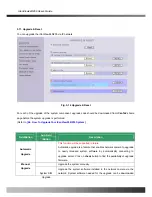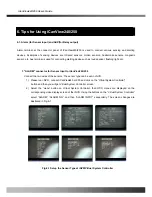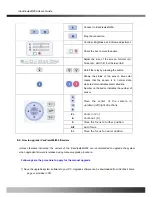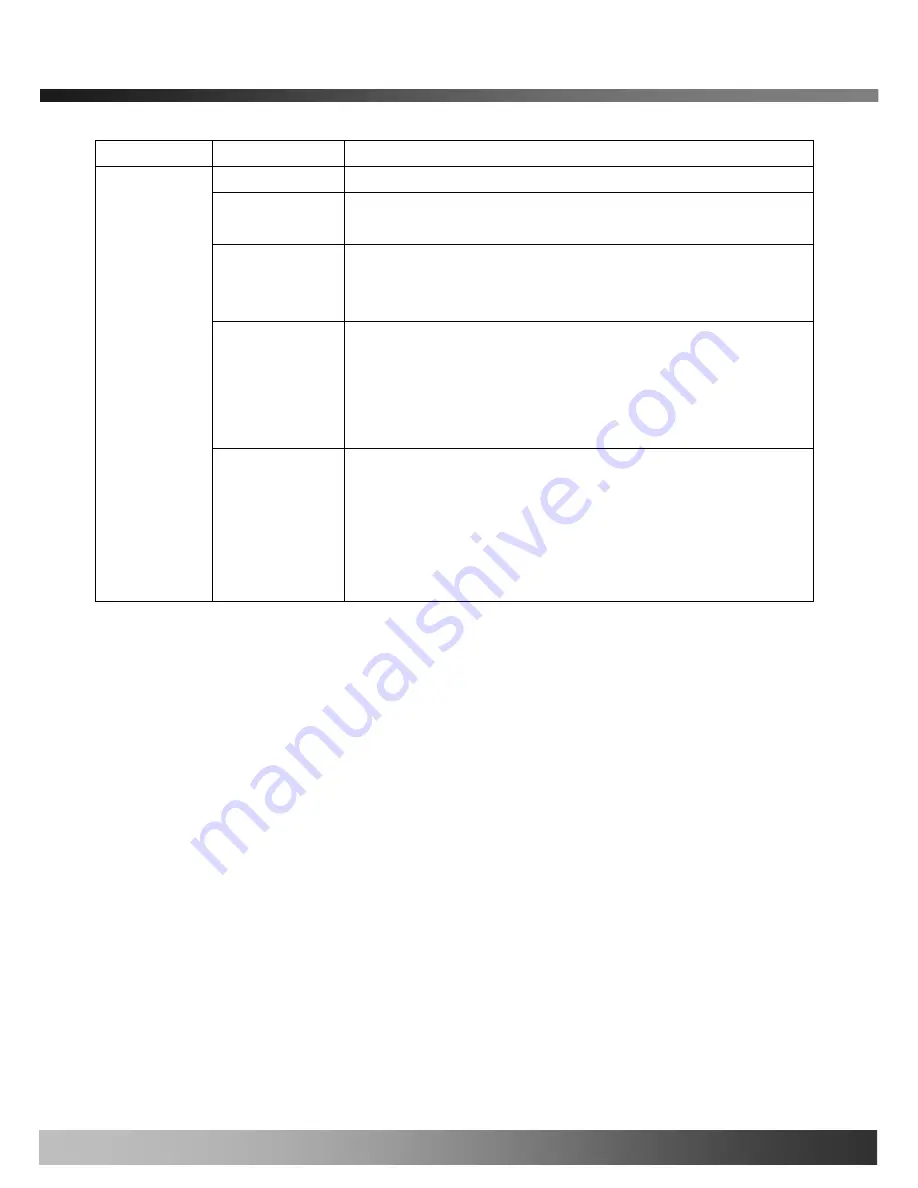
iCanView240/250 User’s Guide
SAVE
After the selection, click on SAVE button.
You can use up to 20 different key codes for the encryption of the data
GENERATE
To generate the key value click on “GENERATE” button. The boxes for
the Key values will be filled with new values.
SAVE
Save Key value on the network camera
: Click on SAVE button
beneath GENERATE button to save the key value generated by the
network camera.
DOWNLOAD
Download Key value to your PC
: The key values can be downloaded
and stored as a file to your PC for reference when you make connection.
When encryption is enabled, the PC client program will ask for particular
key value out of the 20 available key values.
Key Value
INSTALL
Upload key value to the network camera
: The key value stored on
your PC can be uploaded to your network camera. This feature is useful
when you manage multiple network cameras having same key value
sets. Select a file having key values then click on “INSTALL” button to
upload the key values.
Find file saving the Key value before uploading to the network camera.
Rev.1.0 (Dec.2006)
46
Содержание iCanView 240
Страница 1: ...iCanView240 250 User s Guide Rev1 0 Dec 2006...
Страница 40: ...iCanView240 250 User s Guide Save the setup parameters SAVE Rev 1 0 Dec 2006 40...
Страница 60: ...iCanView240 250 User s Guide Rev 1 0 Dec 2006 60...
Страница 61: ...iCanView240 250 User s Guide C Installation using Embedded Mount Type Rev 1 0 Dec 2006 61...
Страница 62: ...iCanView240 250 User s Guide Rev 1 0 Dec 2006 62...
Страница 64: ...iCanView240 250 User s Guide A 2 Mounting Accessories Optional Rev 1 0 Dec 2006 64...