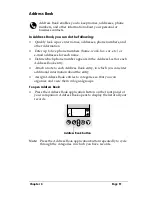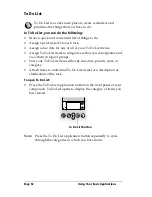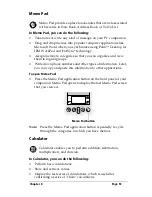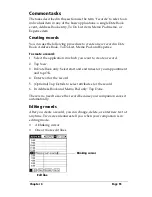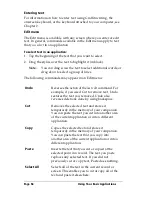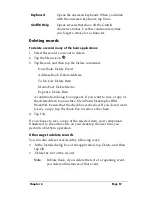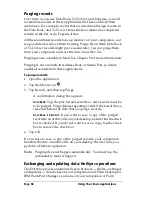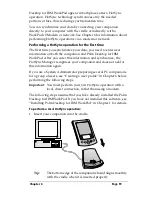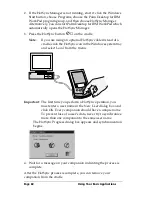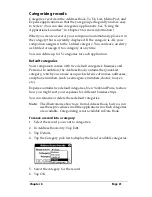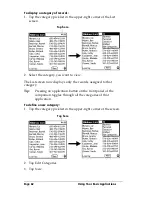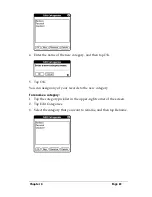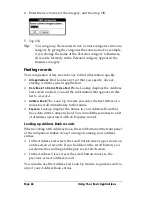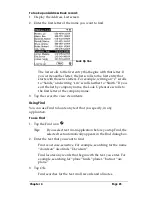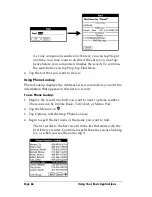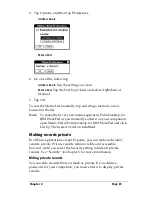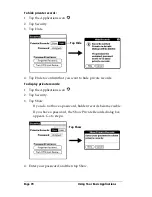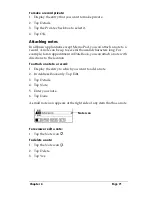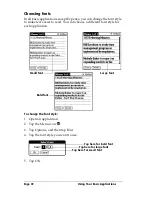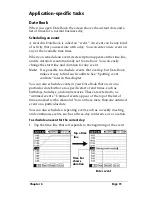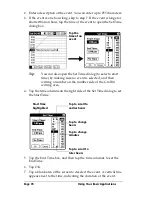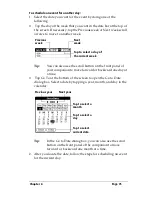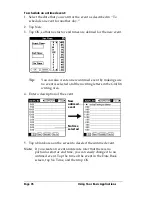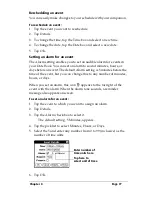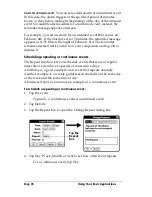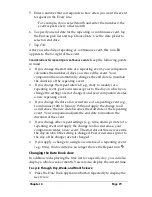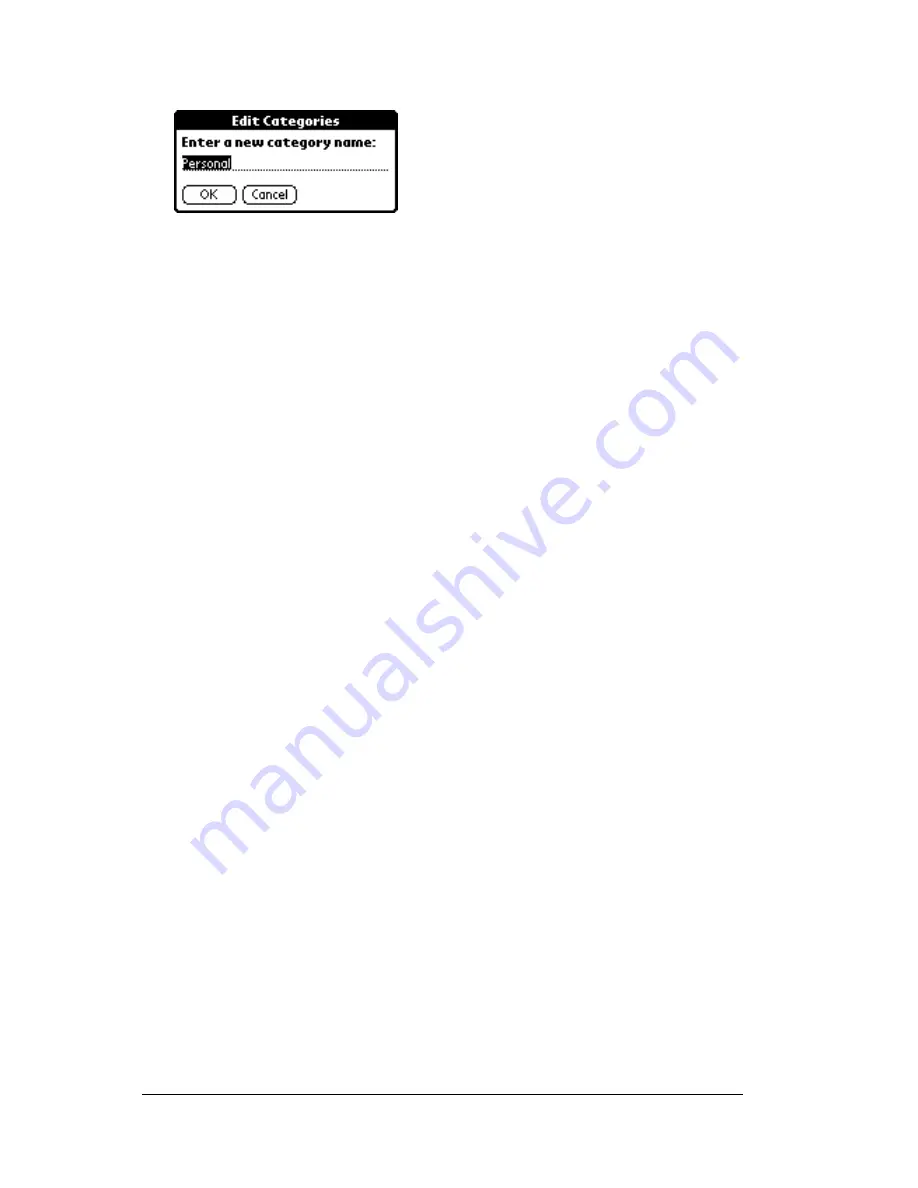
Page 64
Using Your Basic Applications
4. Enter the new name for the category, and then tap OK.
5. Tap OK.
Tip:
You can group the records in two or more categories into one
category by giving the categories the same name. For example,
if you change the name of the Personal category to Business,
all records formerly in the Personal category appear in the
Business category.
Finding records
Your companion offers several ways to find information quickly:
■
All applications:
Find locates any text that you specify, always
starting with the current application.
■
Date Book, To Do List, Memo Pad:
Phone Lookup displays the Address
List screen and lets you add the information that appears in this
list to a record.
■
Address Book:
The Look Up line lets you enter the first letters of a
name to scroll immediately to that name.
■
Expense:
Lookup displays the names in your Address Book that
have data in the Company field. You can add these names to a list
of attendees associated with an Expense record.
Looking up Address Book records
When working with Address Book, the scroll button on the front panel
of the companion makes it easy to navigate among your address
entries.
■
In the Address List screen, the scroll button moves up or down an
entire screen of records. If you hold down the scroll button, you
accelerate the scrolling and display every third screen.
■
In the Address View screen, the scroll button moves to the
previous or next address record.
You can also use the Address List Look Up feature to quickly scroll to
any of your Address Book entries.
Содержание WorkPad c3
Страница 1: ...Handbook for the WorkPad c3 PC Companion...
Страница 8: ...Page viii Handbook for the WorkPad c3 PC Companion...
Страница 10: ...Page 2 About This Book...
Страница 46: ...Page 38 Entering Data in Your WorkPad c3 Companion...
Страница 184: ...Page 176 Setting Preferences for Your Companion...
Страница 190: ...Page 182 Maintaining Your Companion...
Страница 206: ...Page 198 Frequently Asked Questions...
Страница 238: ...Page 230...