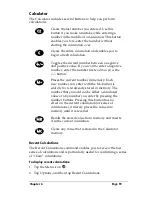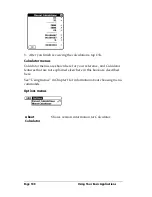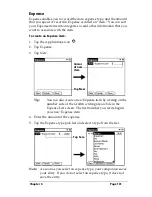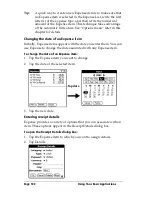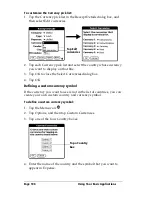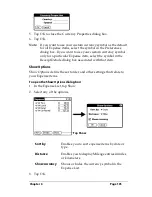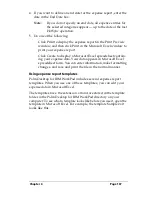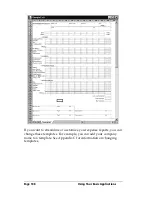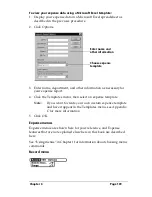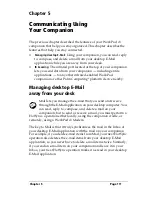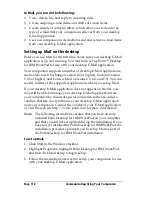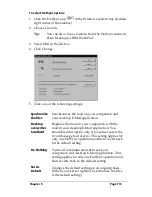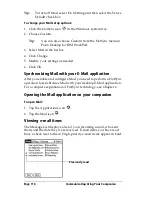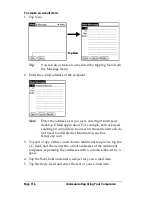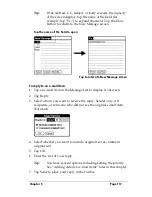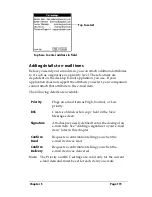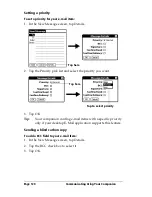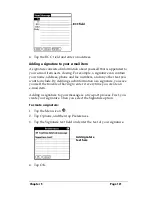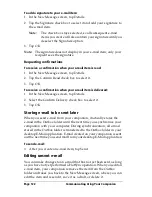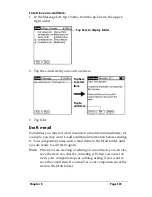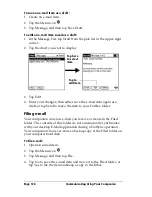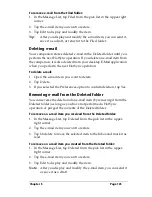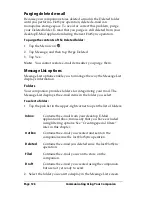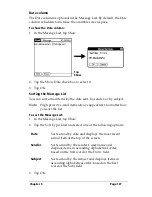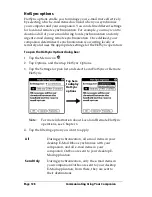Chapter 5
Page 113
To select HotSync options:
1. Click the HotSync icon
in the Windows system tray (bottom-
right corner of the taskbar).
2. Choose Custom.
Tip:
You can also choose Custom from the HotSync menu in
Palm Desktop for IBM WorkPad.
3. Select Mail in the list box.
4. Click Change.
5. Click one of the following settings:
Synchronize
the files
Synchronizes the mail on your companion and
your desktop E-Mail application.
Desktop
overwrites
handheld
Replaces the mail on your companion with the
mail in your desktop E-Mail application. You
should use this option only if, for some reason, the
two inboxes get out of sync. This setting applies for
only one HotSync operation and then reverts back
to the default setting.
Do Nothing
Turns off communication between your
companion and desktop E-Mail application. This
setting applies for only one HotSync operation and
then reverts back to the default setting.
Set As
Default
Changes the default setting on an ongoing basis.
(When you first set up Mail, Synchronize the files
is the default setting.)
Содержание WorkPad c3
Страница 1: ...Handbook for the WorkPad c3 PC Companion...
Страница 8: ...Page viii Handbook for the WorkPad c3 PC Companion...
Страница 10: ...Page 2 About This Book...
Страница 46: ...Page 38 Entering Data in Your WorkPad c3 Companion...
Страница 184: ...Page 176 Setting Preferences for Your Companion...
Страница 190: ...Page 182 Maintaining Your Companion...
Страница 206: ...Page 198 Frequently Asked Questions...
Страница 238: ...Page 230...