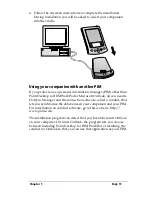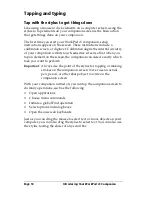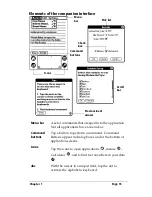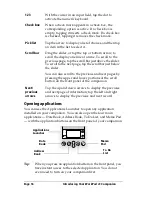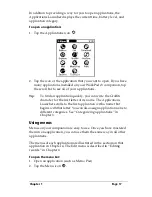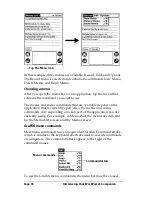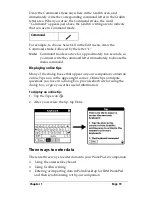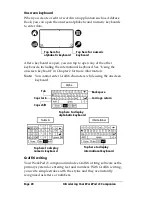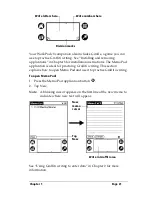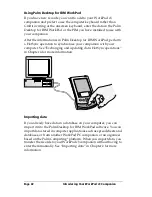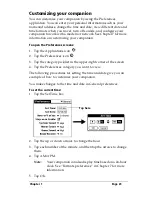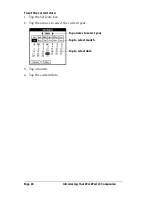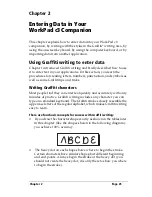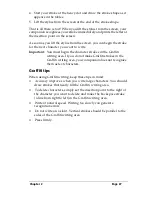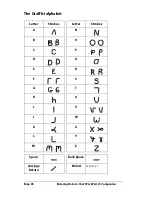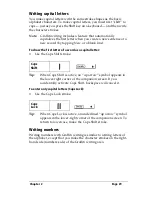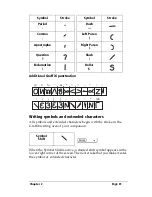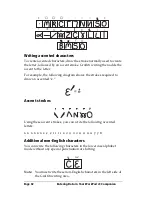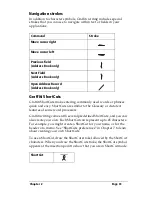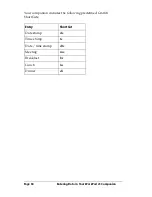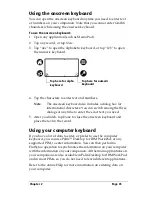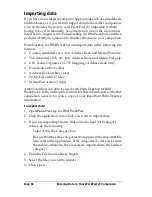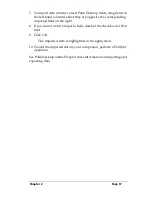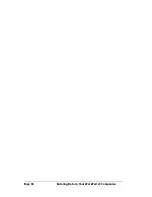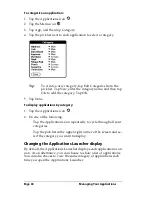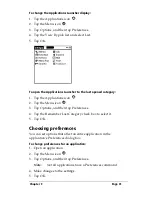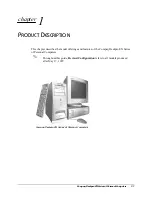Chapter 2
Page 27
4. Start your stroke at the heavy dot and draw the stroke shape as it
appears in the tables.
5. Lift the stylus from the screen at the end of the stroke shape.
That is all there is to it! When you lift the stylus from the screen, your
companion recognizes your stroke immediately and prints the letter at
the insertion point on the screen.
As soon as you lift the stylus from the screen, you can begin the stroke
for the next character you want to write.
Important:
You must begin the character strokes in the Graffiti
writing area. If you do not make Graffiti strokes in the
Graffiti writing area, your companion does not recognize
them as text characters.
Graffiti tips
When using Graffiti writing, keep these tips in mind:
■
Accuracy improves when you write large characters. You should
draw strokes that nearly fill the Graffiti writing area.
■
To delete characters, simply set the insertion point to the right of
the character you want to delete and make the backspace stroke
(a line from right to left) in the Graffiti writing area.
■
Write at natural speed. Writing too slowly can generate
recognition errors.
■
Do not write on a slant. Vertical strokes should be parallel to the
sides of the Graffiti writing area.
■
Press firmly.
Содержание WorkPad c3
Страница 1: ...Handbook for the WorkPad c3 PC Companion...
Страница 8: ...Page viii Handbook for the WorkPad c3 PC Companion...
Страница 10: ...Page 2 About This Book...
Страница 46: ...Page 38 Entering Data in Your WorkPad c3 Companion...
Страница 184: ...Page 176 Setting Preferences for Your Companion...
Страница 190: ...Page 182 Maintaining Your Companion...
Страница 206: ...Page 198 Frequently Asked Questions...
Страница 238: ...Page 230...