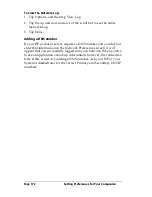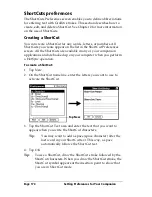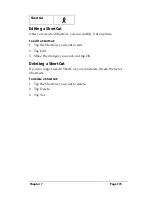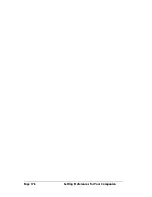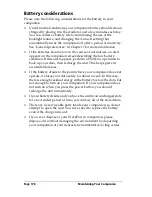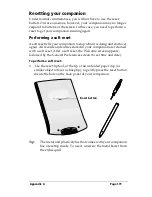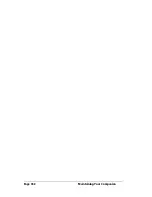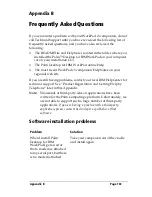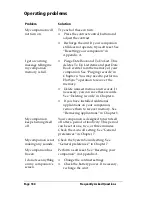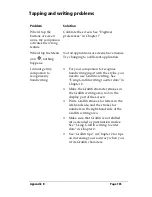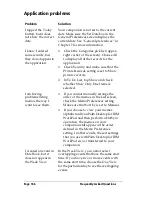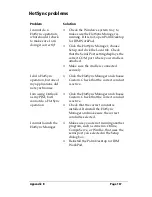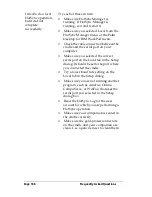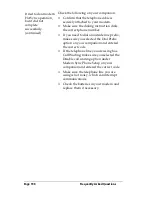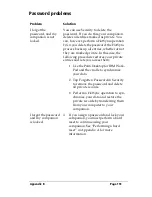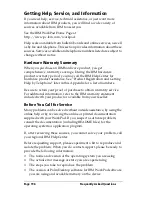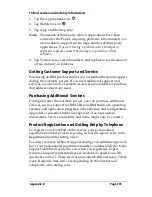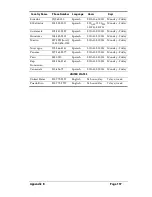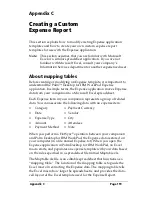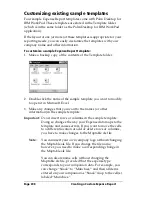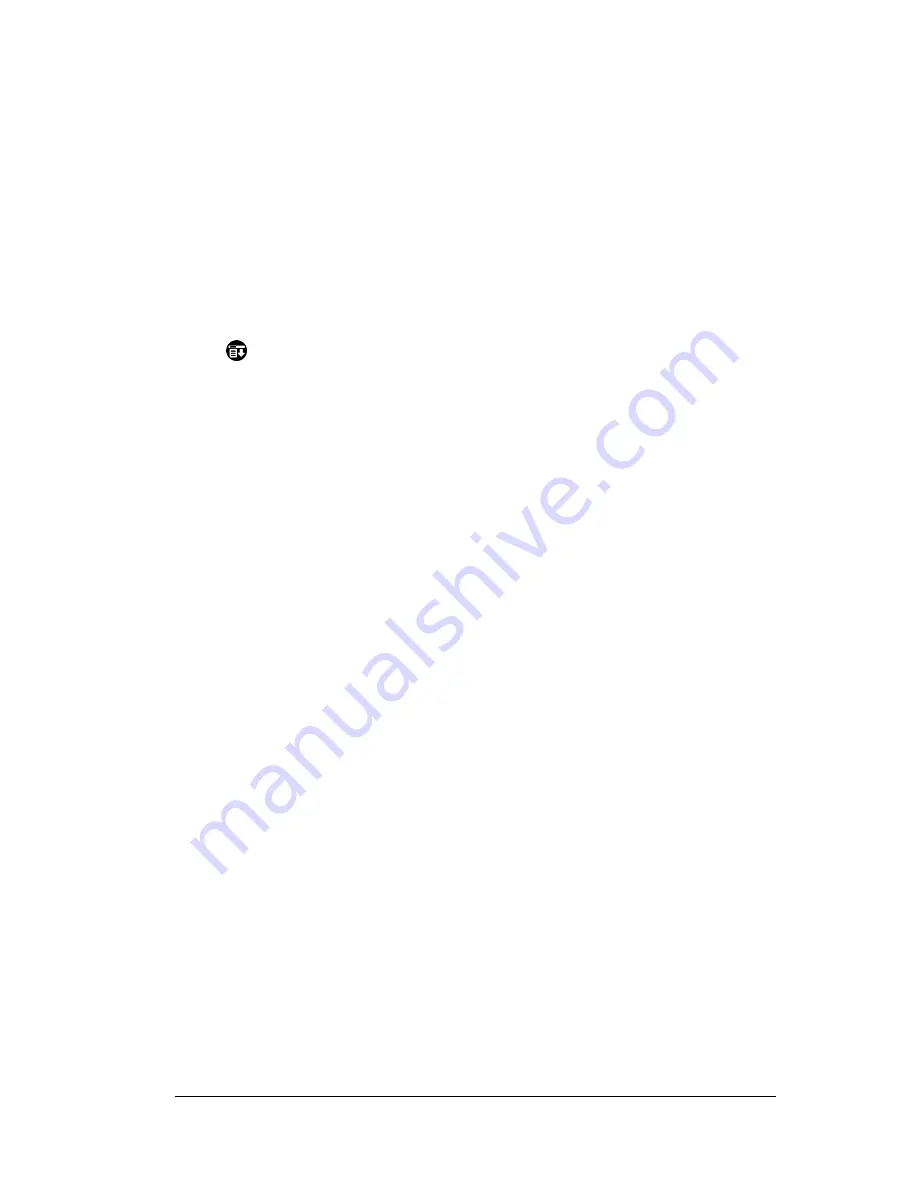
Appendix B
Page 185
Tapping and writing problems
Problem
Solution
When I tap the
buttons or screen
icons, my companion
activates the wrong
feature.
Calibrate the screen. See “Digitizer
preferences” in Chapter 7.
When I tap the Menu
icon
, nothing
happens.
Not all applications or screens have menus.
Try changing to a different application.
I cannot get my
companion to
recognize my
handwriting.
■
For your companion to recognize
handwriting input with the stylus, you
need to use Graffiti
®
writing. See
“Using Graffiti writing to enter data” in
Chapter 2.
■
Make the Graffiti character strokes in
the Graffiti writing area, not on the
display part of the screen.
■
Write Graffiti strokes for letters in the
left-hand side, and the strokes for
numbers in the right-hand side of the
Graffiti writing area.
■
Make sure that Graffiti is not shifted
into extended or punctuation modes.
See “Using Graffiti writing to enter
data” in Chapter 2.
■
See “Graffiti tips” in Chapter 2 for tips
on increasing your accuracy when you
write Graffiti characters.
Содержание WorkPad c3
Страница 1: ...Handbook for the WorkPad c3 PC Companion...
Страница 8: ...Page viii Handbook for the WorkPad c3 PC Companion...
Страница 10: ...Page 2 About This Book...
Страница 46: ...Page 38 Entering Data in Your WorkPad c3 Companion...
Страница 184: ...Page 176 Setting Preferences for Your Companion...
Страница 190: ...Page 182 Maintaining Your Companion...
Страница 206: ...Page 198 Frequently Asked Questions...
Страница 238: ...Page 230...