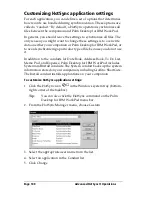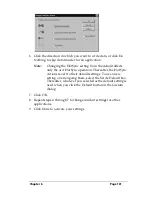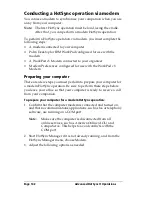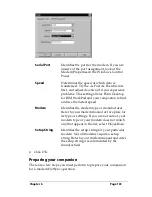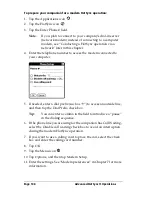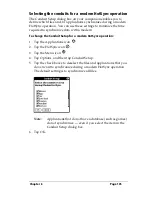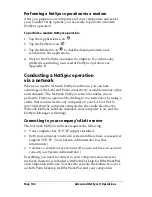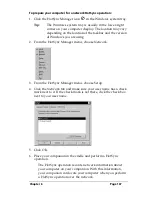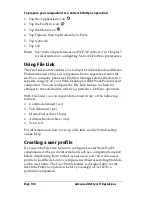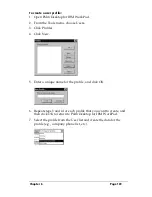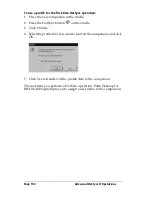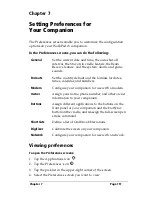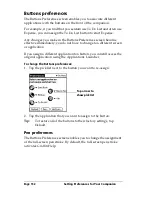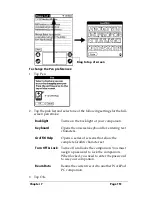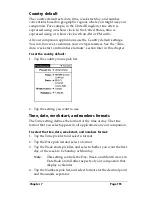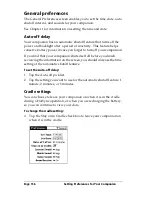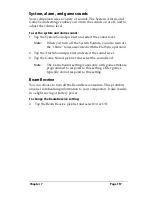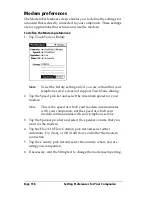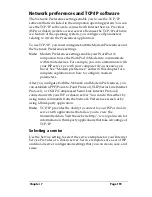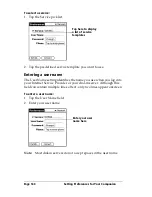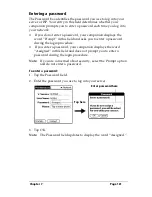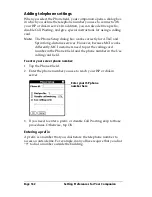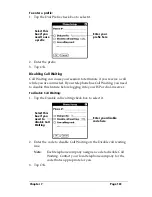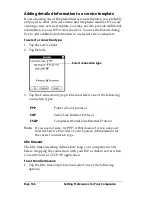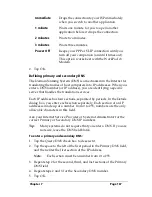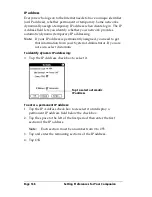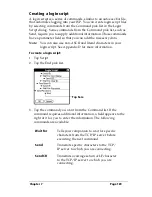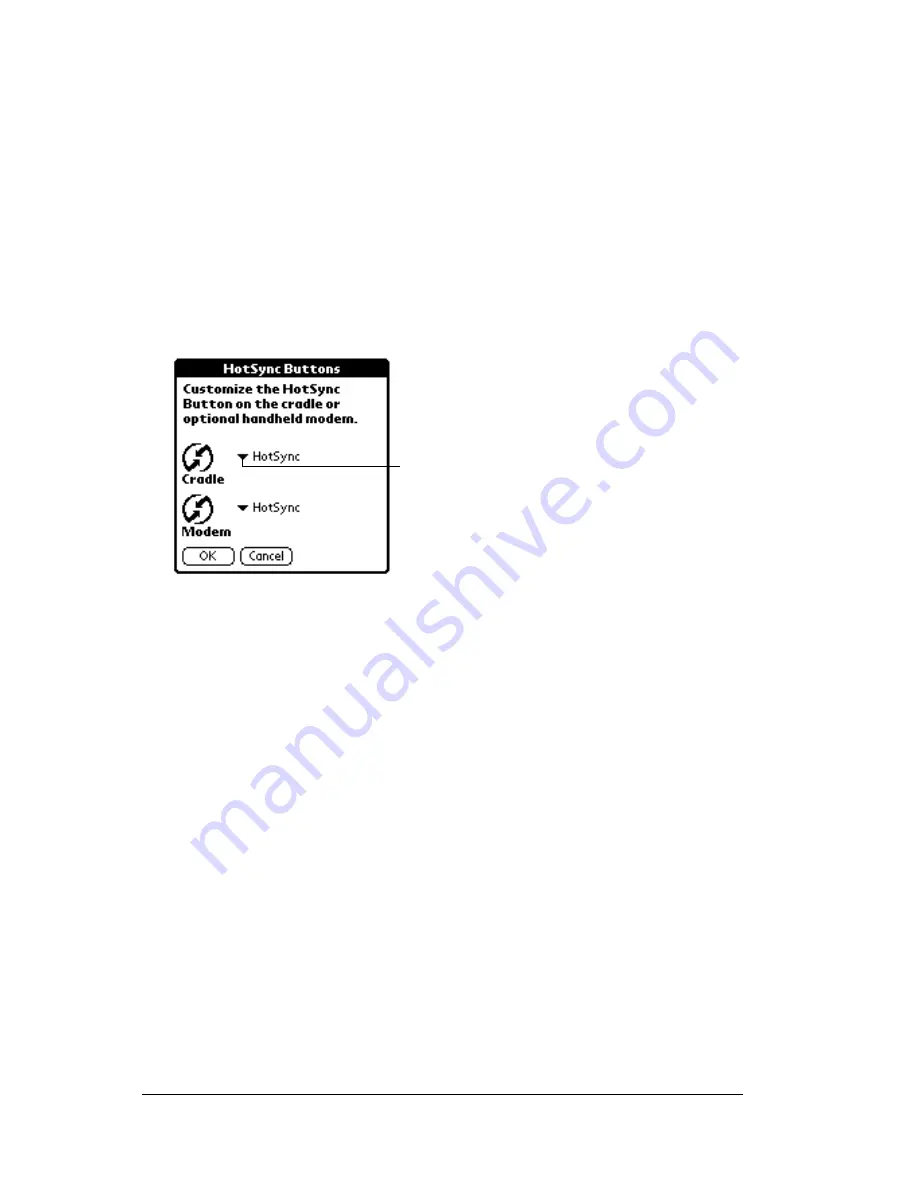
Page 154
Setting Preferences for Your Companion
HotSync buttons preferences
The Buttons Preferences screen also enables you to associate different
applications with the HotSync button on the cradle and the HotSync
button on the optional WorkPad c3 Modem. Any changes that you
make in the HotSync Buttons dialog box become effective
immediately; you do not have to change to a different screen or
application.
To change the HotSync buttons preferences:
1. Tap HotSync.
2. Tap the pick list next to the button you want to assign.
3. Tap the application that you want to assign to each button.
The default setting for each button is the HotSync setting,
which means the cradle and optional WorkPad c3 Modem per-
form their normal HotSync functions.
4. Tap OK.
Digitizer preferences
The Digitizer Preferences screen opens the digitizer calibration screen.
This is the same screen that appears when you start your companion
for the first time.
You can recalibrate your screen after a hard reset, or if your digitizer
drifts.
Formats preferences
Use the Formats Preferences screen to set the country default and the
display format of the dates, times, and numbers on your companion.
Tap arrow
to show
pick list
Содержание WorkPad c3
Страница 1: ...Handbook for the WorkPad c3 PC Companion...
Страница 8: ...Page viii Handbook for the WorkPad c3 PC Companion...
Страница 10: ...Page 2 About This Book...
Страница 46: ...Page 38 Entering Data in Your WorkPad c3 Companion...
Страница 184: ...Page 176 Setting Preferences for Your Companion...
Страница 190: ...Page 182 Maintaining Your Companion...
Страница 206: ...Page 198 Frequently Asked Questions...
Страница 238: ...Page 230...